Close order/position
In Einstein II IRP, orders can be closed automatically or manually.
Automatic order closure
The following logic is used for automatic order/position closure:
- A position is closed automatically the next day after its Actual End Date. Then, the associated Employee's status becomes Offboard.
- For Per Diem orders, the Start/End Date is considered.
- An order is closed automatically when all its associated positions are closed (Employees become Offboard or Cancelled).
- If the "Close order if no action performed by organization user" configuration is turned ON for your Organization, and you do not take any action on the order within the configured time, it is closed automatically. The associated Employees become Rejected on this order.
- This configuration affects LTA and LTA - Rapid Response orders in the In Progress status with associated Employees in the Applied, Shortlisted, Rejected, Withdarw, or custom statuses.
Close order manually
You can close an order manually before its End Date if there are no Employees or external Candidates in the Onboard status associated with this order.
To manually close an order:
- On Order Management, select the needed order.
- In the order details sidebar, select Close Order.
OR
From the order dropdown menu in the grid, select the Close option.
in the grid, select the Close option.
Hide the imageSee the image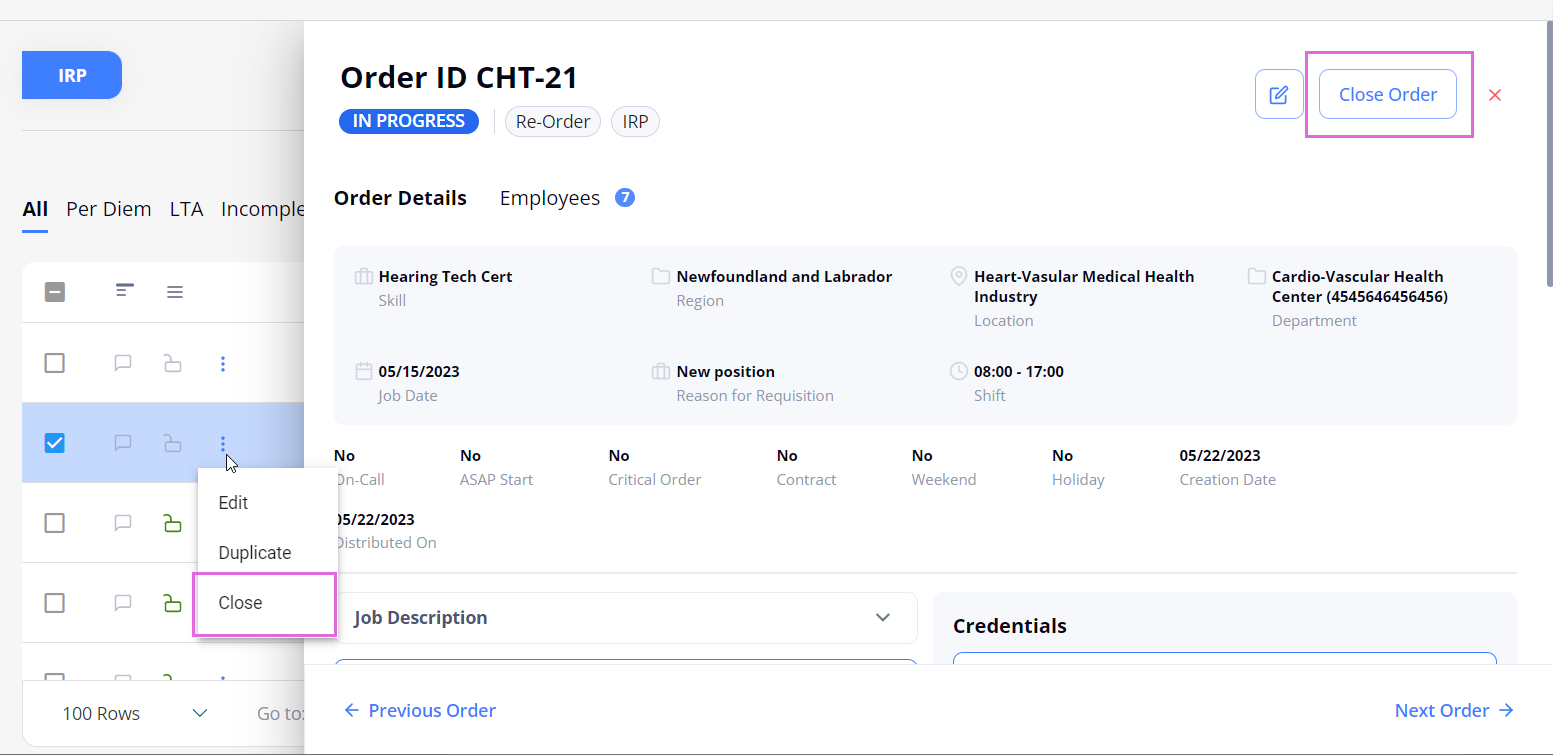
- In the Close Order sidebar, fill in the Reason and Closing Date fields, and then select Save.
- If the specified Closing Date is the current date or the date in the past, then the order is closed immediately and all its Onboard Employees move to the Offboard status.
If the specified Closing Date is in the future, then the order will be closed when that date arrives. You can still cancel the planned closure before that date.
You can view the reason for closing and the Closing Date in the closed order's details sidebar. Hide the imageSee the image.
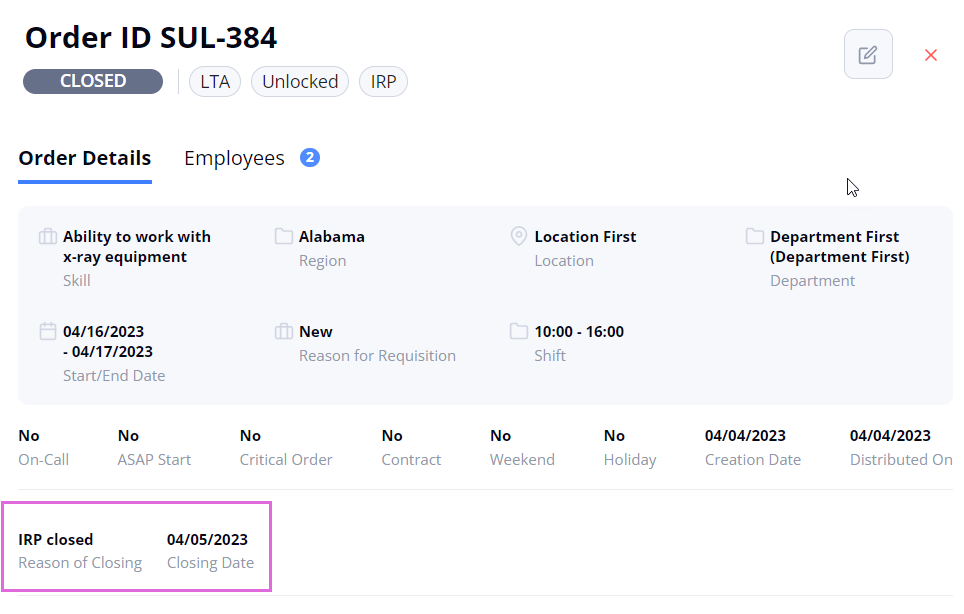
After closing, you may no longer edit the Closed order or apply Employees to it.
To close multiple orders, go to Bulk Updates.
Close LTA position manually
You can close a filled position of an LTA order manually.
To manually close an LTA position:
- On Order Management, select the needed order.
- In the order details sidebar > Employees tab > Employees list, select the edit icon
 next to the needed Onboard Employee.
next to the needed Onboard Employee. - In the Edit Employee sidebar, turn on the Close Position toggle and specify the reason and Closing Date. Hide the imageSee the image.
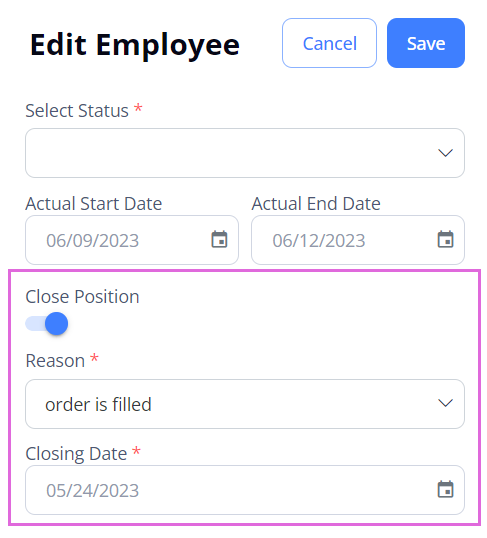
- Select Save.
- If the specified closing date is the current date or the date in the past, then the position is closed immediately and the associated Employee moves to the Offboard status.
If the specified closing date is in the future, then the position will be closed when that date arrives. You can still cancel the planned closure before that date.
After closing, you may no longer edit the closed position or apply Employees to it.