Order Management 
On Order Management, view the orders created for the regions, locations, and departments you are assigned to, create new orders, manage, and track the existing ones by using the corresponding options.
View orders, positions, and their details
You can view the created orders, their positions, and details in the following ways:
- To find the needed order, go to the order-type-specific tabs (Hide the imageSee the image):
- All: view all the available Per Diem and LTA orders.
- Per Diem: view only Per Diem orders used to hire staff for a one-day shift with the specified start and end times.
- LTA: view only LTA (Long-Term Assignment) orders used to hire staff for a long-period assignment with the specified Start and End Dates.
- Incomplete: view incomplete orders that were saved for later during the creation.
- Order Templates: view orders that were saved as templates.
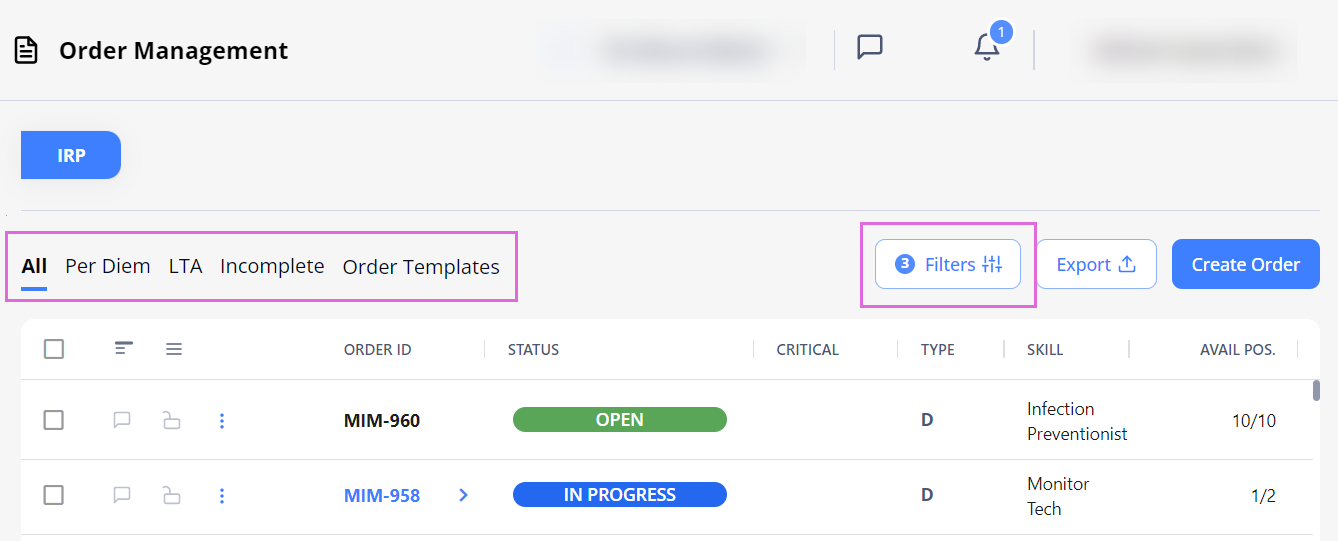
- To narrow down your selection, apply Filters that will be preserved on this specific page.
- To view the positions with the Onboard or Cancelled Employees, expand an order by using the arrow
 next to its ID. Hide the imageSee the image.
next to its ID. Hide the imageSee the image.T
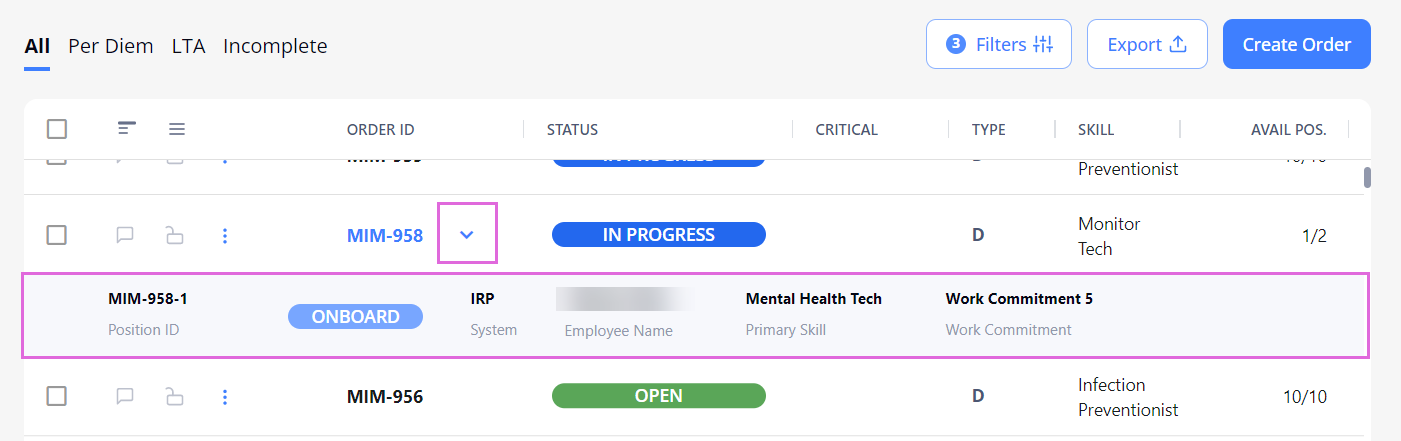
- To view the order details, select the needed order in the grid to open the details sidebar on the right. Hide the imageSee the image.
Here, on the Employees tab, you can view the list of Employees matching the selected order.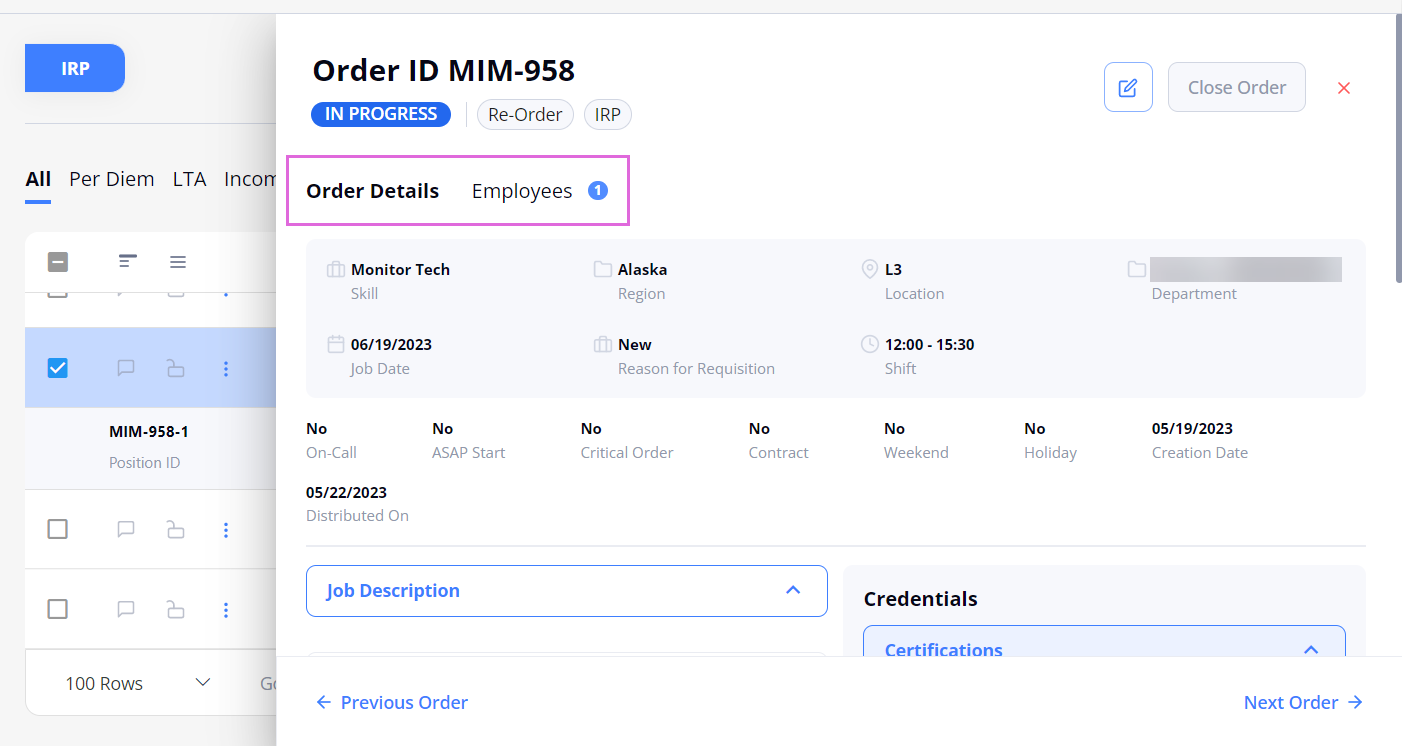
Create orders
You can create orders in the following ways:
- To create a new order, select Create Order in the upper right of the Order Management page and provide the required information in the corresponding sections. For details, go to Create order.
- To finish an incomplete order, go to the Incomplete tab, open the needed order draft, add the missing details, and submit the order.
- To create an order from the existing template, go to the Order Templates tab, open the needed template, make your edits, and submit the order. For details, go to Create order from template.
Edit orders
To edit an order, select the edit ![]() icon in the order details sidebar, or pick this option from the order dropdown menu
icon in the order details sidebar, or pick this option from the order dropdown menu ![]() in the grid. Hide the imageSee the image. You can edit orders according to the following restrictions based on the order status:
in the grid. Hide the imageSee the image. You can edit orders according to the following restrictions based on the order status:
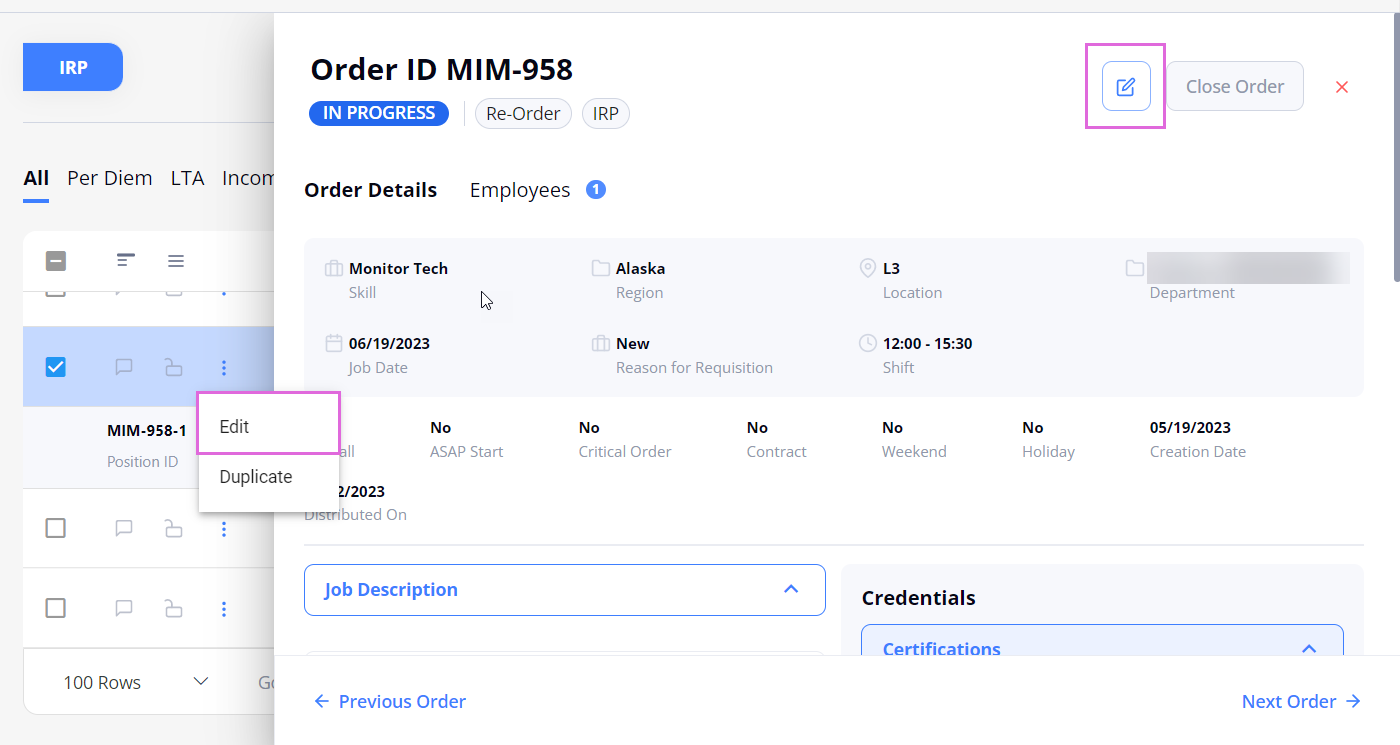
| Order type/status | Incomplete/Open | In Progress/Filled |
| Per Diem |
You can edit all fields.
|
You cannot edit Region, Location, Department, Skill, Date, and Shift fields. |
| LTA |
You can edit all fields.
|
You can edit all fields.
|
Duplicate orders
To duplicate an LTA order, select the Duplicate option from the order dropdown menu ![]() in the grid. After this, a new order with the same details opens in the edit mode, where you can make the needed changes (or not) and submit the order.
in the grid. After this, a new order with the same details opens in the edit mode, where you can make the needed changes (or not) and submit the order.
- You may use the Duplicate option only if you have the proper permission.
Delete incomplete orders
You can delete Incomplete orders by using the Delete button in the order details sidebar. Hide the imageSee the image.
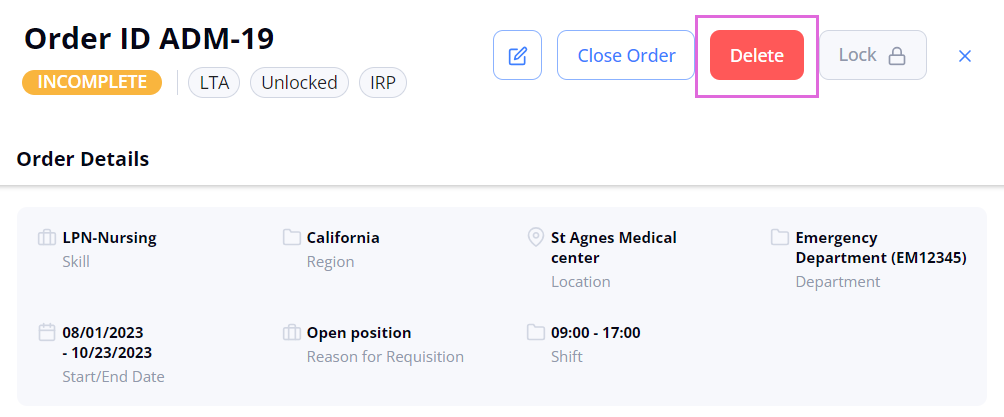
Comment on orders
You can add and view the following types of comments on Order Management when creating or editing orders, in order's details, and Employee's details within an order (starting from the moment you apply them):
- Internal
 comments: visible to all your Organization's internal users;
comments: visible to all your Organization's internal users; - Private
 comments: visible only to your Organization's internal users with permission to manage schedules.
comments: visible only to your Organization's internal users with permission to manage schedules.
To add a comment:
- In the Comments section of the corresponding screen, type and send the needed comment by using the send
 icon. Hide the imageSee the image.
icon. Hide the imageSee the image.
- By default, the comments are internal.
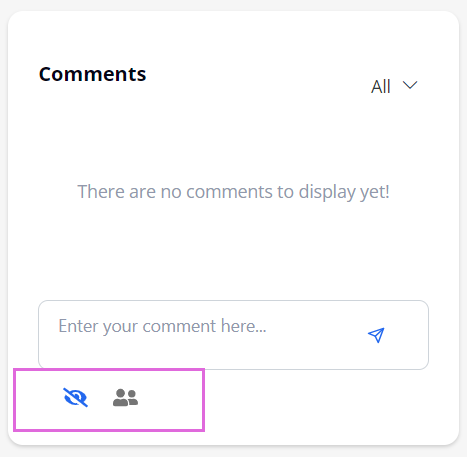
- To make a comment private, (if you have the proper permission) select the private
 icon before sending it.
icon before sending it.
When viewing the comments, you can filter them by using the options in the dropdown menu (All, Internal, or Private.)
Close orders
By default, an order is closed automatically when all its assigned Employees become Offboard or Cancelled (positions closed.)
If you need to close an order earlier, you can do it manually before at least one Employee is onboarded to this order. When closed, you cannot edit the order or apply Employees to it anymore.
- By default, Closed orders are not shown on Order Management. To view them, in Filters > Order Status, select Closed. Hide the imageSee the image.
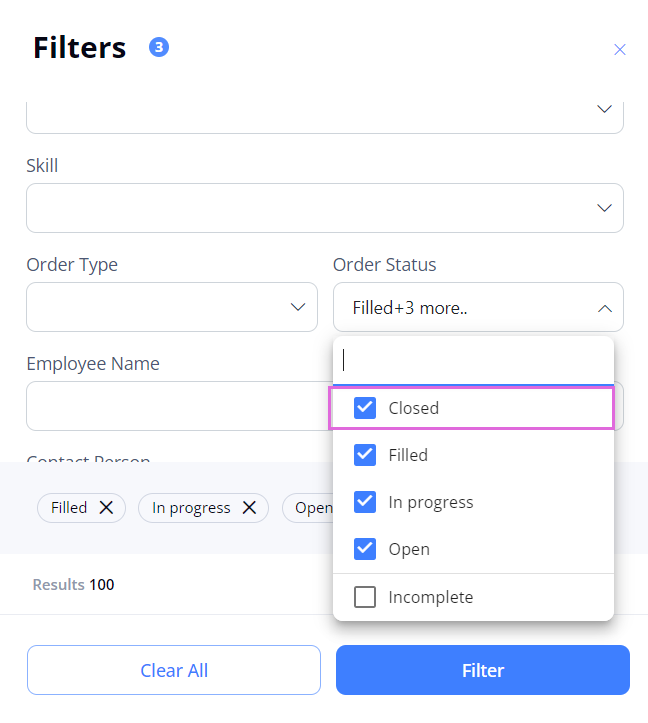
For details about automatic and manual order and position closure, go to Close order/position.
Bulk Updates
You can close the multiple orders or update the department for the multiple orders.
To do the bulk updates:
- On Order Management, select the needed orders.
- At the bottom of the grid, select Bulk Updates.
- The Bulk Updates option becomes unavailable when you select orders that are Filled, Closed, Locked, or InProgress with employees who are Accepted, Onboard, Offboard, or Cancelled (LTA).
- In the Bulk Updates sidebar, select type as Close Orders, fill the Reason and Closing Date fields, and then select Save. (See the imageSee the image)
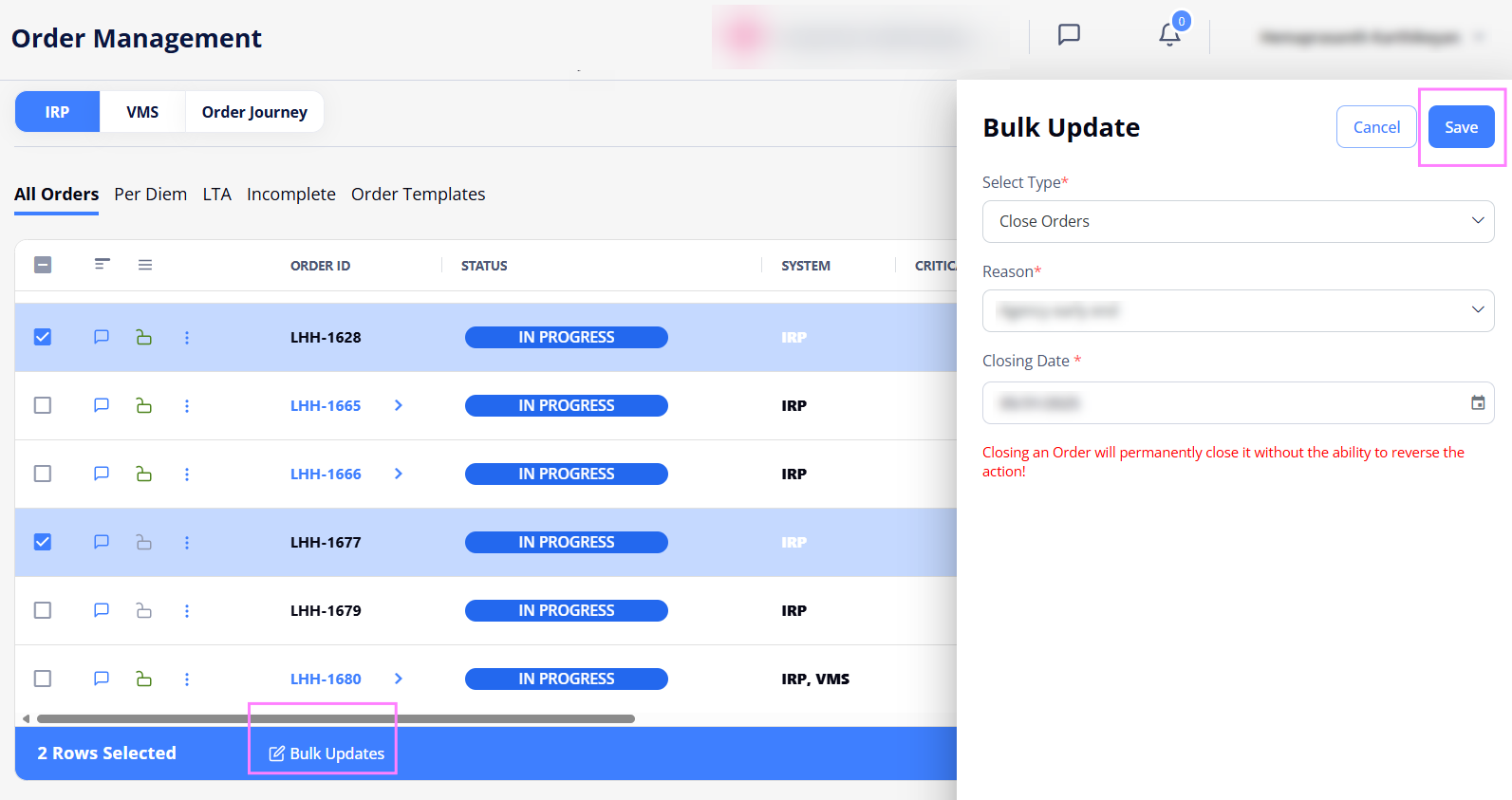
OR
In the Bulk Updates sidebar, select type as Update Departments, fill the Region, Location and New Department fields, and then select Save. (See the imageSee the image)
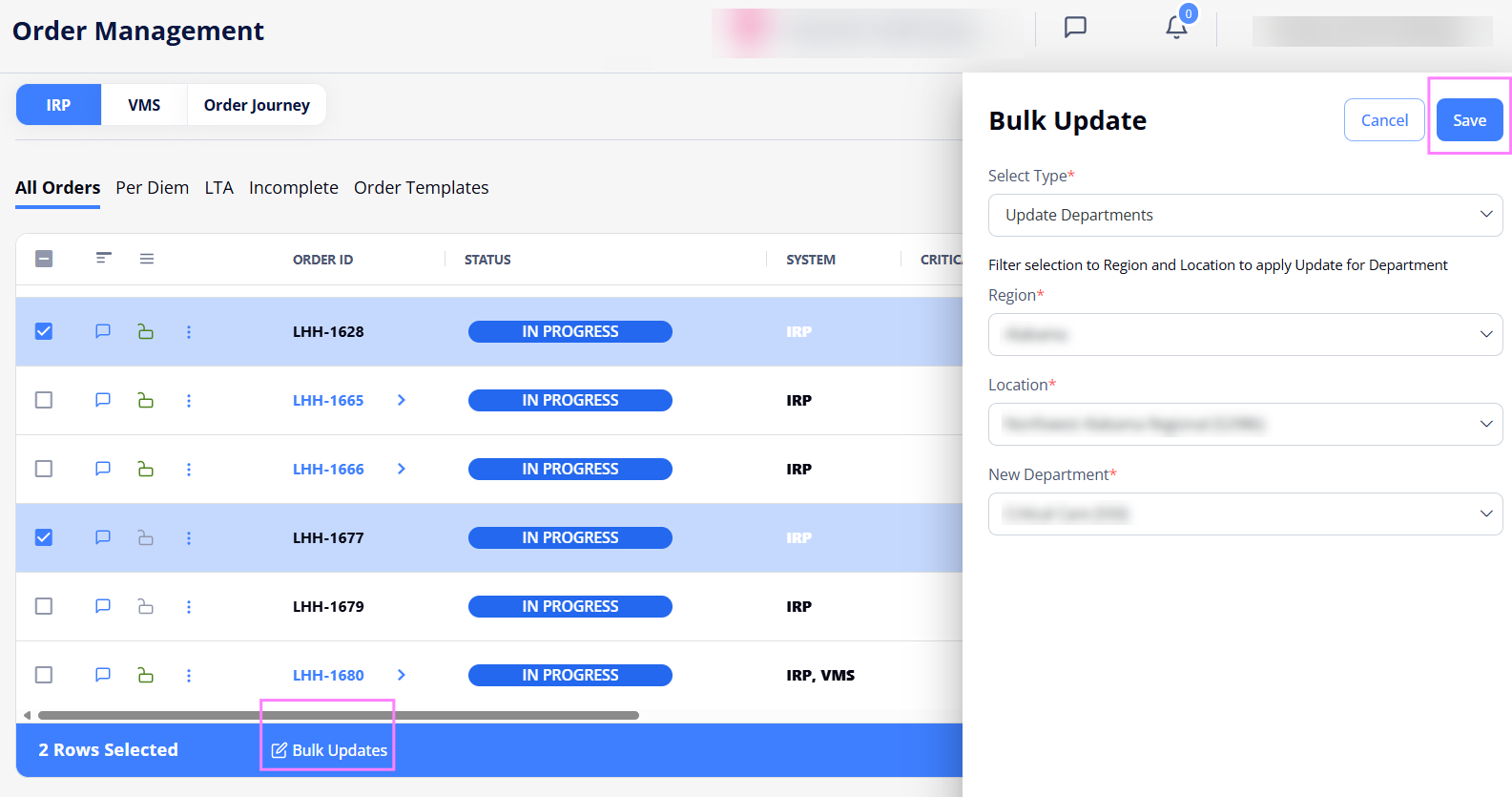
Lock orders
You can lock LTA orders to prevent E II Plus mobile app users from giving availability for the locked orders. To do this, select Lock in the order details sidebar or the lock icon ![]() in the Order Management grid.
in the Order Management grid.
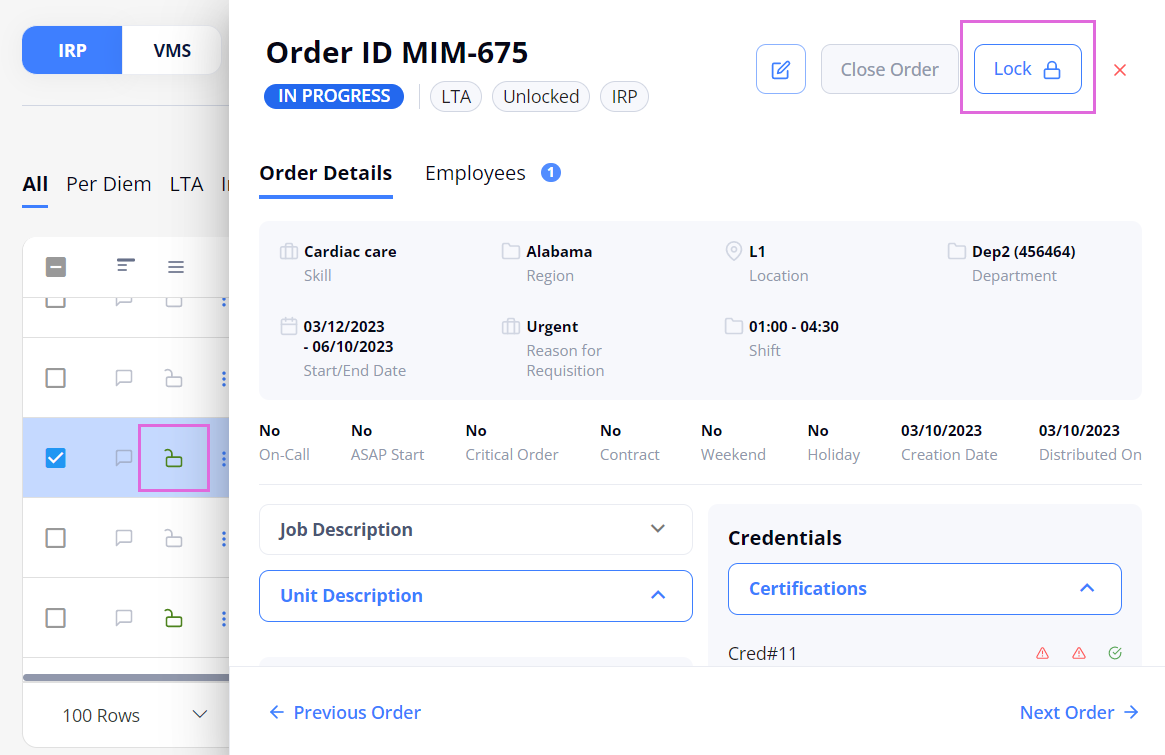
You can unlock the order whenever needed by using the same options.
Import orders
To import multiple orders at a time from an Excel file into Einstein II IRP, select Import in the upper right of the Order Management page and follow the instructions in Import orders.
Export orders
To export details about orders from any grid or after applying filters, select Export in the upper right of the Order Management page and choose the needed format. Hide the imageSee the image. You can also export specific orders by choosing them in the grid using checkboxes and selecting Export.
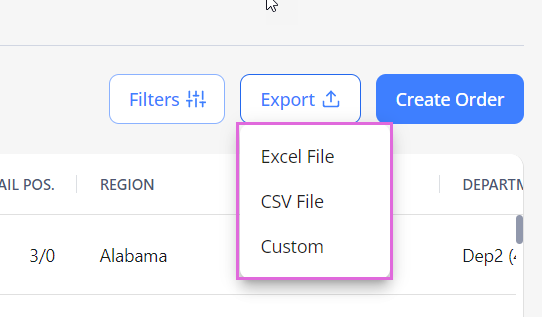
By default, all the columns from the grid are exported. By selecting the Custom option, you can change the document title and choose which columns you want to export.
- You may export orders only if you have the proper permission.
Add position extension
For LTA orders, you can prolong the employment of an Onboard Employee by adding an extension of the respective Filled position. For details, go to Add position extension (LTA).
To view only initial or extension orders, in Filters > Assignment Type, select the needed option. See the imageSee the image
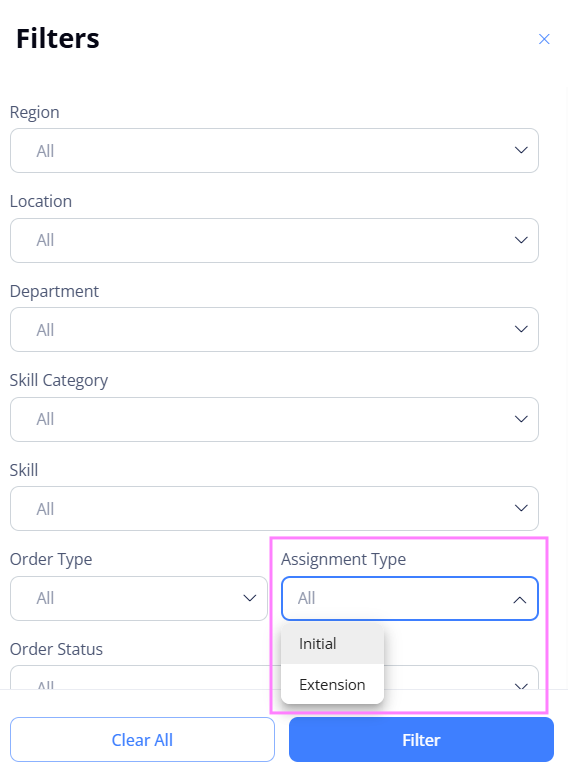
Distribute orders to VMS
- This functionality is only available if your Organization is configured to use both IRP and VMS (Vendor Managed Solution) systems.
You can distribute orders to VMS to allow partnership Agencies to find external Candidates for the required positions. For details, go to Distribute IRP order to VMS.
To view in which system(s) the order is published, check the System column on the All, Per Diem, and LTA tabs of Order Management. Hide the imageSee the image.
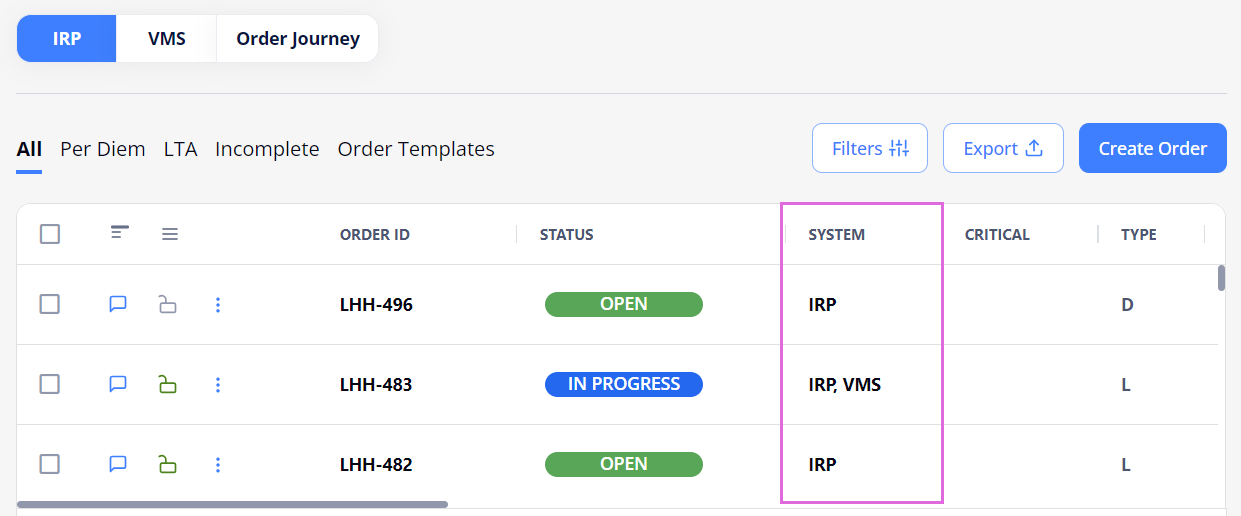
Also, upon expanding the needed order, in the position details, you can view which system the specific Employee/Candidate is onboarded from. Hide the imageSee the image. Select the IRP/VMS link to open the order details in the corresponding system (if you have the proper permission).
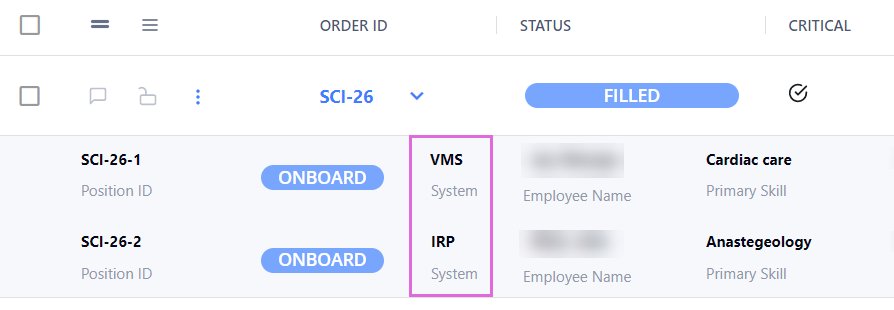
You can also view more details about the orders' distribution on the Order Journey tab. Hide the imageSee the image.
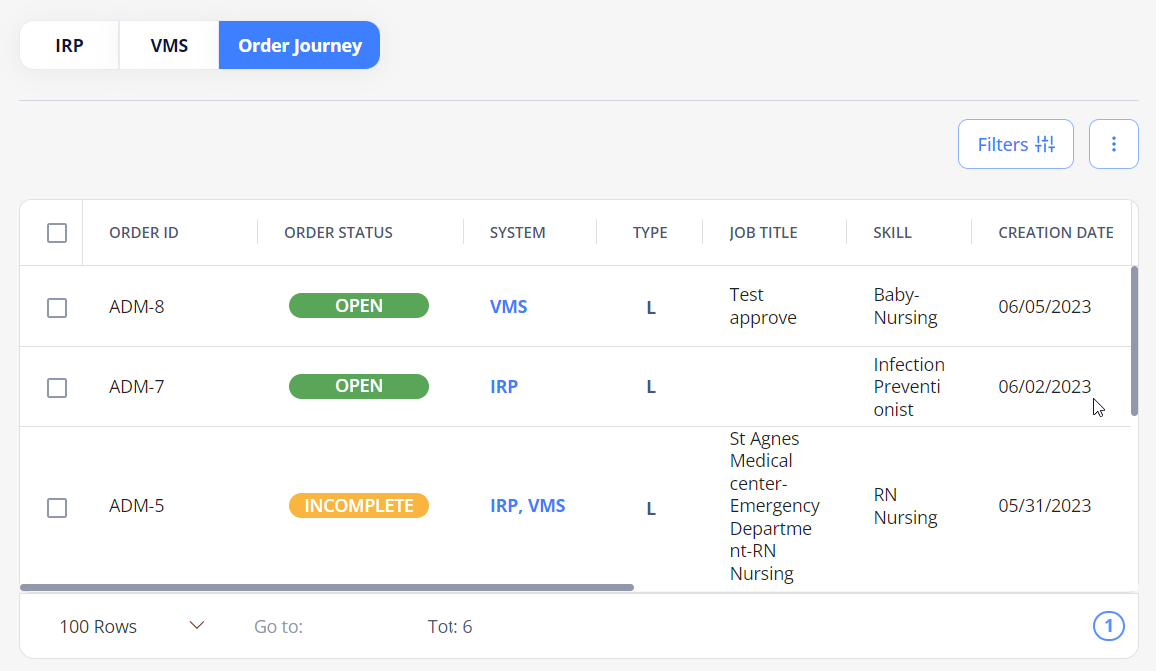
To filter orders distributed only within the IRP system, in Filters, turn on the IRP Only toggle. Hide the imageSee the image.
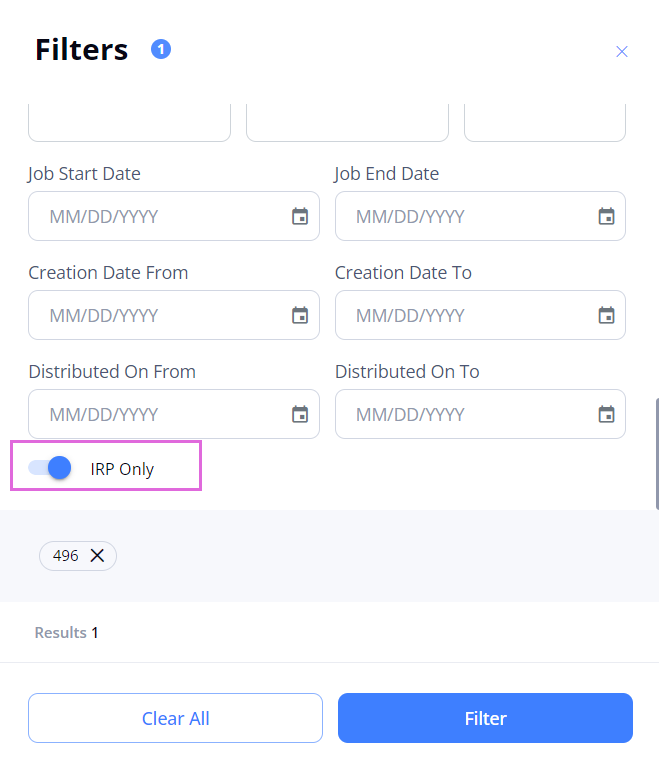
Watch videos
| Content | Video |
|
Order Management Overview, part 1:
|
|
|
Order Management Overview, part 2:
|
See also
- Order procurement
- Order and Employee statuses
- Create order
- Transition Employee to optional statuses (LTA)
- Onboard Employee (Per Diem and LTA)