Transition Employee to optional statuses (LTA) 
Before onboarding an Employee to an LTA / LTA - Rapid Response order, you can transition them to other optional statuses depending on your order workflow. This allows you to apply, shortlist, offer, accept, or reject an Employee depending on the configured order workflow.
To change an Employee's status on an LTA / LTA - Rapid Response order:
- On Order Management, select the needed order to open its details.
- In the order details sidebar > Employees tab > Employees list, view all the eligible Employees matching the order's requirements. Hide the imageSee the image.
- The compass
 icon next to an Employee's name indicates that this Employee is not oriented in the corresponding department for the order period. To proceed, first, orient the Employee. For details, go to Orientation.
icon next to an Employee's name indicates that this Employee is not oriented in the corresponding department for the order period. To proceed, first, orient the Employee. For details, go to Orientation. - The sourcing icon next to an Employee's name indicates that their profile has the custom status with the "Sourcing with functionality" flow. Such an Employee can be applied to/offered a position without the required credentials and without being oriented. For more details, go to Custom Employee profile statuses.
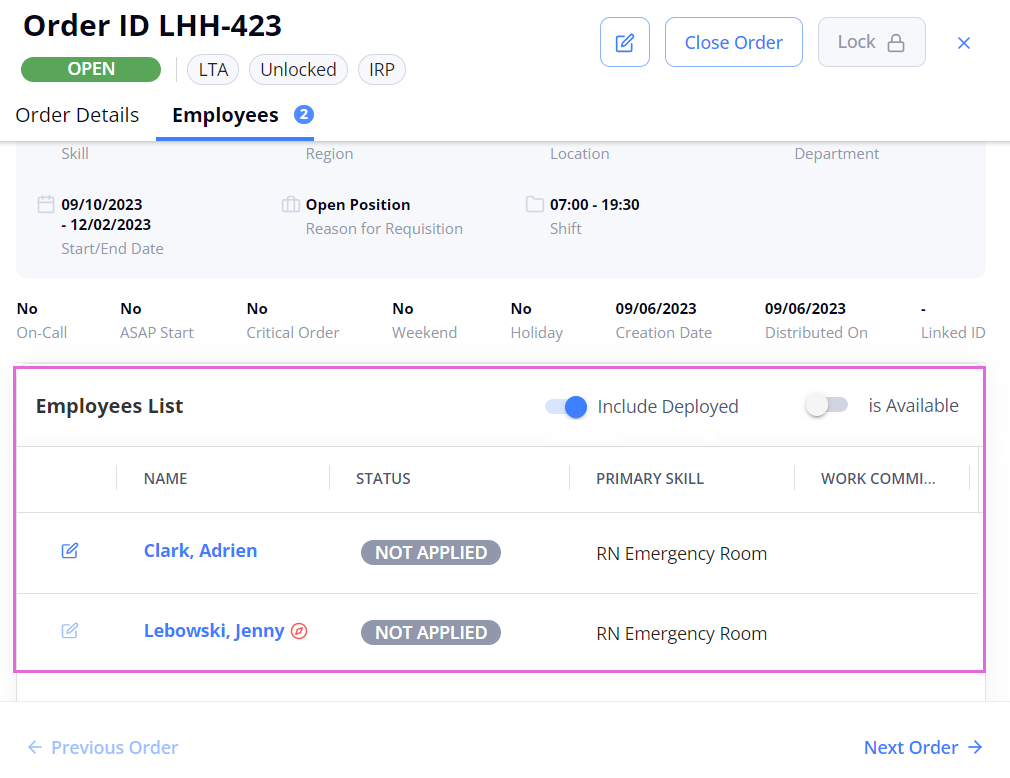
- The compass
- In the Employees list, select the edit icon
 next to the needed Employee.
next to the needed Employee. - In the Edit Employee sidebar, from the Select Status dropdown menu, select the needed status (Hide the imageSee the image).
You can also edit the Employee's start and end dates, depending on the selected status.- Statuses available in the dropdown menu depend on the current Employee's status and the configured order workflow. For details, see the table below.
If you need to save only the updated dates without changing the Employee's current status, you can select the same status from the Select Status dropdown menu and save the changes.
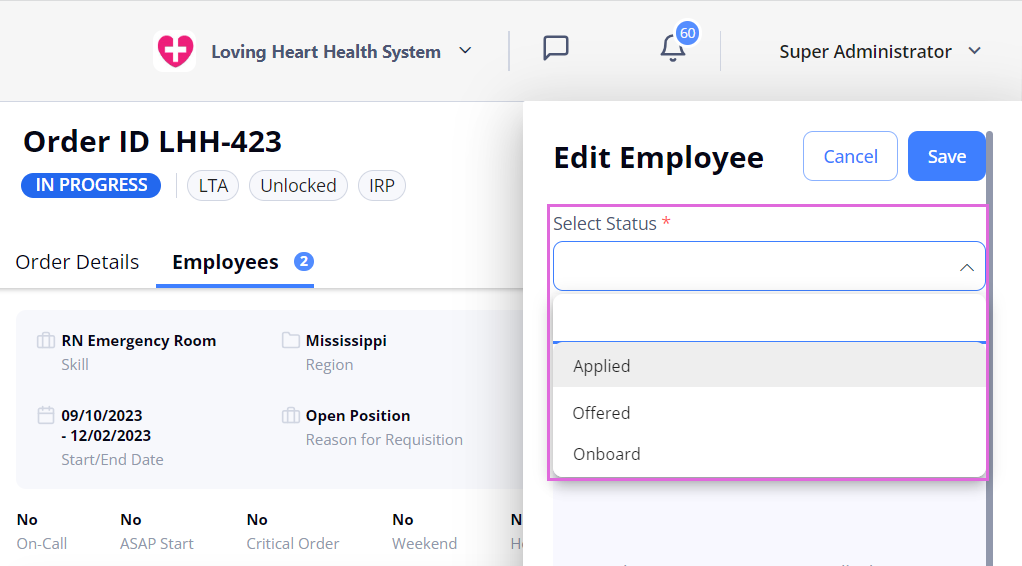
- Statuses available in the dropdown menu depend on the current Employee's status and the configured order workflow. For details, see the table below.
- Select Save.
After applying, shortlisting, or offering at least one Employee, an order moves from the Open to In Progress status. For details, go to Order and Employee statuses.
Possible status transitions of Employees on an LTA order
Use the following table to check all the possible status transitions of an Employee within an LTA / LTA-Rapid Response order.
- To transfer Employees to certain statuses, you might need specific permissions.
| Status | Possible further transitions | Comments |
| Not Applied | Applied, Onboard, Offered (if configured). | You can onboard an Employee directly from this status (if permission allows). For details, go to Onboard Employee (Per Diem and LTA). |
| Applied | Shortlisted, Offered (if configured), Rejected, Onboard. | When applying an Employee, you can provide their Available Start Date if it differs from the order's Start Date. |
| Shortlisted | Applied, Offered (if configured), Rejected, Onboard. | When shortlisting an Employee, you can provide their Available Start Date if it differs from the order's Start Date. |
|
||
| Offered | Accepted, Rejected, Onboard. |
When offering a position to an Employee, you can provide the Offered Start Date and Offered End Date if they differ from the order's dates.
|
| Withdrawn | Applied, Shortlisted, Offered (if configured), Rejected, Onboard. | Only an Employee user can set their own status to Withdrawn; this status is not available for Organization users. |
| Accepted | Rejected, Onboard. |
The Organization can accept an offered position on behalf of an Employee (if permission allows). |
| Rejected |
Revert to the previous status (if permission allows).
|
When rejecting an Employee, you need to select the rejection reason from the predefined options. |
| Onboard | Cancelled. | For details, go to Cancel Employee. |
- Next step: Onboard Employee (Per Diem and LTA).
Watch video
See also