Orientation
An Employee must be oriented in an assigned department before one can apply, shortlist, and onboard this Employee to orders and schedule LTA/Per Diem bookings (for details, go to Orientation in Order Management and Scheduling.)
To see if an Employee is oriented in a specific department, go to the Employee's profile > Departments tab and check the Orientation Completion column (Hide the imageSee the image):
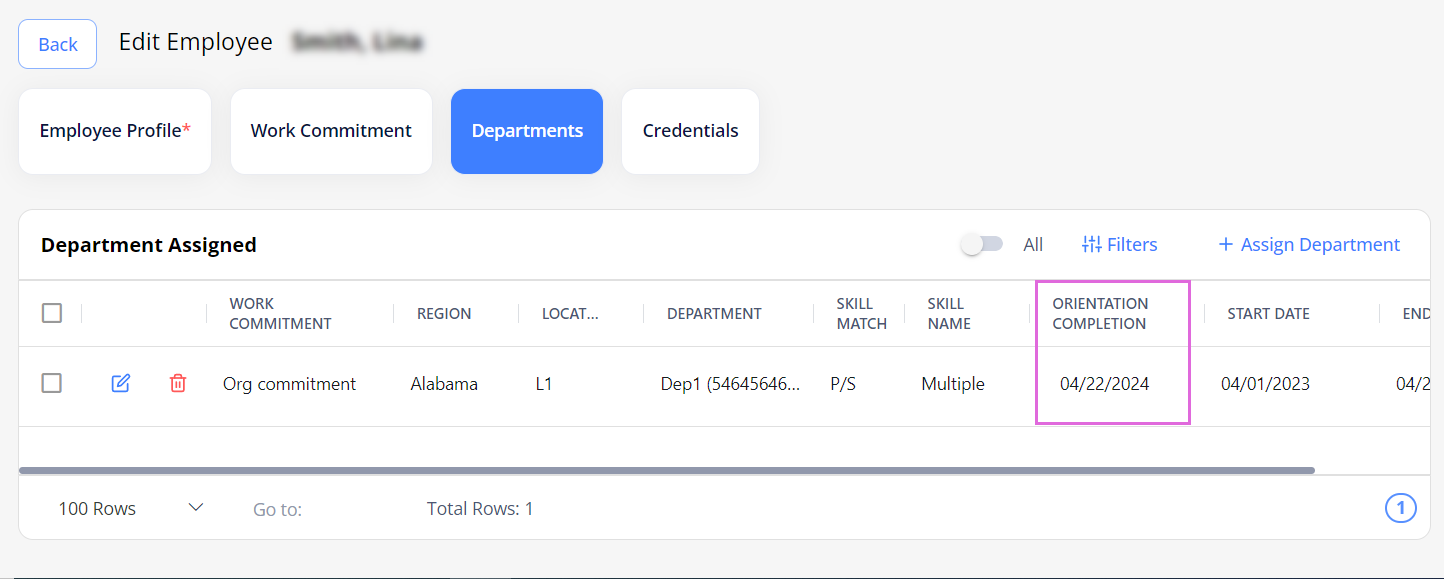
- If oriented in a department, the Orientation Completion column contains the Orientation Completion Date for this department.
- If not oriented in a department, the Orientation Completion column is empty for this department.
To view the departments where an Employee is oriented/not oriented, use the corresponding options in the Filters of the Departments tab. Hide the imageSee the image.
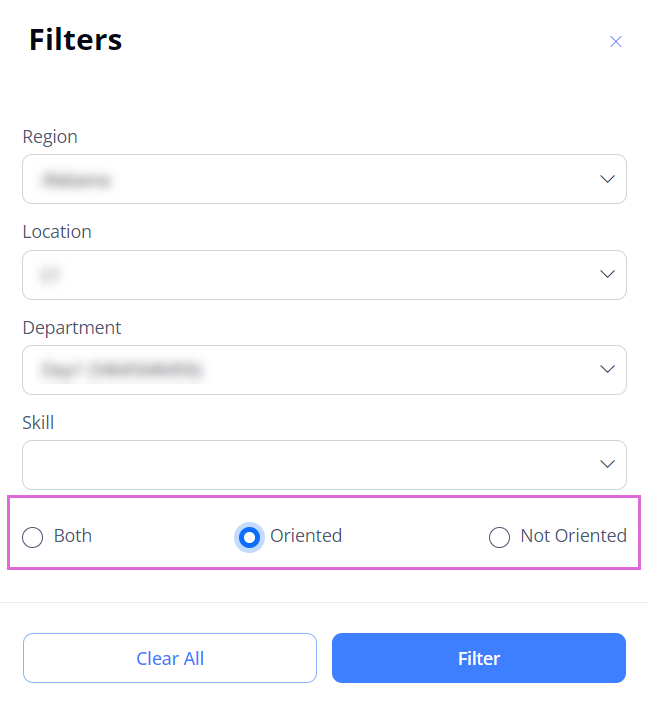
Depending on your Organization's configuration, one of the following orientation methods can be used:
- Automated orientation: applicable if the corresponding configuration is turned on for your Organization (for details, contact your Administrator.)
- Manual orientation: applicable as an additional option to set orientation and can be used along with the automated orientation.
Automated orientation
The automated orientation logic is based on the following concepts and rules:
- An Employee is oriented when the required number of Orientation bookings is scheduled for an Employee in a specific department, and the Orientation Completion Date is set automatically.
- For information about the required number of Orientation bookings, contact your Administrator.
- An Orientation Completion Date is the date of the last required Orientation booking scheduled for an Employee in a department. You can view this date on the Employee's profile > Departments tab.
- An Orientation booking is a booking added to an Employee on Scheduling with the ORI attribute on. For details about adding Orientation bookings, go to Add orientation.
- Orientation (and Orientation Completion Date) can be shared across an Organization, region, location, or department depending on the configured orientation type.
- If you schedule an orientation booking using the Employee's primary skill, an Employee will be oriented in all the departments based on the configured orientation type.
- If you schedule an orientation booking using the Employee's secondary skill, an Employee will be oriented only in that specific department.
Manual orientation
To manually mark an Employee as oriented in an assigned department:
- On an Employee's profile > the Departments tab, select the edit
 icon next to the needed department record.
icon next to the needed department record.
- To update the orientation date for multiple records, select the needed records and use Edit option at the bottom of the page. (See the imageSee the image)

- To update the orientation date for multiple records, select the needed records and use Edit option at the bottom of the page. (See the imageSee the image)
- In the Edit Assign. Department sidebar, turn on the Oriented toggle and specify the Orientation Date. Hide the imageSee the image.
- The Orientation Date must fall within the Start and End Dates of the work commitment based on which that department is assigned.
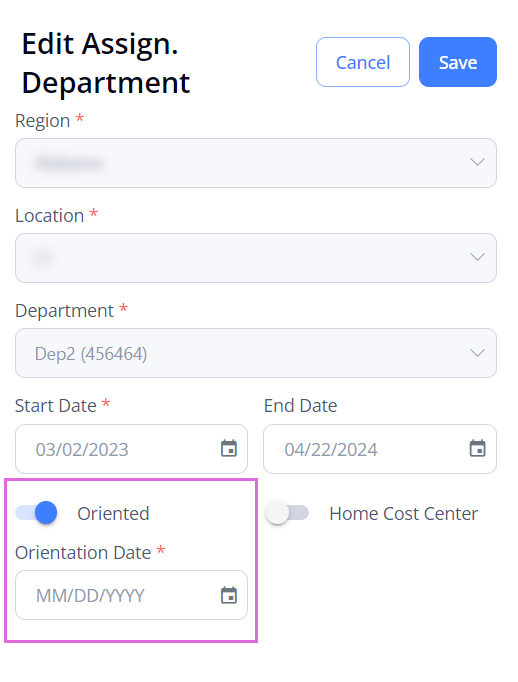
- Select Save.
- Note the following cases:
- Suppose you manually change the Orientation Date in the department where an Employee has already been automatically oriented. In that case, the manual Orientation Date overrides the automatic one.
-Suppose you manually mark an Employee as oriented in the department which belongs to the Organization/Region/Location with automatic orientation applied. In that case, the manual orientation date is NOT overridden.
Orientation in Order Management and Scheduling
If an Employee is not oriented in a department, then the compass icon![]() is visible next to this Employee in the following places of Einstein II IRP:
is visible next to this Employee in the following places of Einstein II IRP:
- Order Management > order details sidebar > Employees tab > Employees List. Hide the imageSee the image.
You cannot onboard this Employee to an order until the orientation is completed.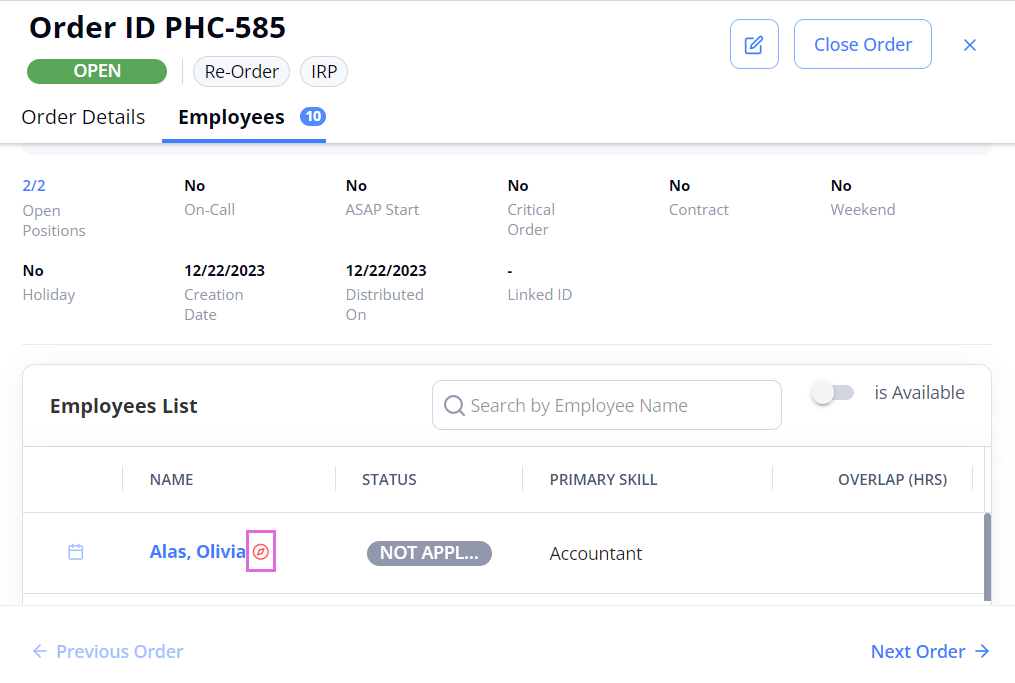
- Scheduling > next to the Employee's name in the grid and on the Employee's card. Hide the imageSee the image.
You cannot schedule LTA/Per Diem bookings for this Employee until the orientation is completed.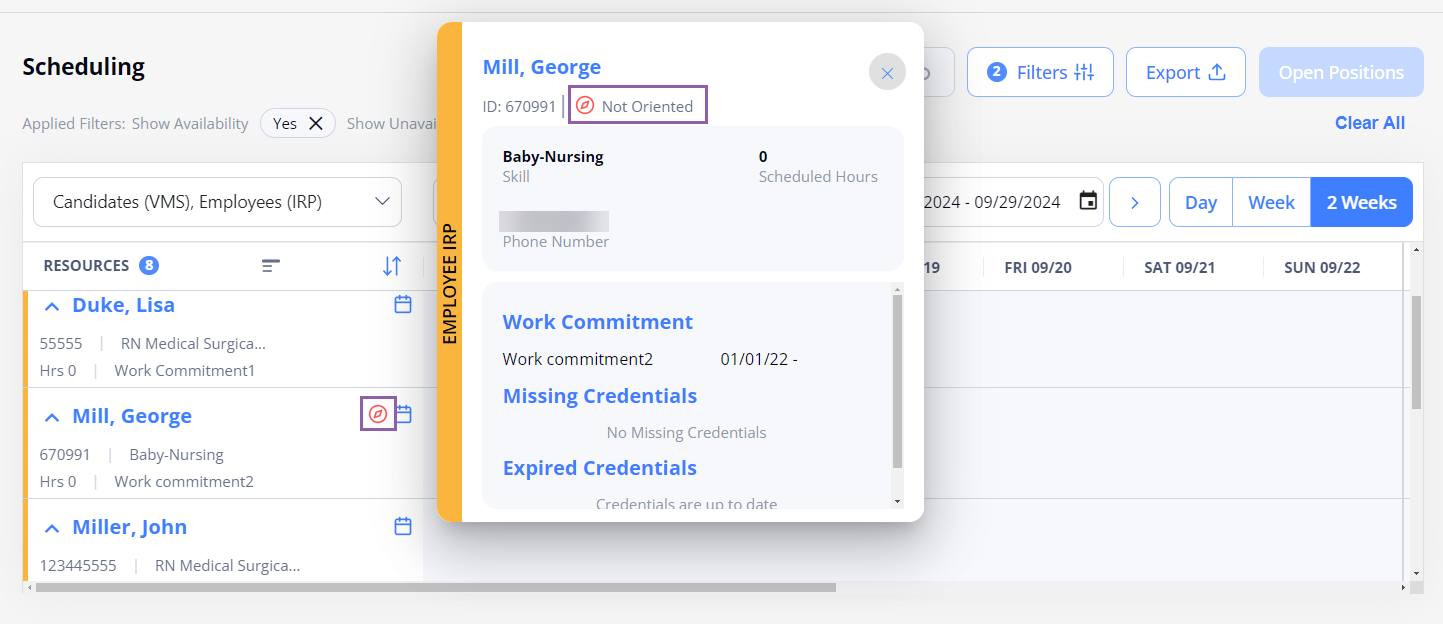
- You can schedule LTA/Per Diem bookings for future dates that come after the orientation completion date.
You can schedule additional orientation bookings for oriented Employees.
Automatic orientation removal
If an Employee has not been scheduled in a department for a specific duration of time (preconfigured in settings), they will become unoriented in that department. If no such configuration is set, the Employee's orientation will remain unchanged regardless of their schedules.
See also