Departments 
On an Employee's profile > Departments tab, view the departments automatically assigned to an Employee's profile based on the work commitment match and skills match (if the department-skill mapping is configured for your Organization.)
By default, you can view only the active assigned departments. To view all departments assigned to an Employee (past, active, and future), turn on the All toggle above the grid. Hide the imageSee the image.
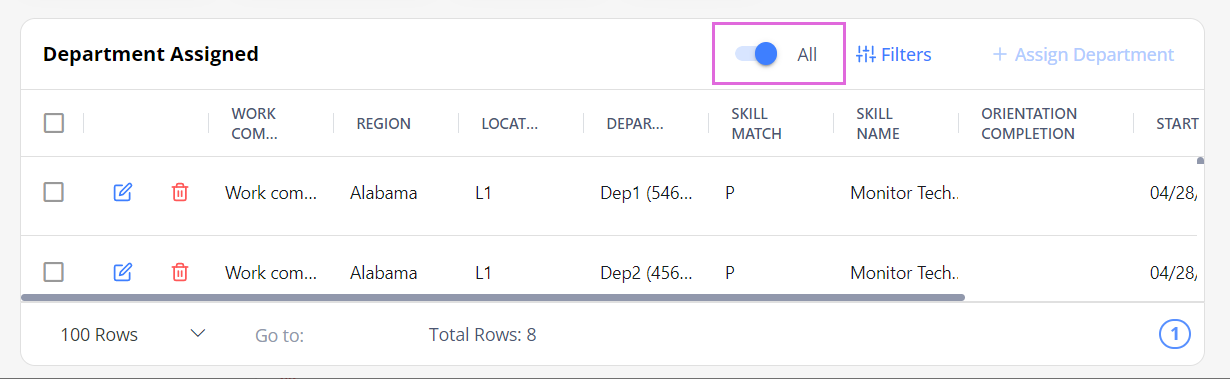
You can view the work commitment based on which a department is assigned to an Employee in the Department Assigned grid > Work Commitment column. Hide the imageSee the image.
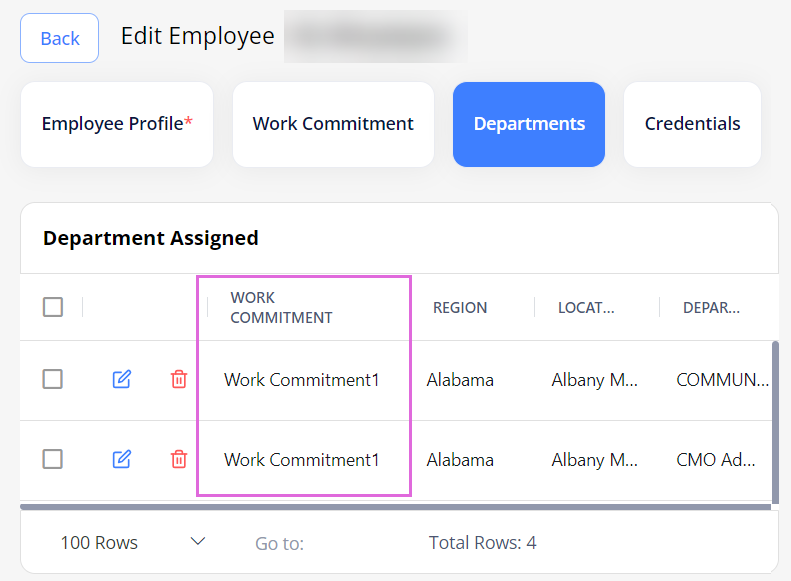
Department-skill match
In the Department Assigned grid > Skill Match and Skill Name columns, you can view the skill(s) based on which a department is assigned to an Employee. Hide the imageSee the image.
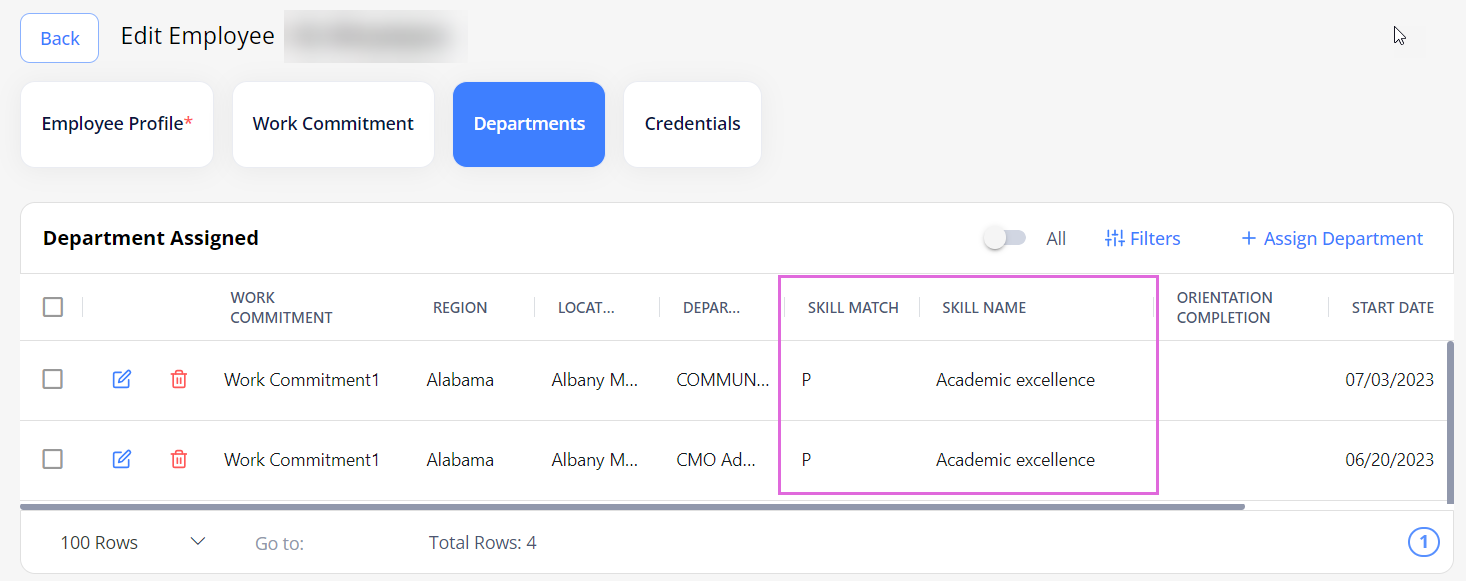
The Skill Match column specifies the skill type used for the department match. Depending on your Organization's configuration (a or b), the Skill Match column can have the following values:
- If the Department Skill Required configuration is ON for your Organization, then Skill Match for a department can be:
- P (primary): an Employee's primary skill is used for the department match.
- If a department is matched based on Employee's primary and secondary skills, then only the primary one appears in the Skill Match column.
- S (secondary): an Employee's secondary skill is used for the department match.
- P (primary): an Employee's primary skill is used for the department match.
- If the Department Skill Required configuration is OFF for your Organization, then Skill Match for a department can be:
- P (primary): an Employee has only the primary skill assigned on the profile.
- P/S (primary/secondary): an Employee has both primary and secondary skills assigned on the profile.
- In the case of configuration b, all the departments that are eligible for the added work commitment(s) are assigned to the Employee's profile, regardless of the skill match.
Assign department manually
You can add more department assignments to an Employee's profile.
- Make sure that the assignment periods of the same departments do not overlap.
To assign departments manually:
- On the Departments tab, select Assign Department on the rightmost of the grid. Hide the imageSee the image.
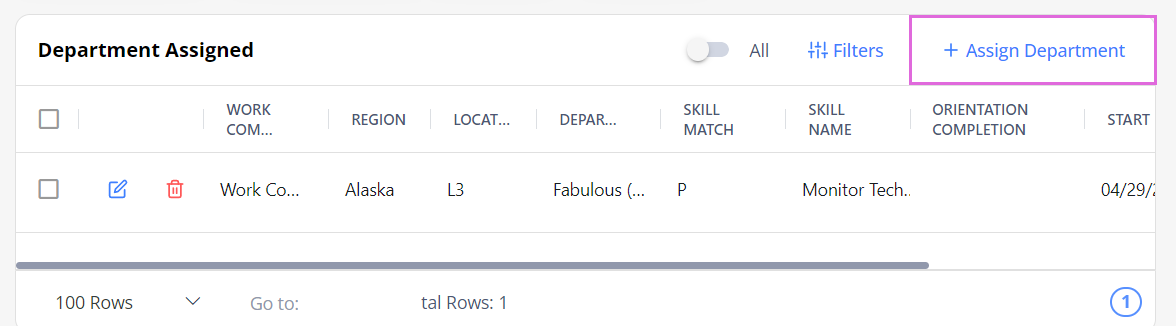
- In the Assign Department sidebar, select the needed region(s), location(s), and department(s) and specify the Start and End Dates of the assignment. Hide the imageSee the image.
- Selecting All for region, location, and department will assign all the departments based on the Employee's active work commitments (if they are not added yet.)
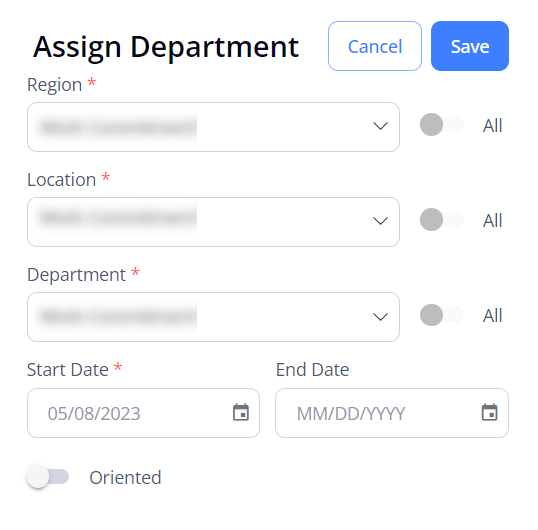
- (Optional) Turn on the Oriented toggle and specify the Orientation Date for an Employee in the current department (it must be between the Start and End Dates of the Employee's work commitment in that department.) For details, go to Orientation.
- Select Save.
The assigned department appears in the grid.
- If you assign a department in which an Employee has already been oriented, you do not need to set the Orientation Date again; it will be reused.
You can also set one of the assigned departments as a Home Cost Center (see Assign Home Cost Center.)
Edit and delete departments
To edit and delete a department from an Employee's profile, in the Departments Assigned grid, use the edit![]() and delete
and delete![]() icons correspondingly.
icons correspondingly.
To edit and delete multiple records, select the needed records and use Edit/ Delete at the bottom of the page. Hide the imageSee the image.
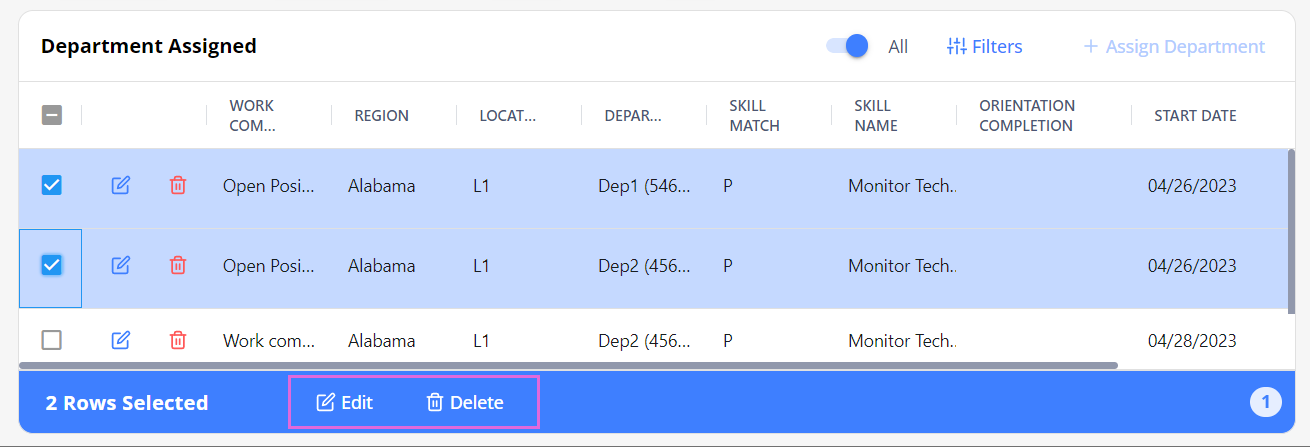
In the Edit Assign. Departments sidebar, turn on the Start/End Date and Oriented toggles and specify the respective dates. (See the imageSee the image)
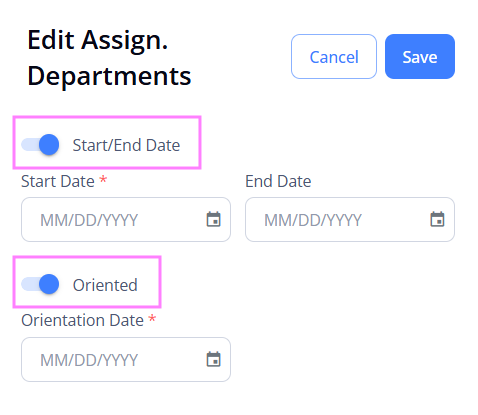
- You can edit a department's Start and End Dates only within the date range of the work commitment based on which this department is assigned.
- Setting the End Date of an assigned department will have the following impact on the Employee's orders and schedules within that department after its End Date:
- Employee will no longer be matched, applied, and onboarded to orders;
- Employee will be cancelled from all orders they are onboarded to after the department's End Date;
- All bookings scheduled for this Employee after the department's End Date will be removed.
You may NOT delete a Department if:
- It is used for an Employee's schedule;
- It is inactive (assigned based on a past work commitment.) You cannot edit such a department, either.
Assign Home Cost Center
To set a specific department as a Home Cost Center for an Employee:
- On the Departments tab, select the edit
 icon next to the needed department record.
icon next to the needed department record. - In the Edit Assign. Department sidebar, turn on the Home Cost Center toggle. Hide the imageSee the image.
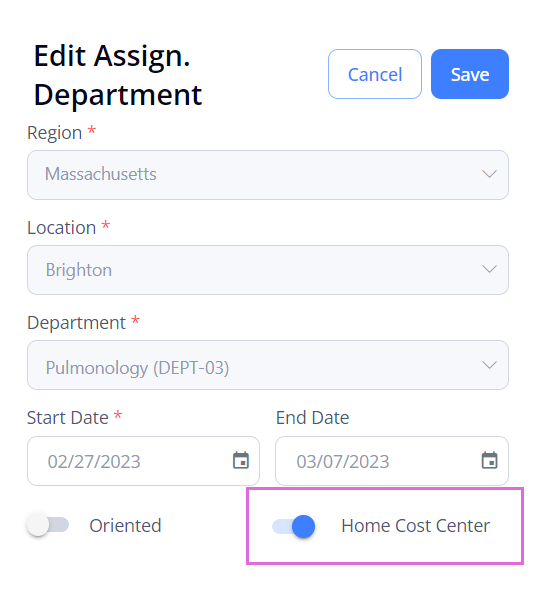
- Select Save.
The Home Cost Center department appears on the top of the grid with the ![]() icon next to its name. Hide the imageSee the image.
icon next to its name. Hide the imageSee the image.
![]()
Also, in the corresponding columns of the Employees grid, you can view the location and department names of the assigned Home Cost Center for this Employee. Hide the imageSee the image.
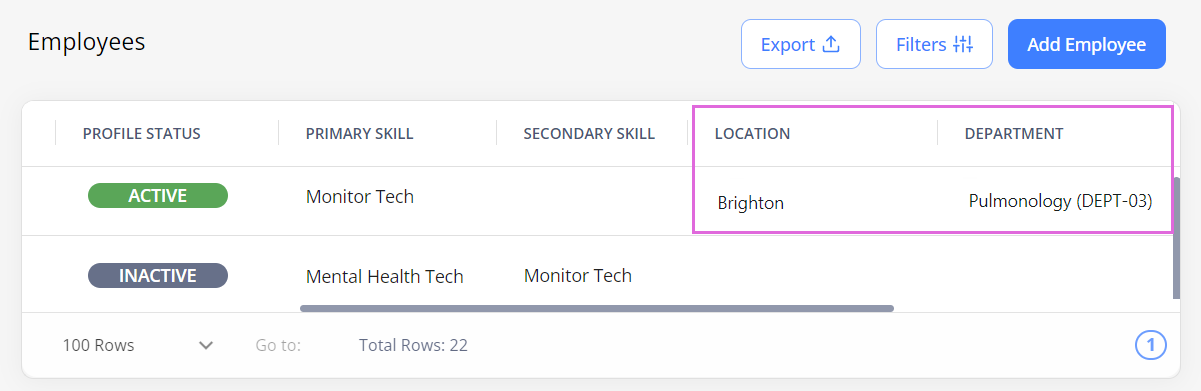
You can reassign Home Cost Center to a different department by following the same procedure.
- An Employee can have only one Home Cost Center assigned.
Watch video
Add Employee, part 2: Departments and Credentials
See also