Work commitment 
On an Employee's profile > Work Commitment tab, add work commitments that indicate the period (or at least the Start Date) and specific conditions under which an Employee agrees to work in particular regions and locations.
Add work commitment
To add an Employee's work commitment:
- On the Work Commitment tab, select + Add Commitment on the rightmost of the grid. Hide the imageSee the image.
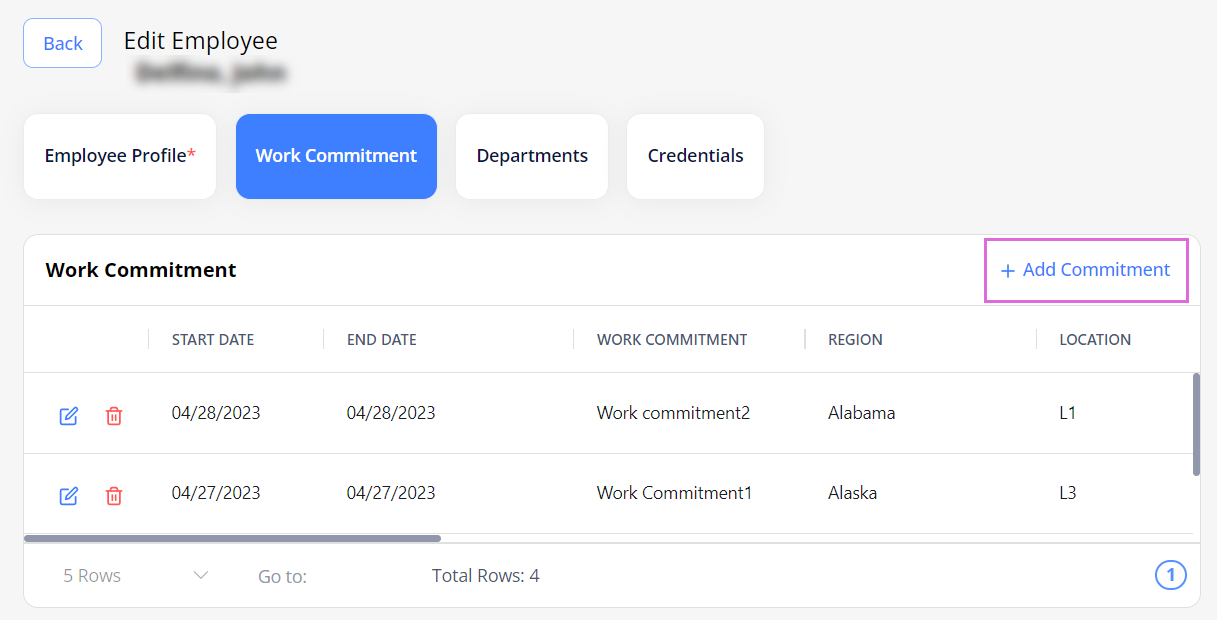
- In the Add Commitment sidebar (Hide the imageSee the image):
- From the Work Commitment dropdown list, select the needed work commitment name.
- From the Region and Location drop-down lists, select the needed options to specify the particular setup of the work commitment to be used.
After this, the other fields are automatically populated with predefined values, which you can edit if needed.- If you select multiple regions/locations, the fields might not be populated with any values and you will need to enter them manually.
You can edit a Start Date only within the predefined date range of the selected work commitment. By default, the Start Date is an Employee's Hire Date.
- If you select multiple regions/locations, the fields might not be populated with any values and you will need to enter them manually.
- Select Save.
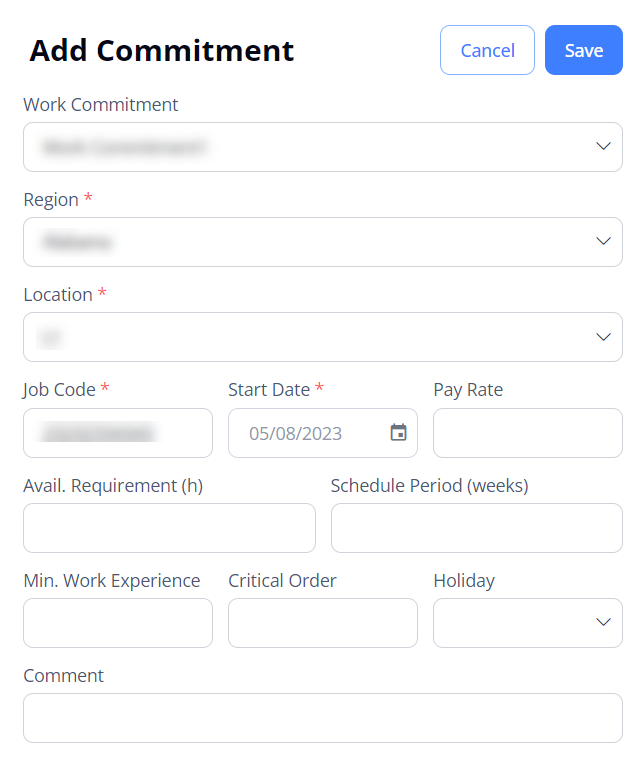
The added work commitment appears in the grid. Work commitments with multiple setups appear as expandable links that you can open to view the details. Hide the imageSee the image.
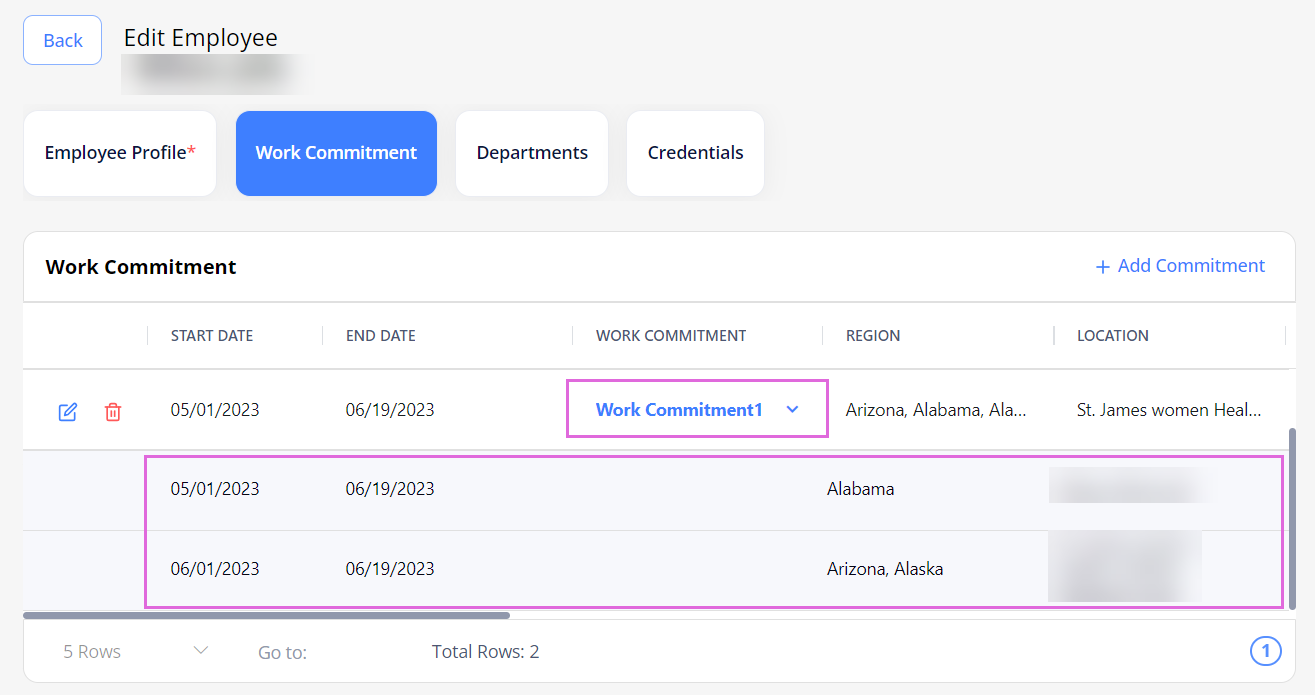
- Adding a work commitment whose End Date overlaps with the End Date of the current work commitment will update the latter one's end date.
You can quickly check the Employee's active work commitments on the Employee Profile tab > Active Work Commitments section. Hide the imageSee the image.
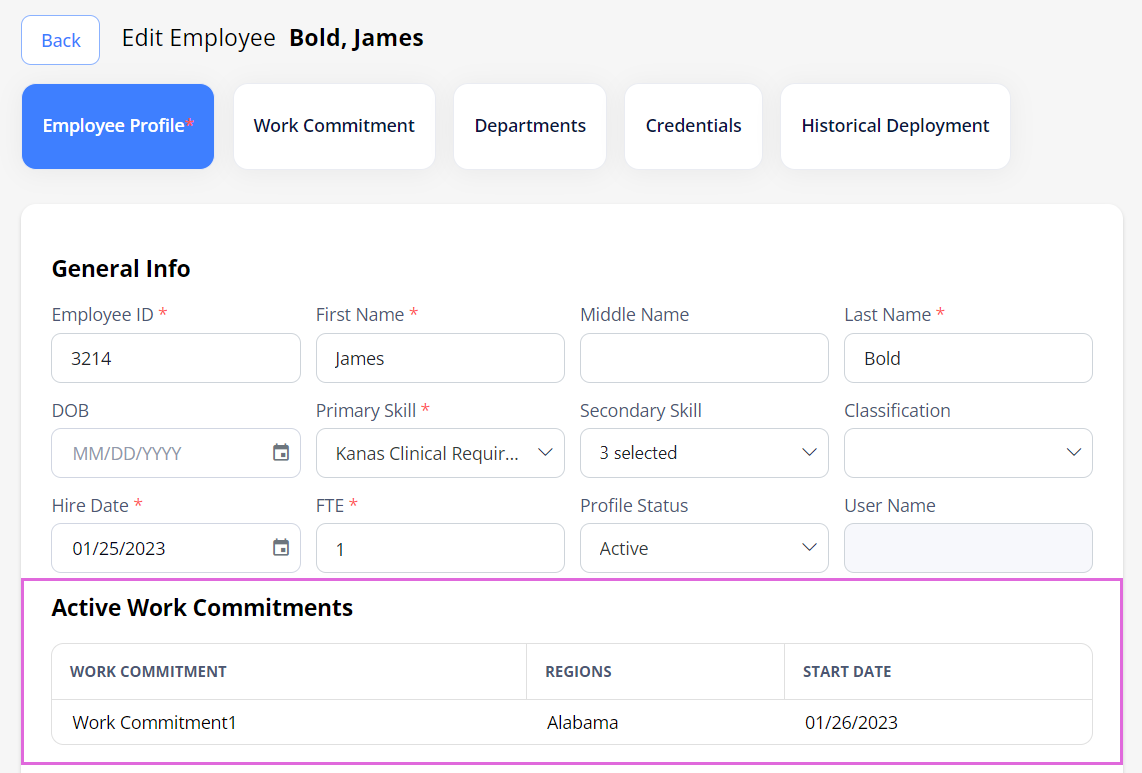
Edit and delete work commitments
To edit and delete a work commitment from an Employee's profile, in the Work Commitment grid, use the edit![]() and delete
and delete![]() icons correspondingly.
icons correspondingly.
You may edit and delete a work commitment only if it is active, which means that the current date is between its Start and End Dates (if the End Date is provided) or after its Start Date (if the End Date is not provided);
For the work commitments that are currently in use for an Employee's schedule, you may edit only the Region and Location fields.
- Excluding region(s) and location(s) from a work commitment will remove all future bookings scheduled within those region(s) and location(s), as well as cancel an Employee from all orders they are no longer eligible for.
If you update the Employee's Hire Date on the Employee Profile, you can also update the needed work commitment's Start Date to match the new Hire Date. However, the Start Date cannot be set beyond the preconfigured one.
Add pay rate
The pay rates added for an active work commitment are displayed on the Work Commitment tab > Pay Rate History section (Hide the imageSee the image
To add more pay rates for an active work commitment (for which the current date is >between its start and end dates):
- On the Work Commitment tab > Pay Rate History section, select +Add Pay Rate in the rightmost of the grid. Hide the imageSee the image
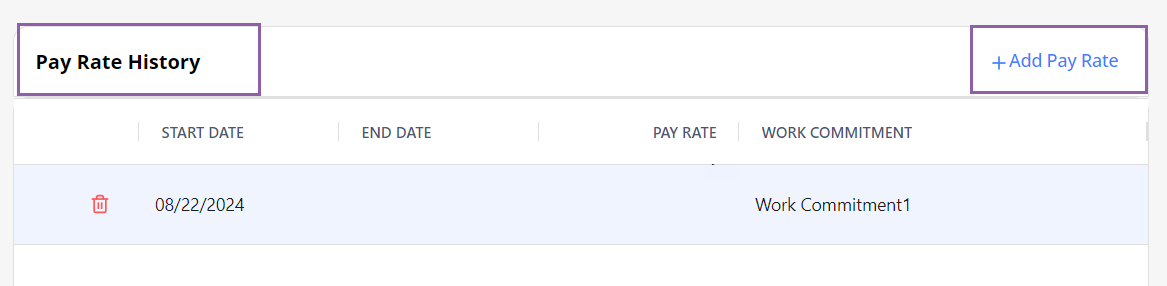
- In the Add Pay Rate sidebar, provide the pay rate's value and the start date from which it should be applicable. Hide the imageSee the image.
- The start date of a pay rate must be in the range of work commitment's start and end dates (if provided.)
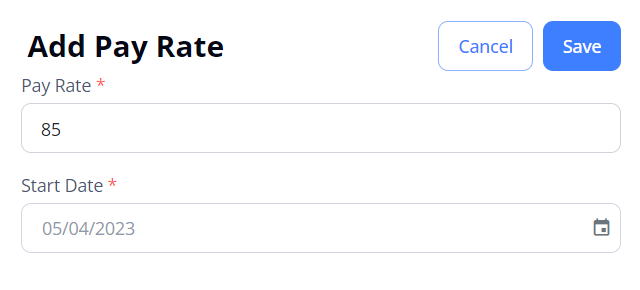
You can delete the added pay rates, but not the only one existing for an active work commitment.
Add availability restrictions
You can add availability restriction(s) for an Employee to indicate when this Employee is unavailable.
To add an availability restriction:
- On the Work Commitment tab > Availability Restriction section, select + Add Restriction on the rightmost of the grid. Hide the imageSee the image.
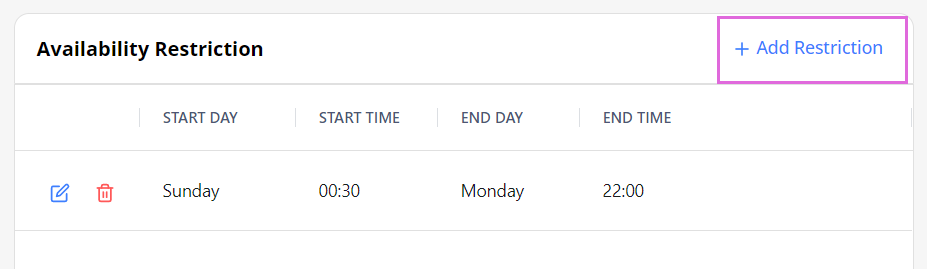
- In the Add Avail. Restriction sidebar, specify the restriction period. Hide the imageSee the image.
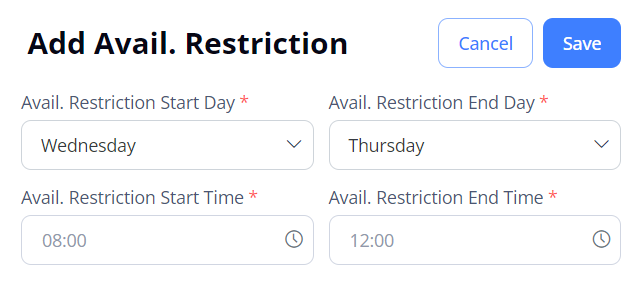
- Select Save.
The added availability restriction appears in the grid. You can delete it if needed.
Watch video
Add Employee, part 1: Profile and Work Commitment
See also