Credentials 
On an Employees' profile > Credentials tab, update the list of credentials required in the assigned department(s), add credentials manually, edit, and manage them.
- The added and verified credentials impact an Employee's eligibility to be scheduled for bookings and submitted/onboarded to orders. For details, see Department match of credentials.
Update required credentials
To update the list of credentials required in the departments an Employee is assigned to:
- On the Credentials tab, select Add missing Credentials on the right of the grid. Hide the imageSee the image.
Then, all the required credentials appear in the grid with the Pending status and Unassigned department match. Hide the imageSee the image.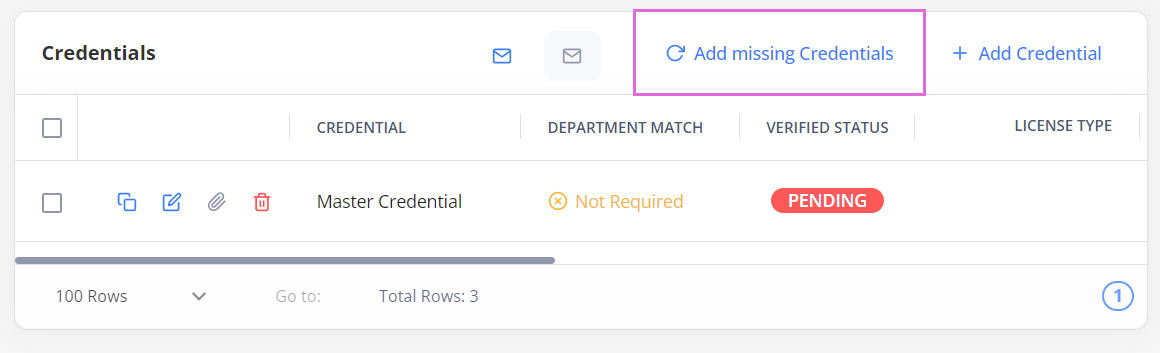
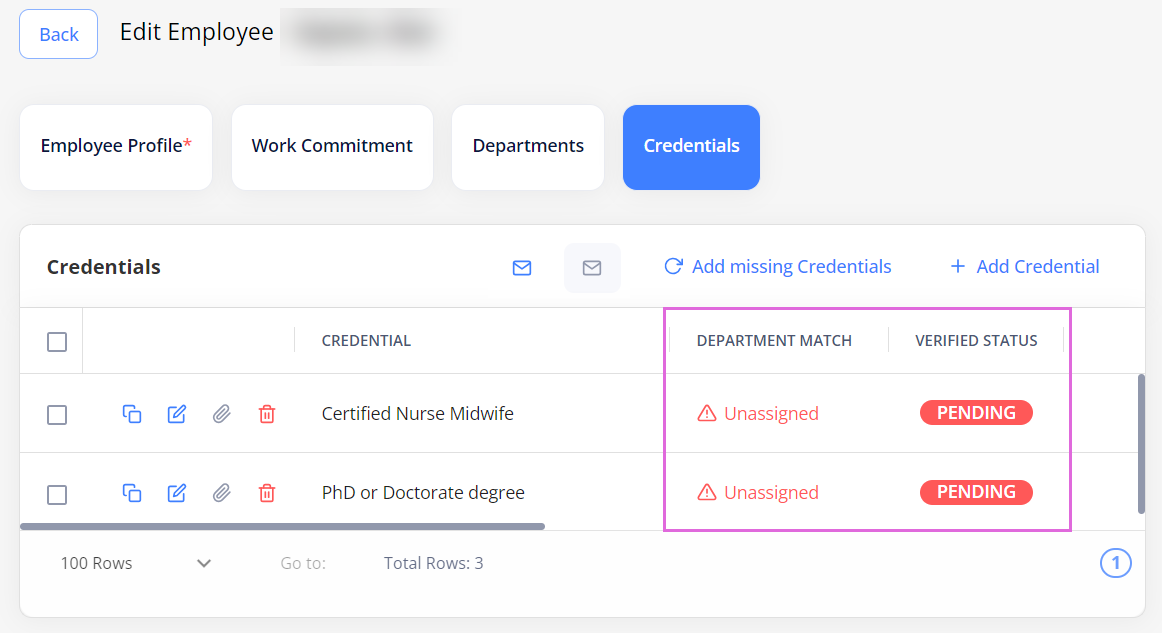
- To make this Employee eligible for scheduling and onboarding, change the required credentials' statuses to Verified or Completed by editing
 them. Hide the imageSee the image.
them. Hide the imageSee the image.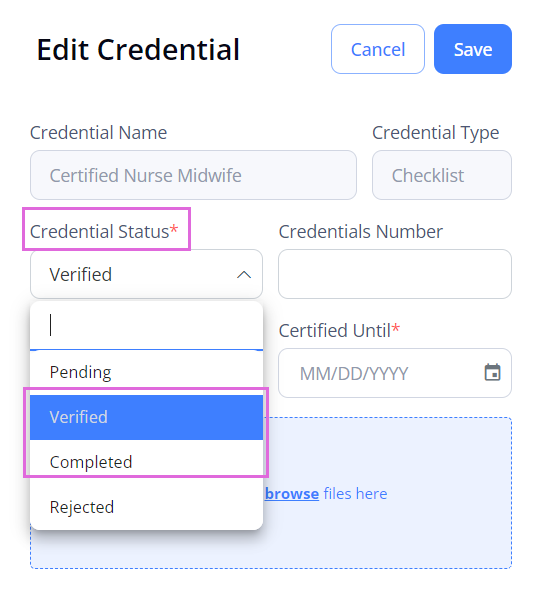
- (Optional) For credentials with the Expiry Date applicable, in the Certified On and Certified Until fields, specify the corresponding dates.
- The required credentials must be valid to allow for an Employee's scheduling and onboarding.
Add credentials manually
To add Employee's credentials manually:
- On the Credentials tab, select + Add Credential on the rightmost of the grid. Hide the imageSee the image.
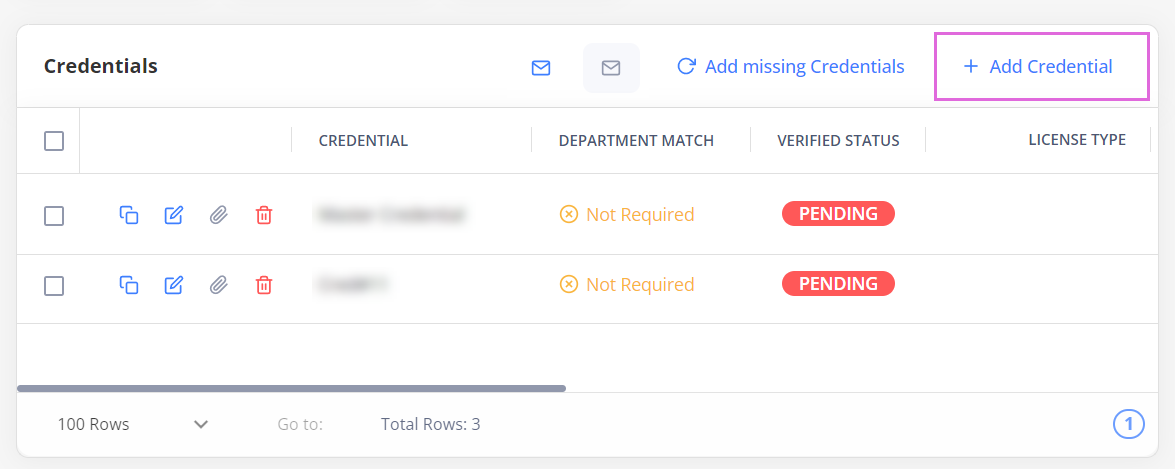
- In the Add Credential sidebar > Credential Type field, specify the required type, and then pick the needed credential from the displayed ones. Alternatively, you can search for the specific credential by typing its name in the Credential Name field. Hide the imageSee the image.
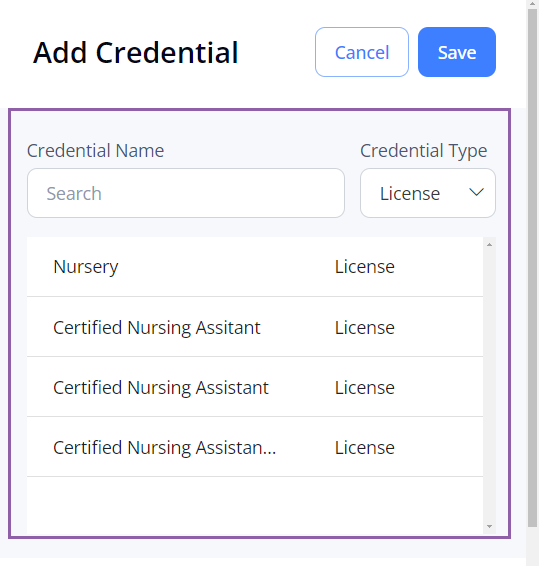
- In the Credential Status field, select the needed status: Pending, Verified, Completed, or Rejected.
- By default, a new credential has the Pending status
- (Optional) In the Credentials Number field, provide the number for the reference. Hide the imageSee the image.
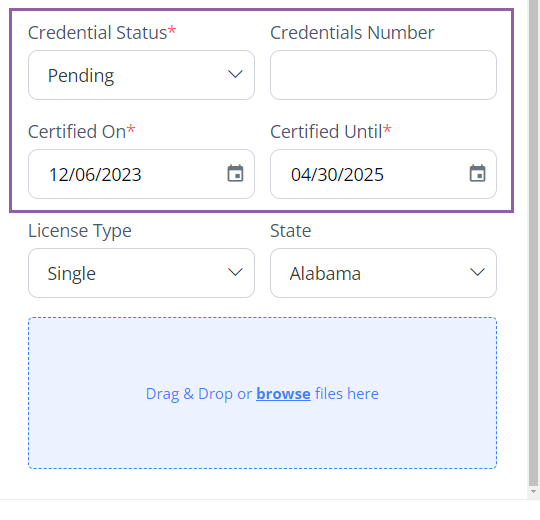
- For credentials with the expiry date applicable, in the Certified On and Certified Until fields, specify the corresponding dates (see the image in step 4).
- For the License credentials, you can also specify the type of the license being added. This can be optional or mandatory depending on your Organization's configuration. The license type can be one of the following (Hide the imageSee the image):
- Single: valid only in a specific state.
- Compact: valid in a predefined group of states (as configured during the implementation).
- National: valid in all states across the country.
- If the license type is mandatory, then based on the selected option, the system will check for the license state of credentials while matching Employees to orders and positions on Order Management and Scheduling.
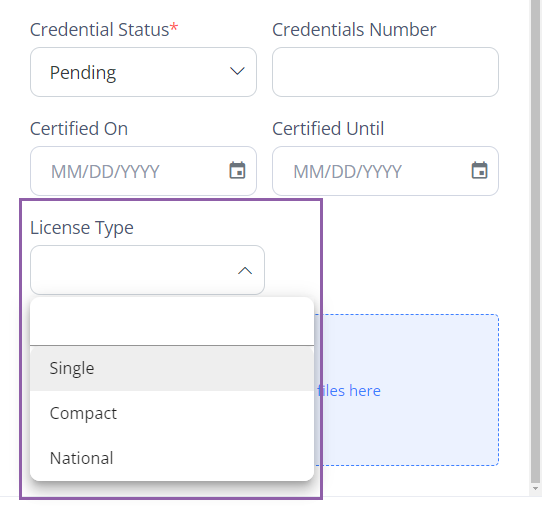
- Upload the appropriate credential document in PDF, JPG, JPEG, or PNG format (up to 20 MB.)
- You may upload credential documents only if you have the proper permission.
- Select Save.
The added credential appears in the grid.
Department match of credentials
The Department Match column in the Credentials grid indicates whether a credential matches the requirements of the department(s) an Employee is assigned to and can have the following values (Hide the imageSee the image):
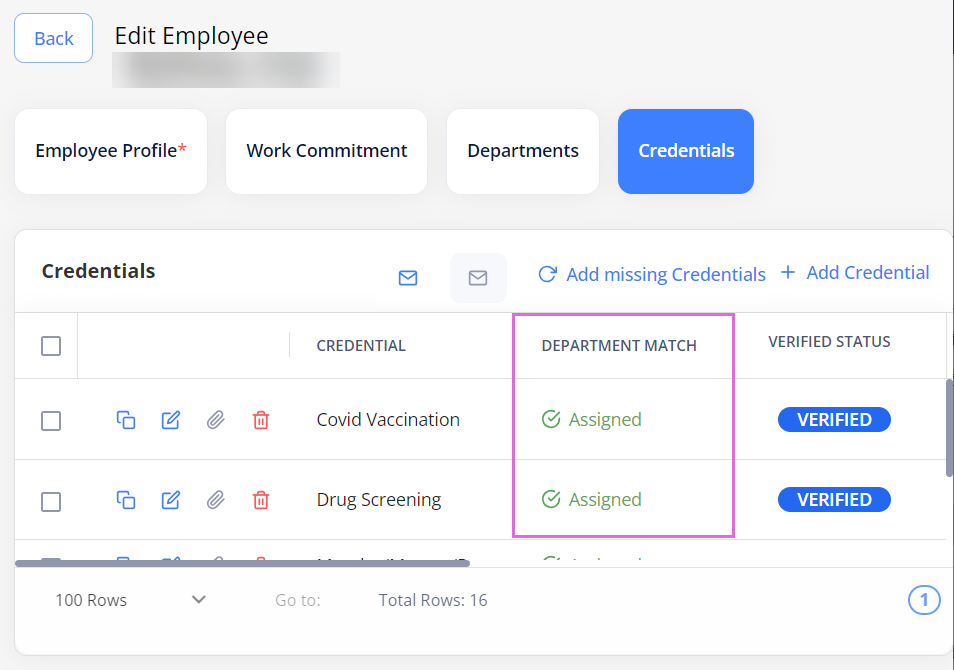
- Unassigned: a credential is required in any of the Employee's department(s) but is not Completed or Verified for the Employee (which means that not all the required information is provided for this credential.)
- Assigned: a credential is required in any of the Employee's department(s) and is Completed or Verified for the Employee (which means that all the required information is provided for this credential.)
- Not Required: a credential is not required in any of the Employee's department(s) but is added to the Employee's profile with all the required information.
- The Employee's Assigned and Not Required credentials must match the department's and order's required credentials so that an Employee can be scheduled a booking within that specific department or be matched to the specific order correspondingly.
- If additional required credentials are manually added in the scope of an order, you must add these credentials on the Employee's profile (with the Not Required department match) so that an Employee is matched to that specific order.
Manage credentials
To edit and delete a credential from an Employee's profile, in the Credentials grid, use the edit![]() and delete
and delete![]() icons correspondingly.
icons correspondingly.
- You may not edit or delete the Verified credentials (including their status).
You may not delete Unassigned credentials either.
To duplicate a credential record, use the ![]() icon.
icon.
To preview an attachment, use the ![]() icon. In Document Preview, you can download an attached document by selecting Download in the upper-right corner. Hide the imageSee the image.
icon. In Document Preview, you can download an attached document by selecting Download in the upper-right corner. Hide the imageSee the image.
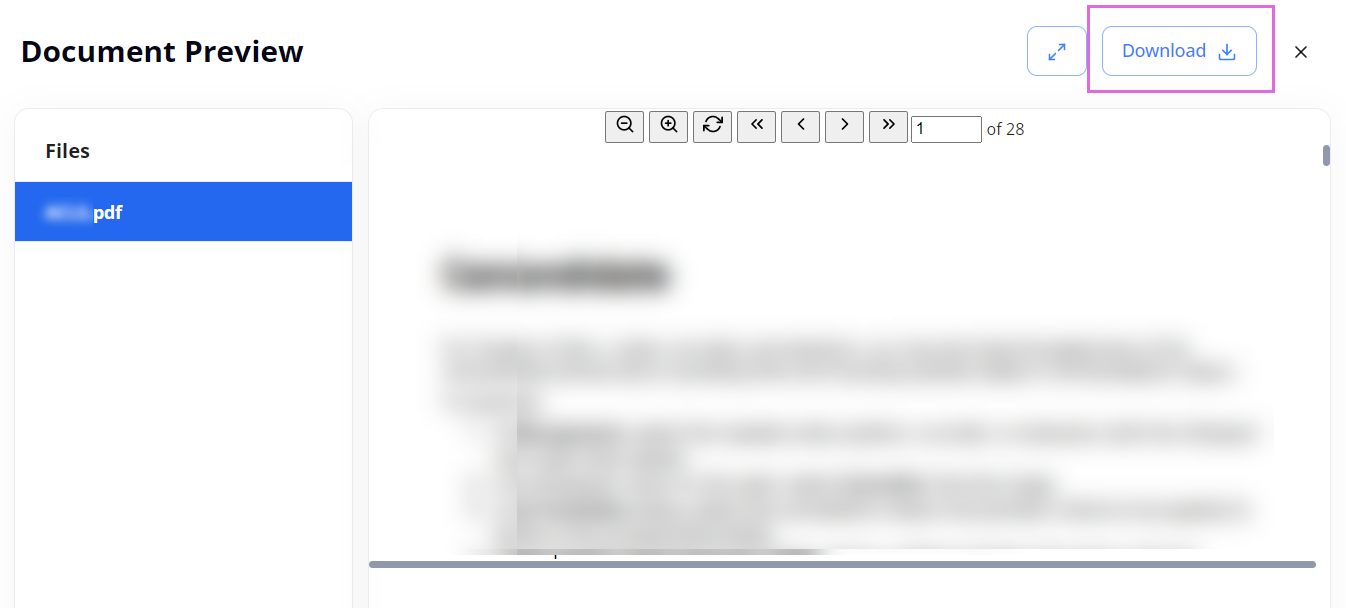
To download multiple attachments in a single PDF file, select the needed credentials in the grid and use Download at the bottom of the page. Hide the imageSee the image.
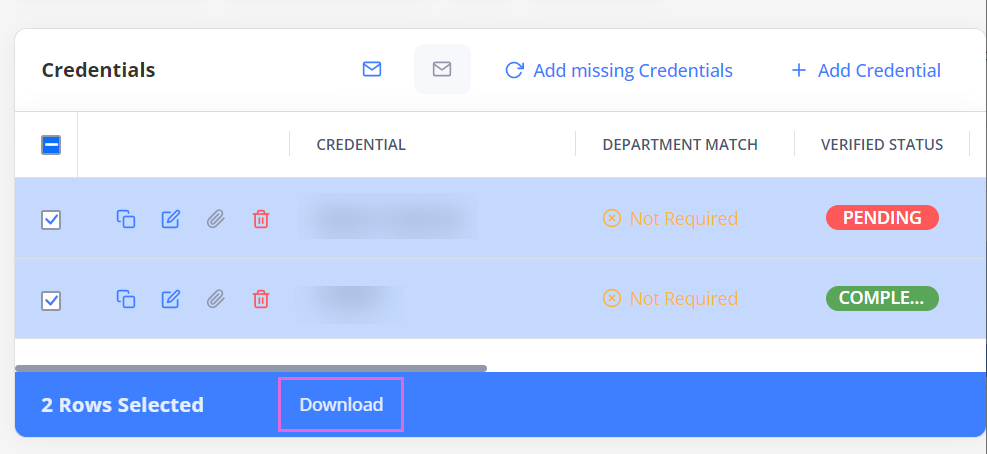
Email credentials to Employee/Organization users
On the Credentials tab, you can use the following functionality to email the credentials-related information to the needed recipients (Hide the imageSee the image):
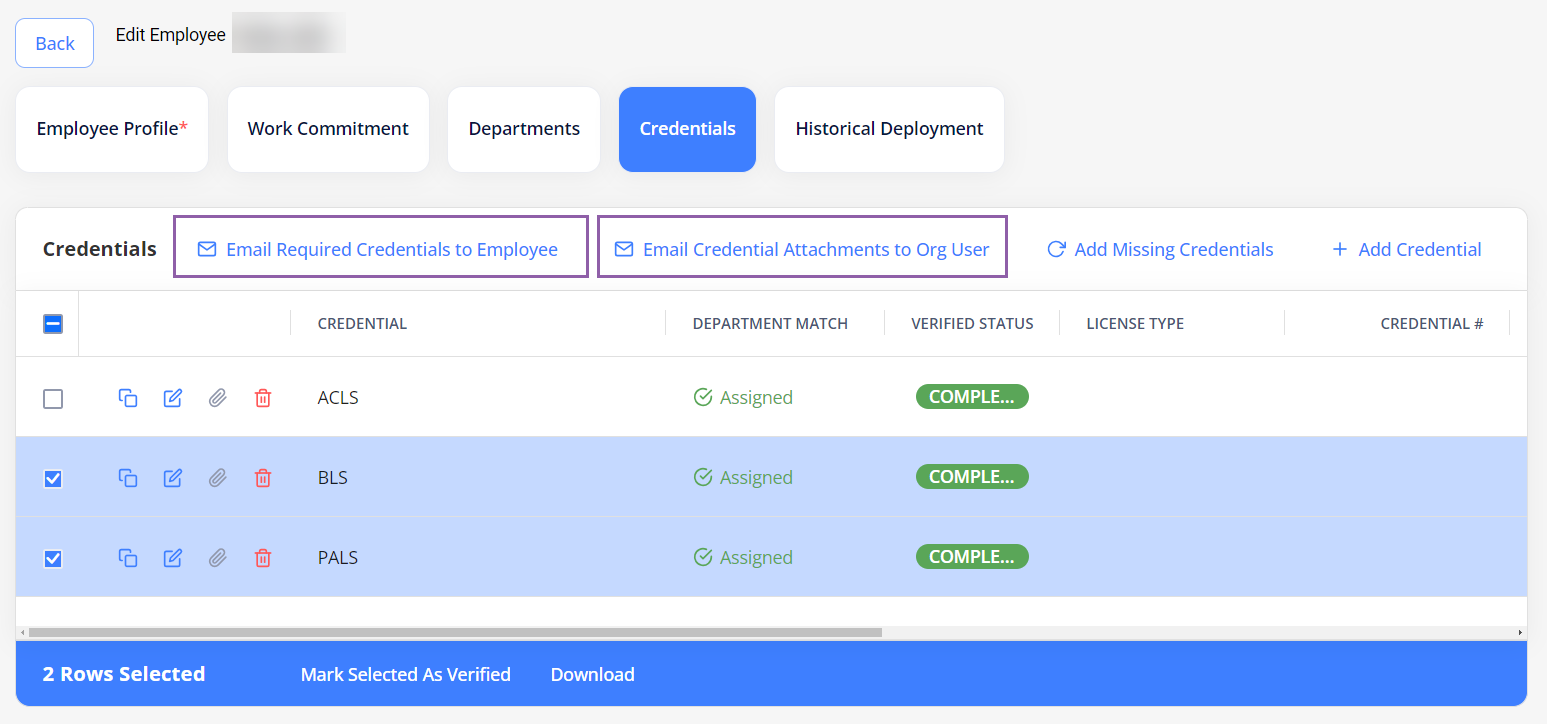
- Email Required Credentials to Employee: use to email the list of required credentials that are currently missing, expired, or rejected for the Employee as per the active department(s) and skill(s).
- Email Credentials Attachments to Org User: use to email the attachments of the selected credentials as a single PDF document to the specified Organization user(s).
- This button is active only after selecting the needed credentials in the grid.
Watch video
Add Employee, part 2: Departments and Credentials
See also