Add orientation 
You must orient an Employee in the department, so that you can schedule LTA and Per Diem bookings for them and onboard them to orders within that department. For details, go to Orientation.
- You might need to add the Employee's matching availability before adding Orientation bookings if the corresponding configuration is turned on for your Organization.
To add orientation for an Employee:
- On Scheduling, filter Employees by a single region-location-department-skill or search by the specific Employee's name or ID.
- Specify the date range to view in the grid. Hide the imageSee the image.
- The events will be scheduled based on the selected filters or based on the Employee's Home Cost Center (for a single-Employee view.)
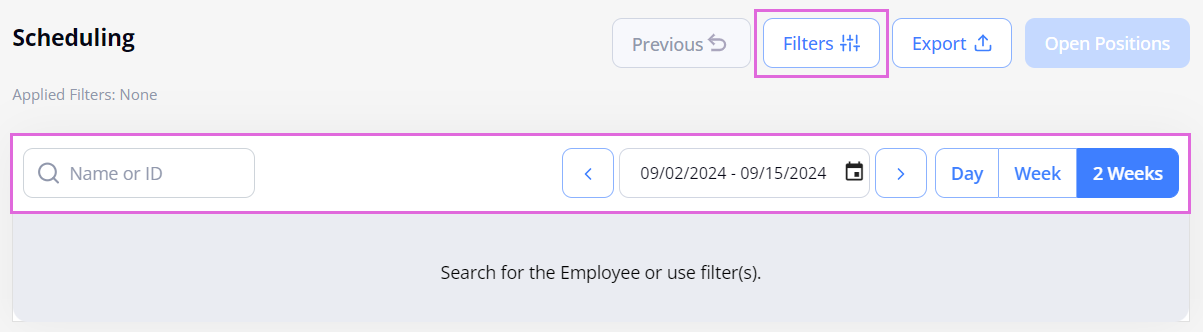
- In the calendar grid, select the needed date(s) (with the added availability if required by the configuration).
- In the Schedule sidebar, select the Book tab. Hide the imageSee the image.
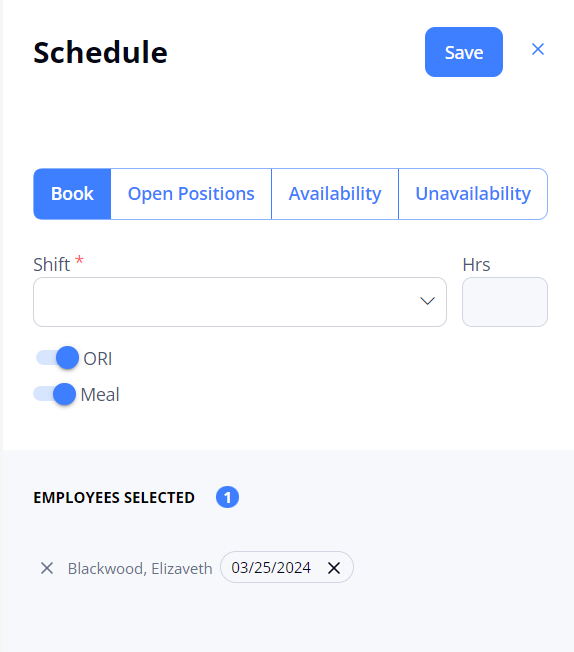
- From the Shift dropdown list, select one of the preconfigured options or specify your custom time.
- By default, the ORI toggle is on for non-oriented Employees. Until the required number of Orientation bookings is scheduled, you cannot turn it OFF manually or schedule any other bookings.
- Select Save.
After this, the added Orientation booking is visible on the Employee(s)' schedule for the department where you oriented them. Now you can proceed to schedule other bookings.
Watch video
See also
- Scheduling
- Work with the Scheduling grid
- Add availability/unavailability
- Schedule bookings
- Orientation