Schedule bookings 
On Scheduling, you can add LTA, Per Diem, and Orientation bookings to your Employee's schedules.
|
Before scheduling a booking, note the following:
|
|
To schedule a booking:
- On Scheduling, filter Employees by a single region-location-department-skill or search by the specific Employee's name or ID. Then, specify the date range. Hide the imageSee the image.
- The events will be scheduled based on the selected filters or based on the Employee's Home Cost Center (for a single-Employee view.)
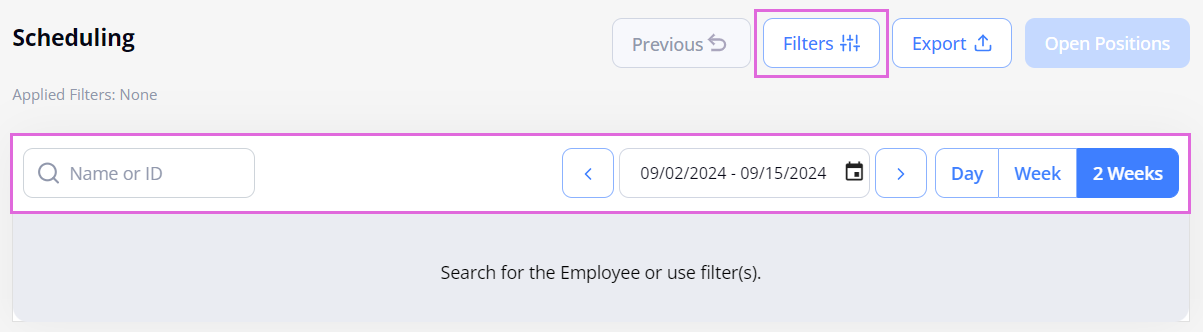
- In the calendar grid, select the needed date(s). Note the following:
- If you are scheduling a booking for an empty date, then proceed with the further steps on this page.
- If you are scheduling a booking for a date with the already added event(s) (another booking, availability, or unavailability), then follow the steps in Schedule multiple events for the day (starting from step 3).
- In the Schedule sidebar, select the Book tab. Hide the imageSee the image.
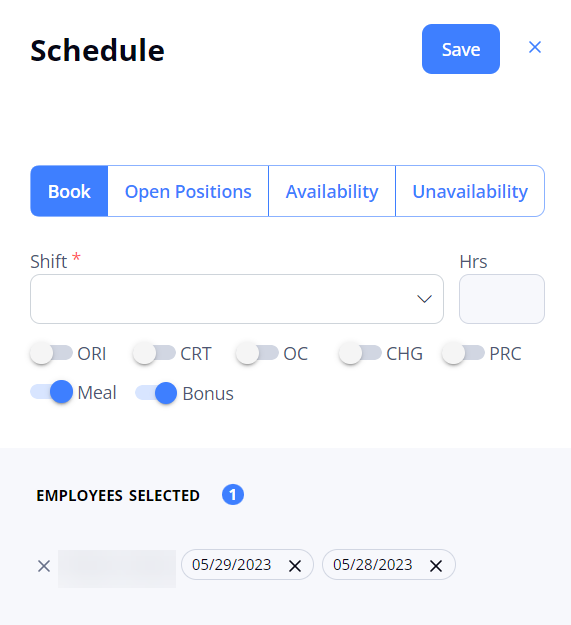
- From the Shift dropdown list, select one of the preconfigured options or specify your custom time.
Here, you can also select additional booking attributes by turning on the corresponding toggles:- ORI (orientation): turn on to schedule an Orientation booking. For details, go to Add orientation.
- CRT (Critical Order): turn on to mark a booking as critical.
- OC (On-Call): turn on to mark a booking as on-call.
- CHG (Charge): turn on to indicate that an Employee is in charge of another Employee(s) during the current booking.
- PRC (Preceptor): turn on to indicate that an Employee trains another Employee during the current booking.
- Meal: turn on to indicate that an Employee had a mealtime during the current booking. The mealtime will be deducted from the overall booking time as follows:
- For 6–11:59-hrs bookings: 30 minutes;
- For 12–24-hrs bookings: 1 hour.
The hours with the deducted mealtime will be used for reporting (not the ones visible on a booking.) - Bonus ($): turn on to mark a booking as a bonus shift.
This toggle is available if enabled by the configuration; and you can manage it only if you have the proper permission.
- If a booking is scheduled with any of the attributes, the corresponding abbreviation or sign is visible on the booking in the Scheduling grid. Hide the imageSee the image. For details, go to Understanding the calendar grid.
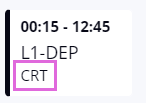
- Select Save.
After this, the added booking is visible on the Employee(s)' schedule across all the departments to which the Employee(s) is assigned. Hover over the scheduled booking to view its details in the tooltip. Hide the imageSee the image.
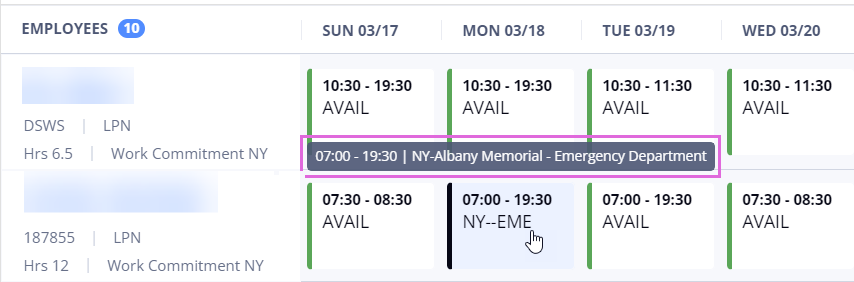
- If an Employee is scheduled for their primary skill, the skill name is not displayed in the tooltip. However, if scheduled for a secondary skill, you can view the skill name in the tooltip.
Bookings and orders interrelation
After scheduling a booking for an Employee, the following logic is applied:
- If a booking is scheduled within the period an Employee is onboarded to an LTA order, the booking is automatically linked to this LTA order. You can view the corresponding order ID in the schedule (by hovering over the date cell) and the L icon next to the booked time range. Hide the imageSee the image. Otherwise, see the following points.

- If a Per Diem order matching a scheduled booking is available on Order Management, the booking is automatically linked to this order, and the Employee is onboarded to it. You can view the corresponding order ID in the schedule by hovering over the date cell.
- If no matching Per Diem order is available for the scheduled Per Diem booking, then depending on the configuration, one of the following scenarios is possible:
- If the "Auto-generate Per Diem Orders based on created Bookings" configuration is turned OFF, a stand-alone booking (not linked to any order) is created on Scheduling.
- If the "Auto-generate Per Diem Orders based on created Bookings" configuration is turned ON, a new Per Diem order is generated on Order Management based on the created booking, and the booking is linked to this order. You can view the corresponding order ID in the schedule by hovering over the date cell.
|
Note the following:
|
|
- If a booking matched to an order does not cover all hours required for the order and your Organization has enabled partial order creation, a new order will be created for the remaining hours once the Employee is onboarded, as long as the leftover hours meet the configured value.
Watch video
See also
- Work with the Scheduling grid
- Schedule open positions
- Schedule availability/unavailability
- Schedule more events for the day
- Edit scheduled events
- Remove scheduled events