Schedule open positions 
On Scheduling, you can view currently open Per Diem positions matching your selected criteria and date range. You can then manually add them to the eligible Employees' schedules or use the autofill feature if it's enabled for your Organization.
|
Before scheduling an open position, note the following:
|
|
Manually schedule open positions
To schedule matching open positions:
- On Scheduling, filter Employees by a single region-location-department-skill or search by the specific Employee's name or ID.
- However, if allowed by your Organization's configuration, you can also schedule open Per Diem positions if Employees are filtered by multiple region(s)-location(s)-department(s)-skill(s).
- Specify the date range to view in the grid. Hide the imageSee the image.
- The events will be scheduled based on the selected filters or based on the Employee's Home Cost Center (for a single-Employee view.)
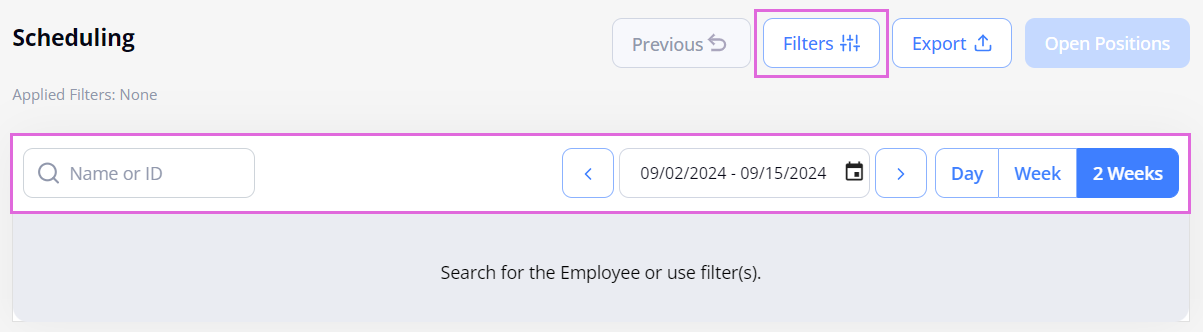
- After this, do either of the following:
- In the calendar grid, select the needed cell(s) > In the opened Schedule sidebar, select the Open Positions tab to view the matching positions for the selected date(s). Hide the imageSee the image.
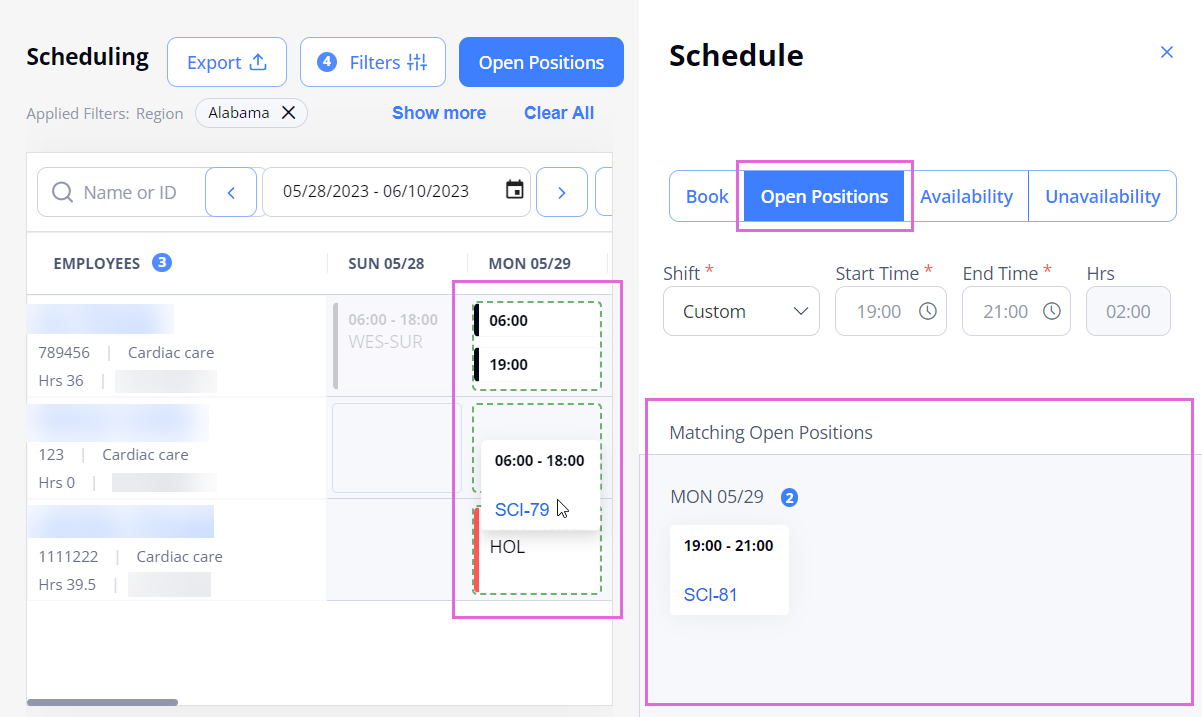
- Select the Open Positions button above the grid > In the Open Positions sidebar, view all the matching positions for the filtered grid. Hide the imageSee the image.
Here, you can also use the autofill feature if it is enabled for your Organization (for details, see Use autofill to schedule open positions).- The Open Positions button is active only if the single region-location-department-skill filtering is applied on the Scheduling grid.
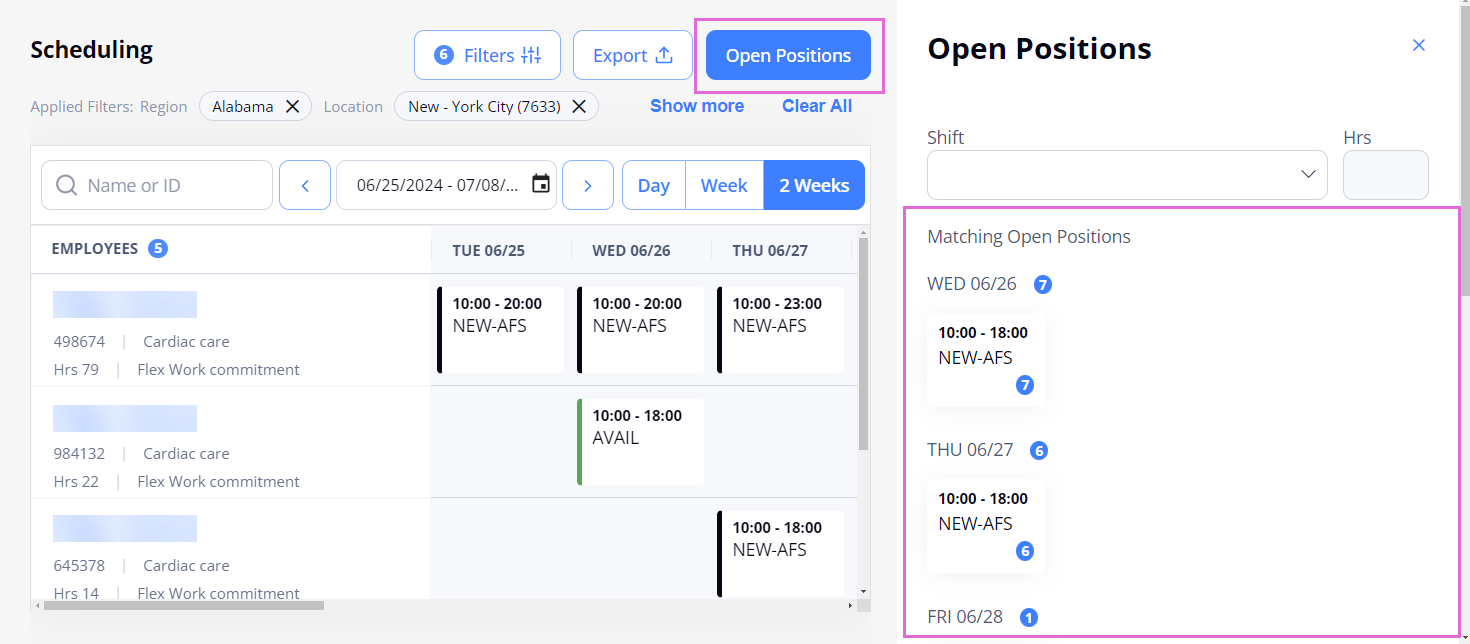
- In the calendar grid, select the needed cell(s) > In the opened Schedule sidebar, select the Open Positions tab to view the matching positions for the selected date(s). Hide the imageSee the image.
- Drag (or copy and paste) the needed position(s) from the Schedule/Open Positions sidebar onto the highlighted cells in the calendar grid.
- The highlighted cells indicate the date(s) and Employee(s) that are eligible for the specific position (have the right credentials, valid orientation, and are not in the On Hold status.).
After the successful position scheduling, the Candidate is onboarded to the corresponding Per Diem order, which is reflected on Scheduling and Order Management. To view the scheduled order ID, hover over the corresponding date cell. Hide the imageSee the image.

Schedule open positions when editing booking or availability
You can also schedule open Per Diem positions when editing Employee's bookings or availability. For details, go to Edit scheduled events.
Use autofill to schedule open positions
- Autofill is available only if enabled by your Organization's configuration, and it only works for future open Per Diem positions.
You can automatically add the matching open Per Diem positions to the Employees' schedules by using the Autofill button in the Open Positions sidebar. Hide the imageSee the image.
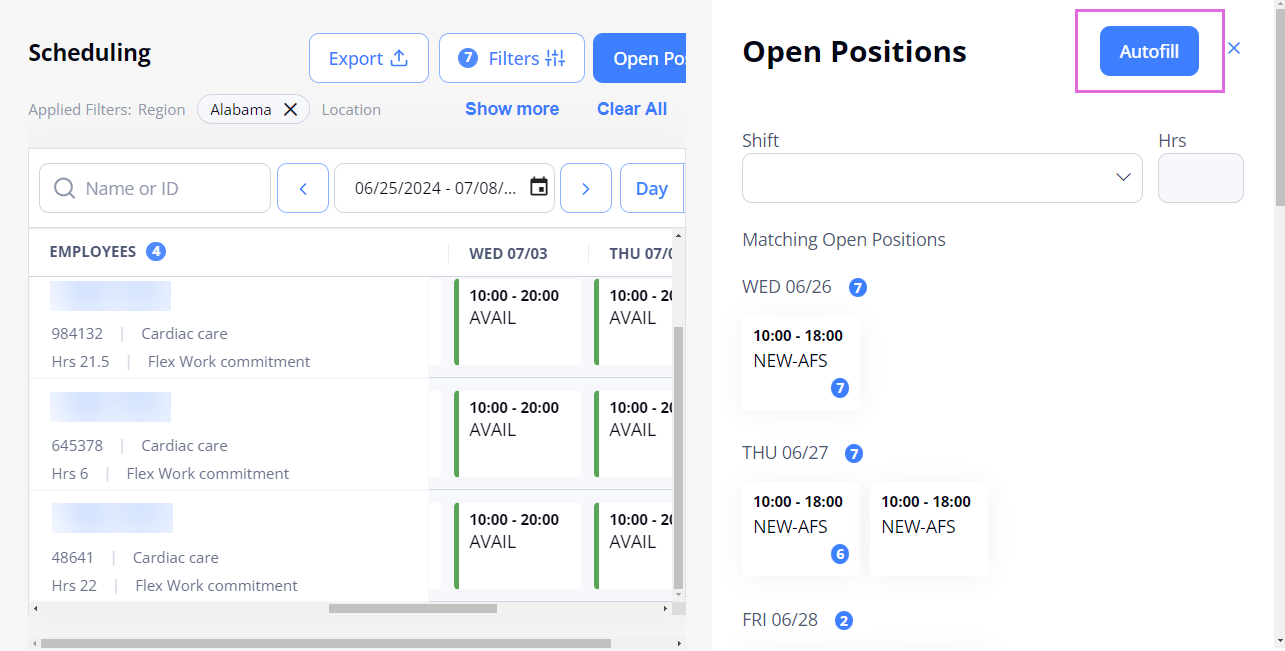
To do this:
- On Scheduling, filter Employees by a single region-location-department-skill or search by the specific Employee's name or ID.
- Specify the date range. Hide the imageSee the image.
- The events will be scheduled based on the selected filters or based on the Employee's Home Cost Center (for a single-Employee view.)
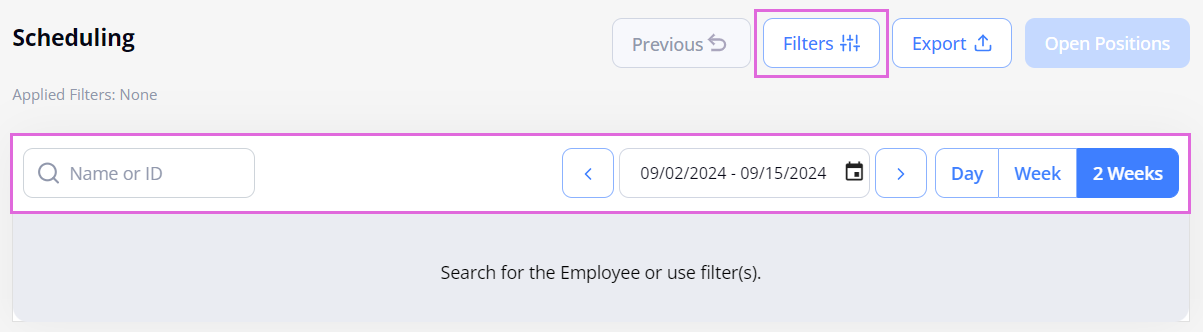
- Select the Open Positions button on the rightmost of the page. Hide the imageSee the image.
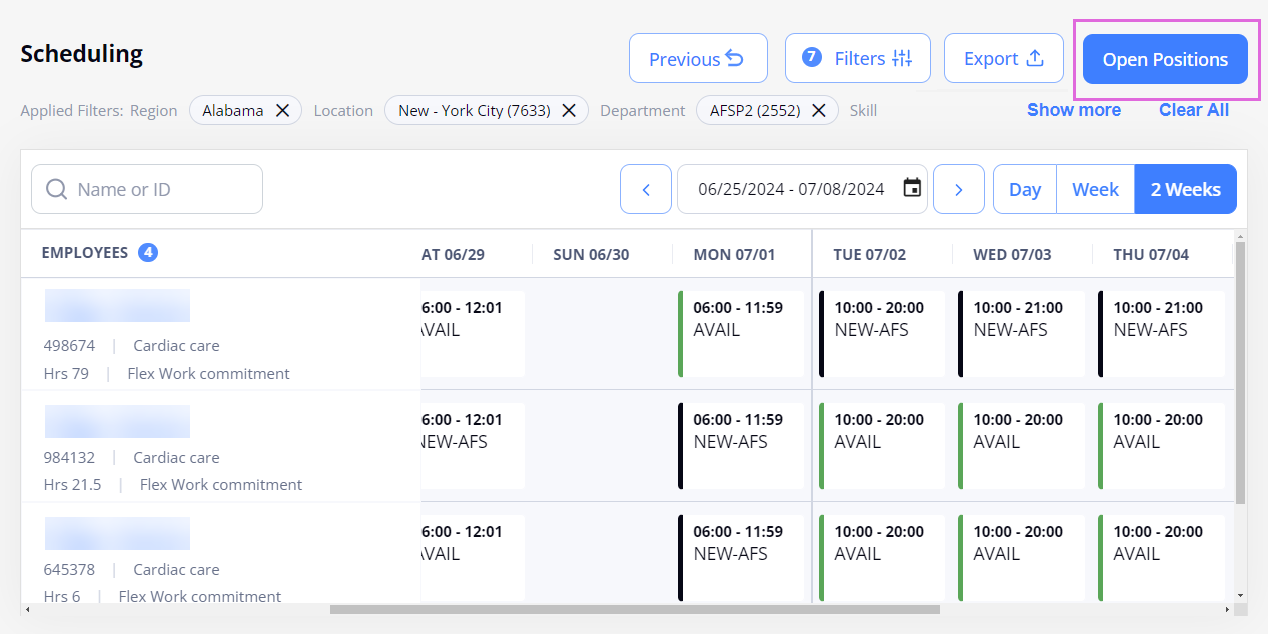
- In the Open Positions sidebar, select the Autofill button. Hide the imageSee the image.
Matching positions are automatically suggested based on the filtered Employees' availabilities and according to the configured settings. The suggestions are highlighted in the Scheduling grid.
You can delete the suggested assignments and view their details from the grid or from the pop-up window by selecting the needed cell. Hide the imageSee the image.- Only the Employees with the exact availability matches are automatically assigned to the positions.
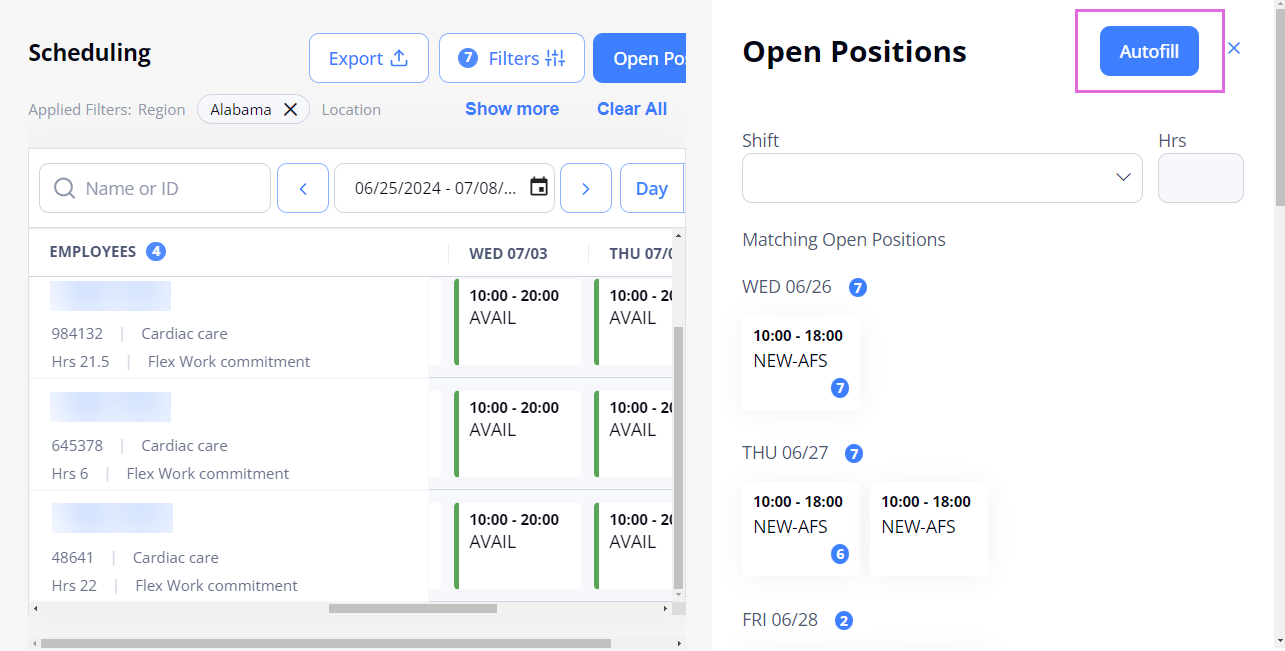
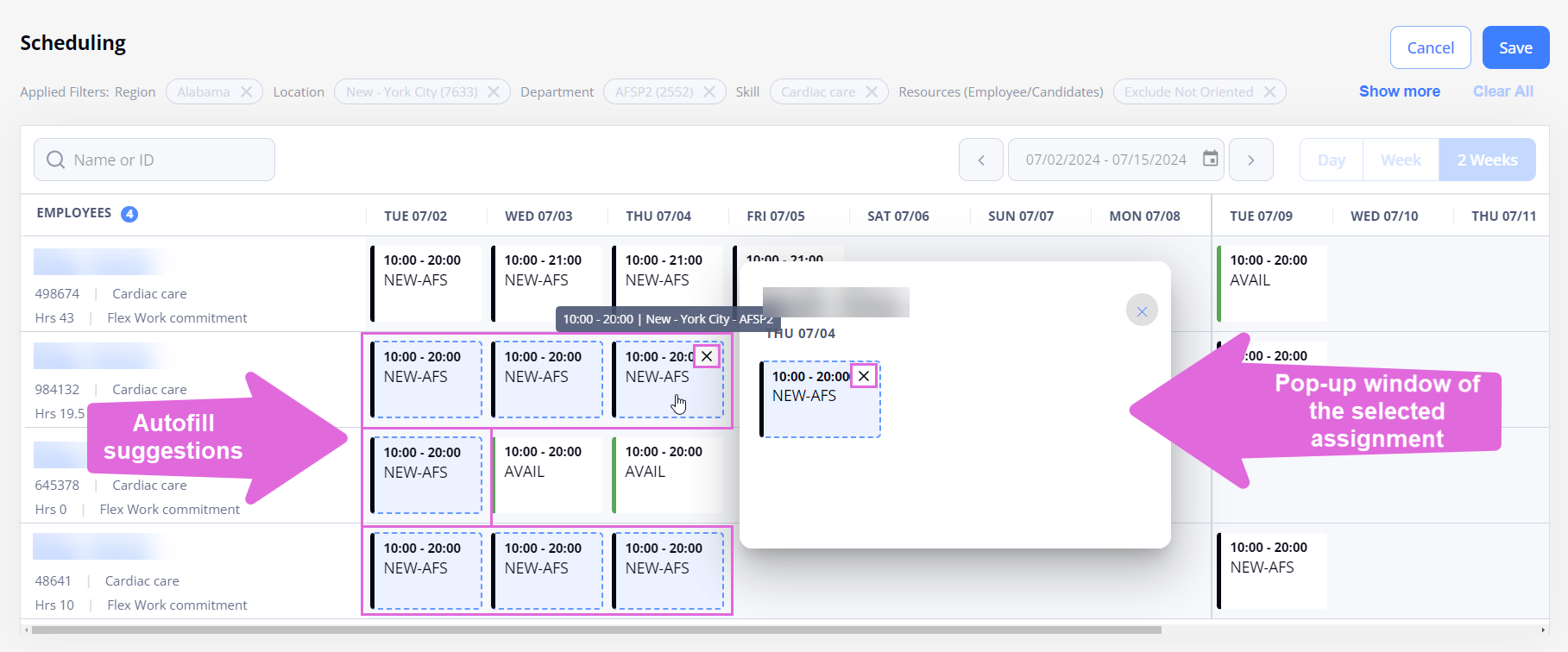
- Save or Cancel the suggested assignments to complete the autofill process. Hide the imageSee the image.
- Employees will be notified of the assigned positions only after you save the autofilled positions.
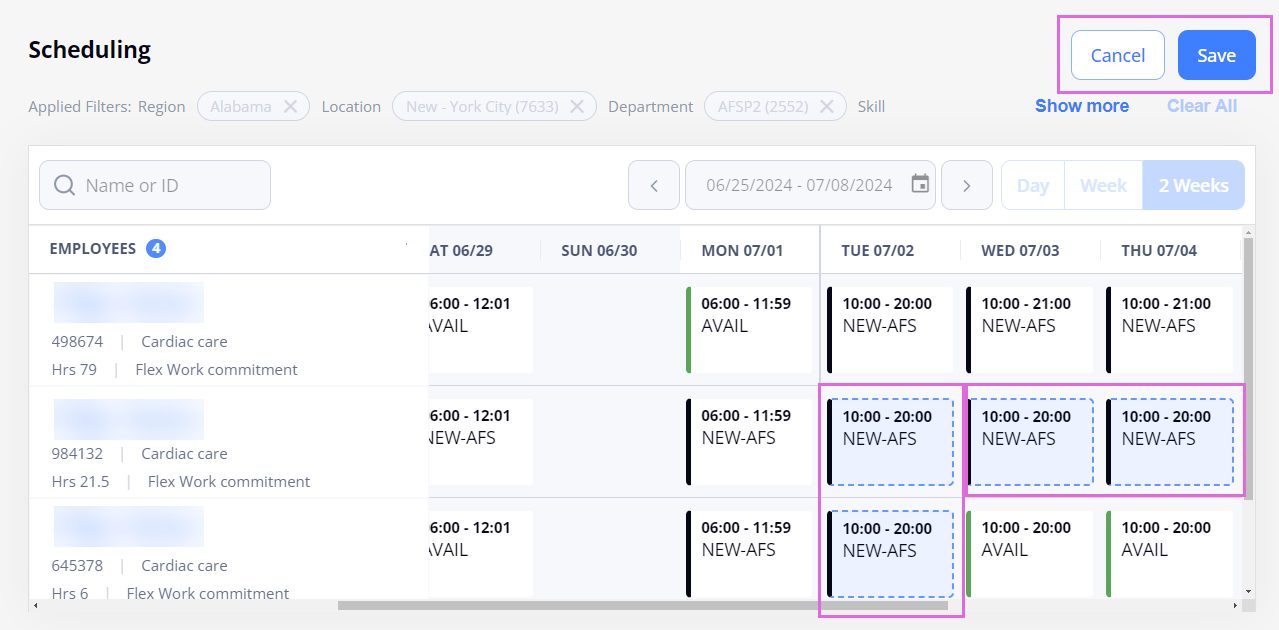
Watch video
See also
- Work with the Scheduling grid
- Schedule bookings
- Schedule availability/unavailability
- Schedule more events for the day
- Edit scheduled events
- Remove scheduled events