Edit scheduled events 
You can edit an event (booking, availability, or unavailability) scheduled for an Employee for a past, present, or future date. This lets you change the details or float the Employee to another assignment eligible according to their profile (by changing the region, location, department, or skill of the booking).
|
Before editing a booking, note the following:
|
|
To edit a booking, availability, or unavailability:
- On Scheduling, filter Employees by a single region-location-department-skill or search by the specific Employee's name or ID. Then, specify the date range. Hide the imageSee the image.
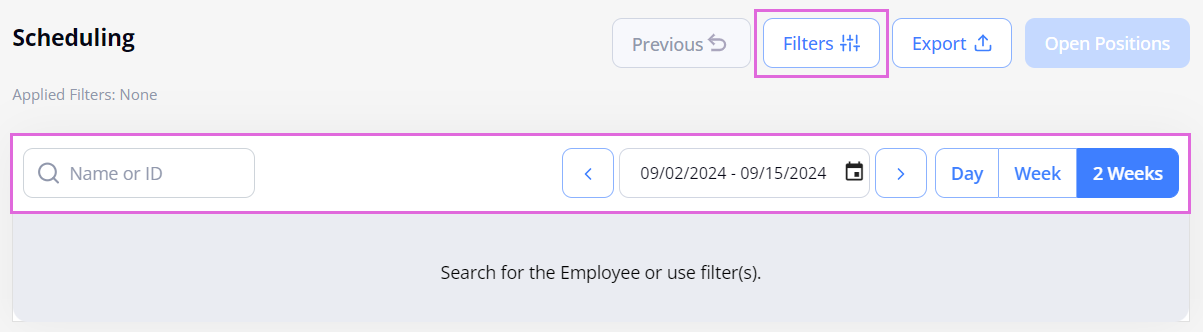
- Select the needed date with a booking/availability/unavailability scheduled for an Employee.
- In the sidebar that opens, select the event that you want to edit (if multiple events are added for the opened date.) Hide the imageSee the image.
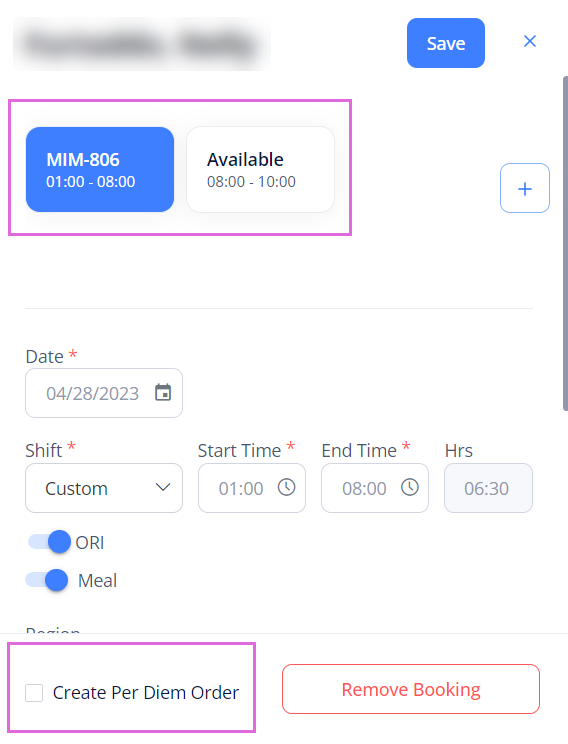
- Edit the scheduled event's details.
- (Optional) Schedule open positions matching the edited values by dragging the available ones from the Matching Open Positions section onto the currently opened date (highlighted). Hide the imageSee the image.
- This option is available when editing a booking or availability. For bookings, you will see the Matching Open Positions section only after editing any of the opened booking's details.
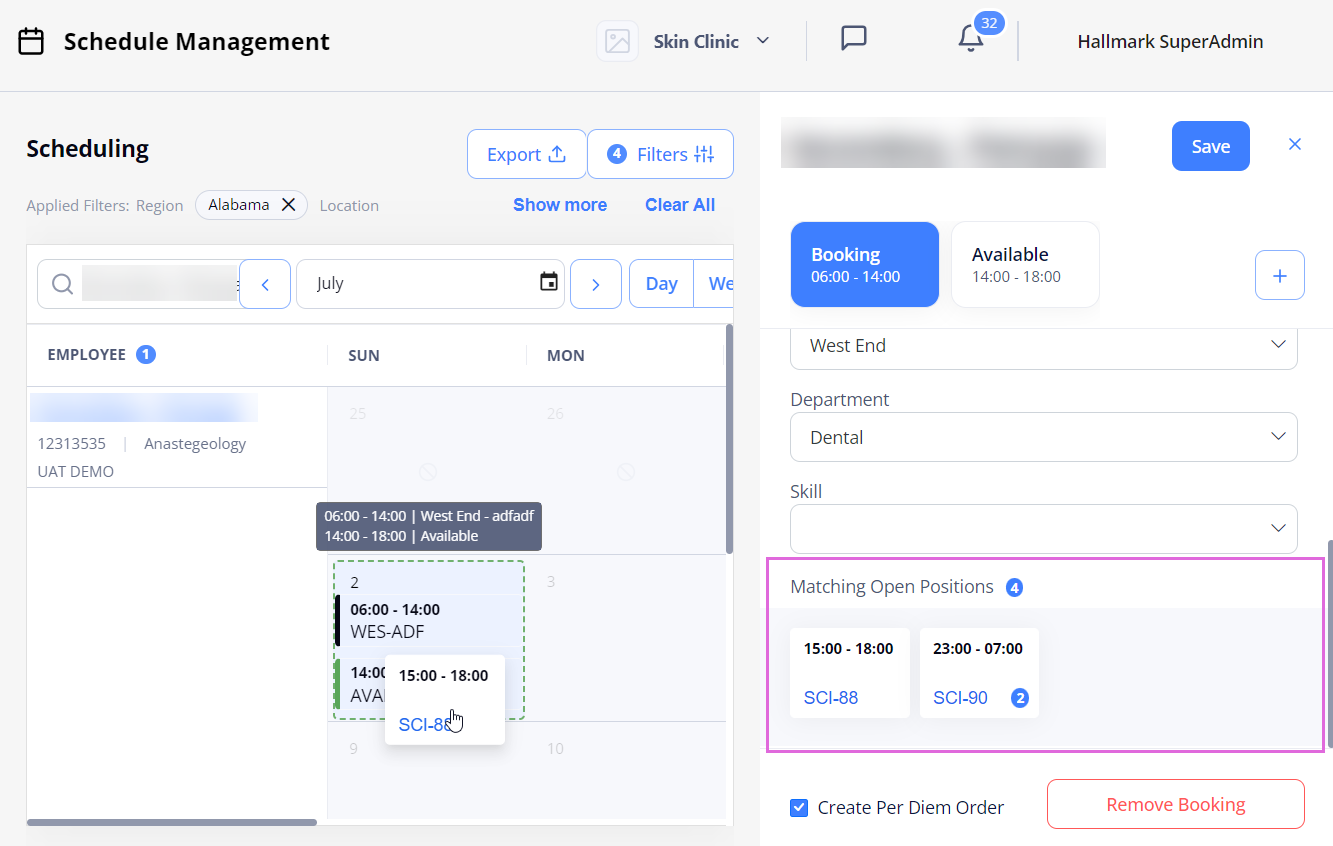
- (Optional) To create a replacement order for the edited booking (overridden part of the booking), select the Create Per Diem Order option at the bottom of the sidebar (see the image in step 3.)
- Select Save.
After this, the edits are reflected on the Employee's schedule and the linked order, if any.
Partially float Employee to another assignment
You can split an Employee's scheduled booking and partially float them to an assignment in another region, location, department, or skill by editing the following details of the initial booking:
- Start Time and/or End Time (which can go beyond the initial booking's time)
AND - Region, Location, Department, or Skill.
After saving the edits, in the warning message that appears, you can cancel or save the remaining part of the initial booking by selecting the Yes or No options correspondingly (Hide the imageSee the image):
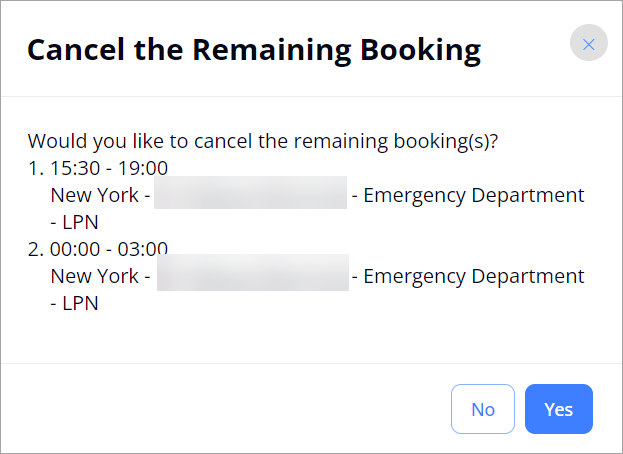
- Yes: select to cancel the remaining part(s) of the initial booking. If that booking is linked to an order, the Employee is canceled from that order and the booking is removed from their schedule. The Employee is floated to a new booking as per the edits made.
- No: select to save the remaining part(s) of the initial booking. If that booking is linked to an order, the Employee remains onboarded on that order for the remaining time. In addition, the Employee is partially floated to a new booking as per the edits made.
- If you schedule a new booking in the middle of the initial booking, then three separate bookings are created.
- If you select the Create Per Diem Order option before saving the edits, then the replacement order with all the initial booking's details is created on Order Management.
Watch video
See also
- Order Management
- Onboard Employee (Per Diem and LTA)
- Work with the Scheduling grid
- Schedule bookings
- Schedule open positions
- Schedule availability/unavailability
- Schedule more events for the day
- Remove scheduled events