Remove scheduled events 
You can remove single or multiple events scheduled for an Employee(s) for the past, present, or future dates.
|
Before removing a booking, note the following:
|
|
|
Before editing an availability/unavailability, note the following:
|
|
Remove a single scheduled event
To remove a single booking, availability, or unavailability:
- On Scheduling, filter Employees by a single region-location-department-skill or search by the specific Employee's name or ID. Then, specify the date range. Hide the imageSee the image.
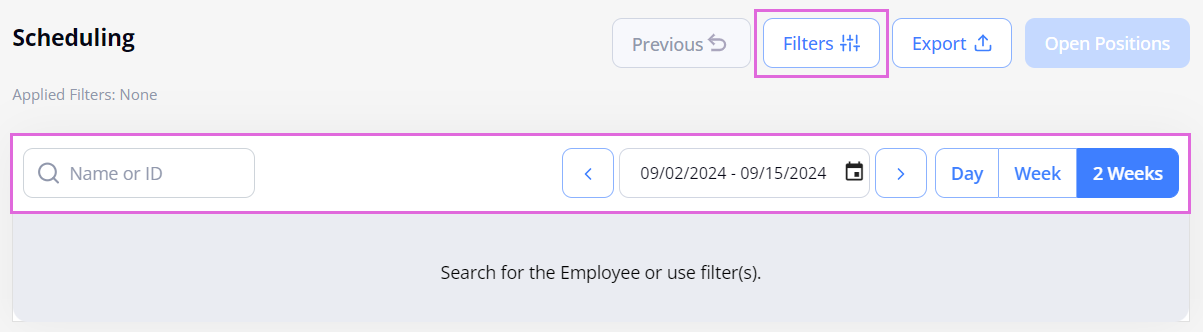
- Select the needed date with a booking/availability/unavailability scheduled for an Employee.
- In the sidebar that opens, select the event that you want to remove (if multiple events are added for the opened date.) Hide the imageSee the image.
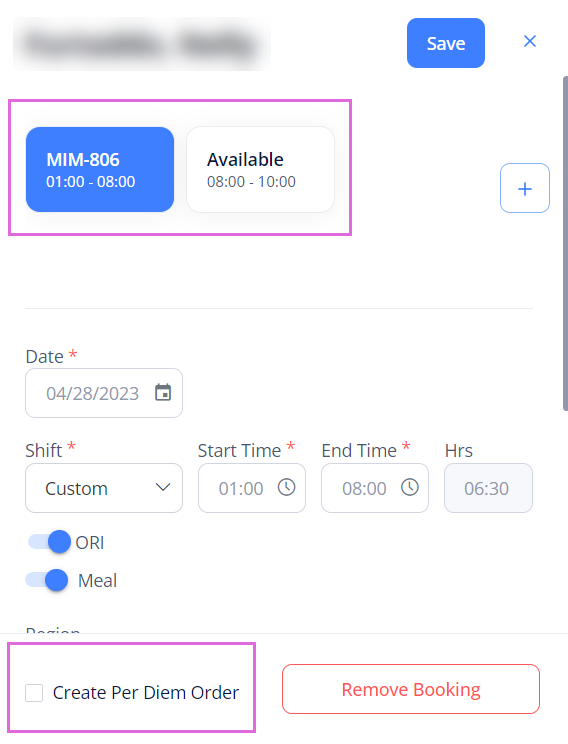
- Select Remove Booking/Remove Unavailability/Remove Availability at the bottom of the sidebar (see the image in step 2.)
- (Optional) To create a replacement order for the removed booking, select the Create Per Diem Order option at the bottom of the sidebar (see the image in step 3.)
- Select Save.
Remove multiple scheduled events
To remove multiple bookings, availability, or unavailability records at the same time:
- On Scheduling, select the needed dates with scheduled bookings/availability/unavailability.
- In the Schedule sidebar, select the delete icon
 to remove all the selected events. Hide the imageSee the image.
to remove all the selected events. Hide the imageSee the image.
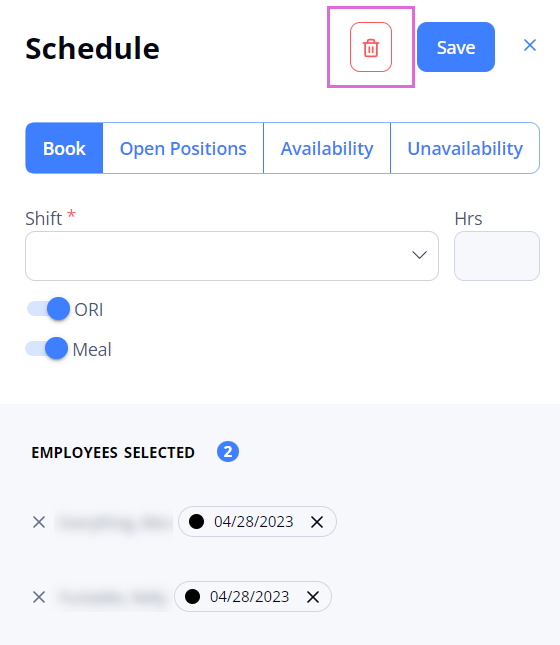
- If any bookings are among the selected events, in the Create Per Diem Order dialog that appears, select whether you want to create replacement orders for the removed bookings.
After this, the selected event(s) is (are) removed from the Employee's schedule.
Watch video
See also
- Order Management
- Onboard Employee (Per Diem and LTA)
- Work with the Scheduling grid
- Schedule bookings
- Schedule open positions
- Schedule availability/unavailability
- Schedule more events for the day
- Edit scheduled events