Create order 
You can create job orders to find internal Employees matching the specified requirements.
To create a new order:
- On Order Management, select Create Order. Hide the imageSee the image.
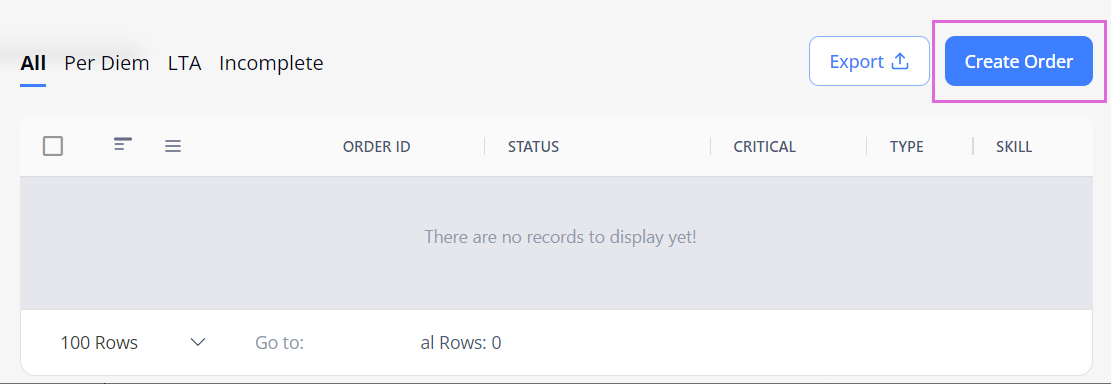
- On Order Details, from the Order Type dropdown list, select the needed option, and in the Job Title field, provide your order title. Hide the imageSee the image.
Hide the order types' descriptionsSee the order types' descriptions.- There may be restrictions on the types of orders you can create, based on your Organization's configuration.
- Long-Term Assignment (LTA/L): select to hire staff for a long-period assignment with the specified Start and End Dates.
- LTA - Rapid Response (LR): used to hire staff for long-term assignments within a specific region, location, and department as part of a Rapid Response need for expedited procurement and onboarding.
- Per Diem (D): select to hire staff for a one-day shift with the specified start and end times. You can choose multiple days during the order creation to create a few Per Diem orders for each selected day.
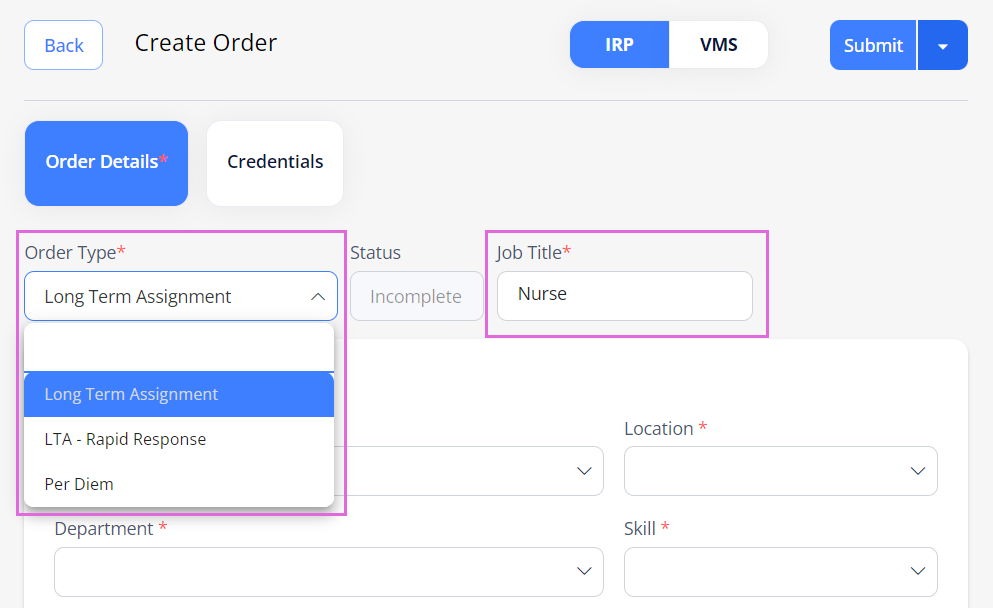
- Then, fill in all the required (*) fields in the following sections on Order Details:
- General Information: provide basic information about the order.
The specified region, location, department, and skill define the workflow to be assigned to the order, as well as the predefined credentials.- If the Proximity Type field is enabled by the configuration, choose the necessary option: All, Local Only, or Non-Local Only. See the imageSee the image.
Based on this selection, employees with the corresponding proximity to the order's location will be matched to the order. For details, see Local / Non-Local orders.- Proximity Type can be applied only to Long-Term Assignment and LTA - Rapid Response orders.
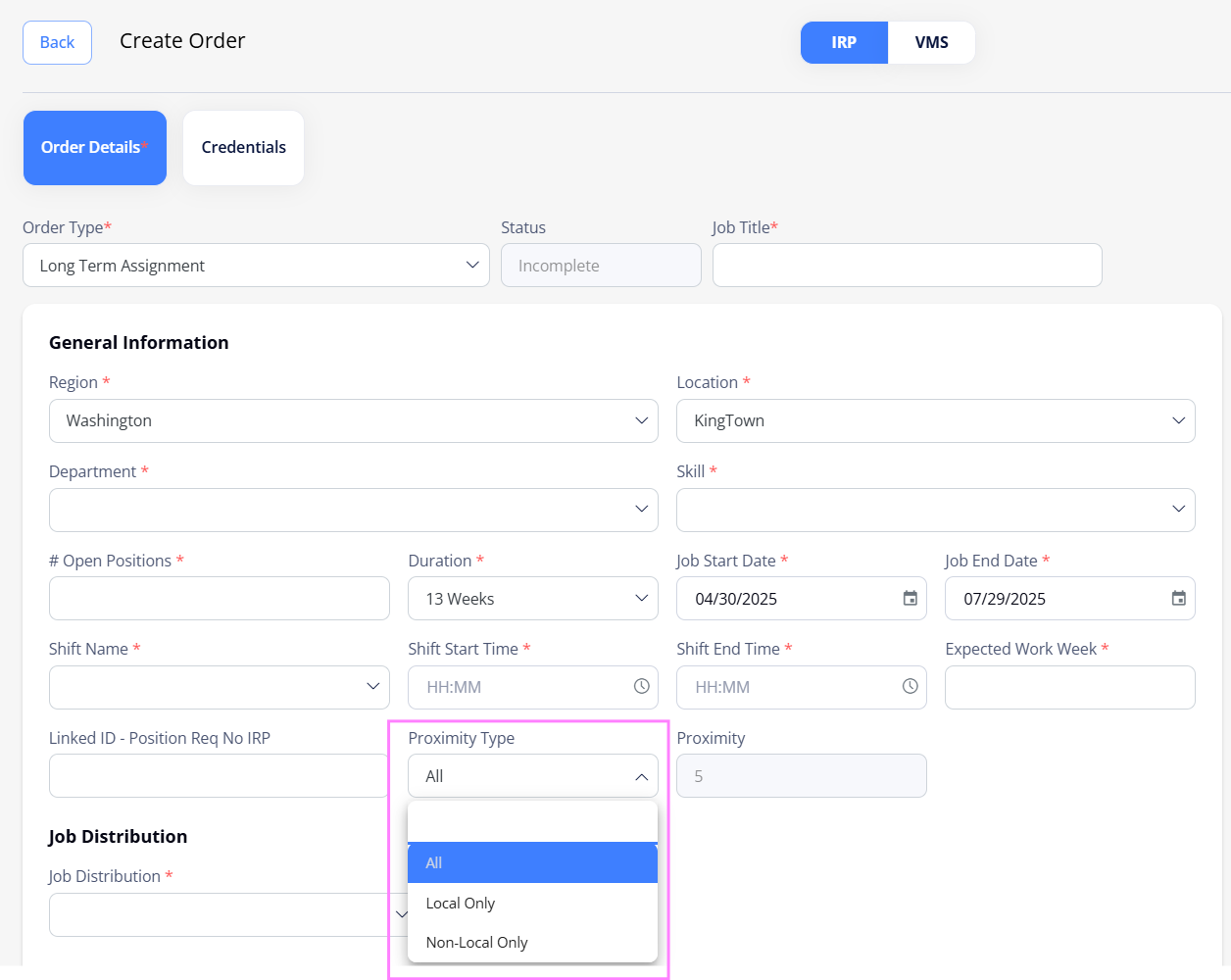
- If the Proximity Type field is enabled by the configuration, choose the necessary option: All, Local Only, or Non-Local Only. See the imageSee the image.
- Job Distribution: specify the way the order should be distributed:
- All Internal: immediately distribute the order across all eligible internal Employees at the same time.
- Tiering logic Internal (available if the "Tiering logic" is configured): distribute the order across eligible internal Employees according to the configured Internal tiering logic.
- All External (available if your Organization uses VMS): immediately distribute the order across all associated Agencies within the VMS system.
- Selected External (available if your Organization uses VMS): immediately distribute the order across the specific associated Agencies within the VMS system.
- For the external distribution options, you must specify an hourly rate for external Candidates.
Also, if configured for your Organization, you can turn ON/OFF the Distribution with Delay toggle. For details, go to Distribute IRP order to VMS.
- For the external distribution options, you must specify an hourly rate for external Candidates.
- Job Description: provide the reason for requisition, Employees' classification, job requirements, and description.
- Special Project (optional or required depending on the configuration): specify details about a special project request.
- Contact Details: provide details about a person from your Organization to contact regarding this order.
- If the contact details are pre-configured, contact details will be automatically filled. If contact details are not pre-configured, the contact details entered in the IRP order will be automatically copied to the VMS order when the order is distributed to VMS.
- Work Location: provide details about the location of the workplace.
- Documents (optional): upload the needed order-related files (if you have the proper permission).
- Comments (optional): leave the needed order-related comments which can be internal or private. For details, go to Comment on orders.
- General Information: provide basic information about the order.
- (Optional) On Credentials, view the predefined credentials (if any) that are required for the submission/onboarding of Employees to this order which are based on the selected order type, region(s), location(s), department(s), and skill(s).
To assign more credentials, select + Add Unassigned Credential and choose the available options from the list. Hide the imageSee the image.
To edit an assigned credential, use the icon in the grid.
icon in the grid.

Each added credential (predefined or custom) must have one of the following checkboxes selected:
- Req. For Submission: the credential will be required when applying an Employee to this order.
- Req. For Onboard: the credential will be required when onboarding an Employee to this order (for the LTA and Per Diem orders).
- Rapid Response: the credential will be required when onboarding an Employee to this order (for the LTA - Rapid Response orders only).
- Optional: the credential will not be required when applying or onboarding an Employee to this order.
An Employee must provide the required credentials to proceed with the order's submission and onboarding. For details, go to Credentials.
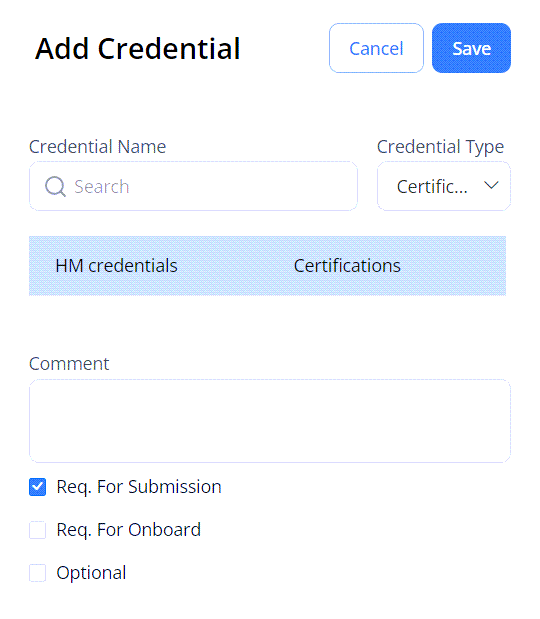
- (Optional) If you have permission, you can use the Tags option to add keywords or labels (Maximum of 50 characters) to an order (See the imageSee the image).
- To filter orders by tags in Order Management, go to Filters > Tags (See the imageSee the image) and select the required tags.
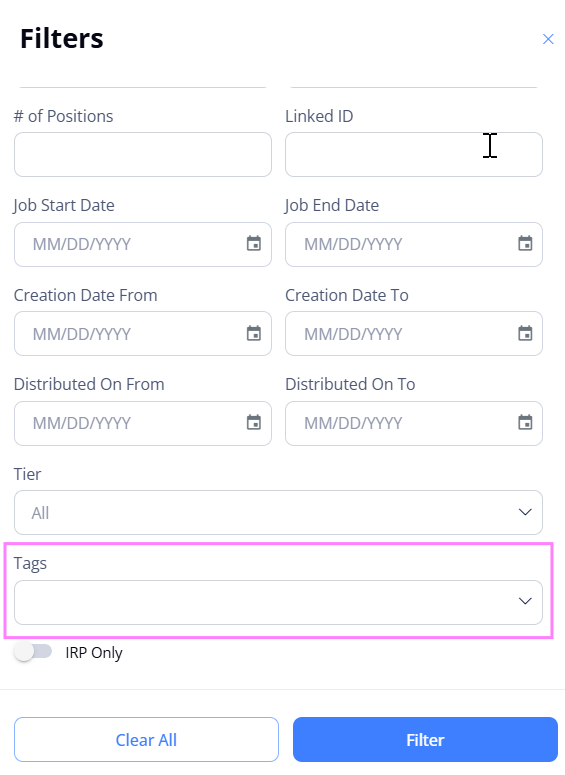
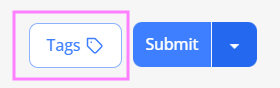
- To filter orders by tags in Order Management, go to Filters > Tags (See the imageSee the image) and select the required tags.
- After you have provided all the required details, you can submit the order by selecting Submit.
Then, the order is available on Order Management with the Open status or custom status (if configured for your order workflow) and the unique ID assigned to it.
Here you can manage your order and track its progress. For details, go to Order Management. - Besides the immediate submission, you can do the following (even before providing all the required details of your order):
- Save your order as incomplete and finish it later by selecting the arrow next to Submit and choosing Save For Later (Hide the imageSee the image.) You can access your incomplete orders from the Incomplete grid on Order Management.
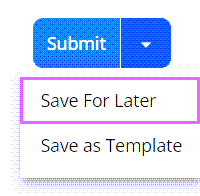
- Save your order as a template (that you can use to quickly create other orders) by selecting the arrow next to Submit and choosing Save as Template (Hide the imageSee the image.) You can access your templates from the Order Templates grid on Order Management. For details, go to Create order from template.
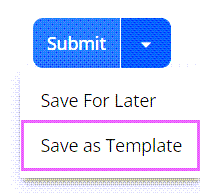
- Save your order as incomplete and finish it later by selecting the arrow next to Submit and choosing Save For Later (Hide the imageSee the image.) You can access your incomplete orders from the Incomplete grid on Order Management.
- Next steps:
- Transition Employee b/w optional statuses (Optional: LTA only)
- Onboard Employee (Per Diem and LTA).
Watch video
See also