Create order 
To create a new order:
- On Order Management, select Create Order. Hide the imageSee the image.
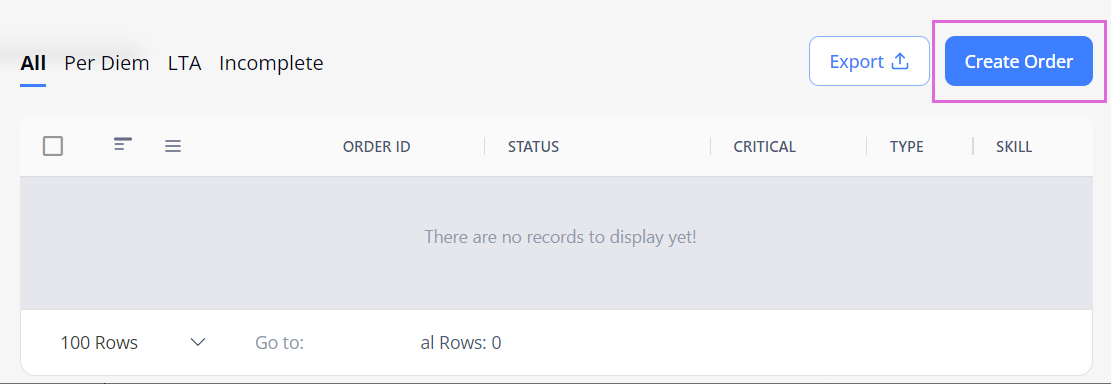
- On Order Details, from the Order Type dropdown list, select the needed option (Hide the imageSee the image):
- Long-Term Assignment (LTA/L): select to hire staff for a long-period assignment with the specified start and end dates.
- Per Diem (D): select to hire staff for a one-day shift with the specified start and end times. You can choose multiple days during the order creation to create a few Per Diem orders for each selected day.
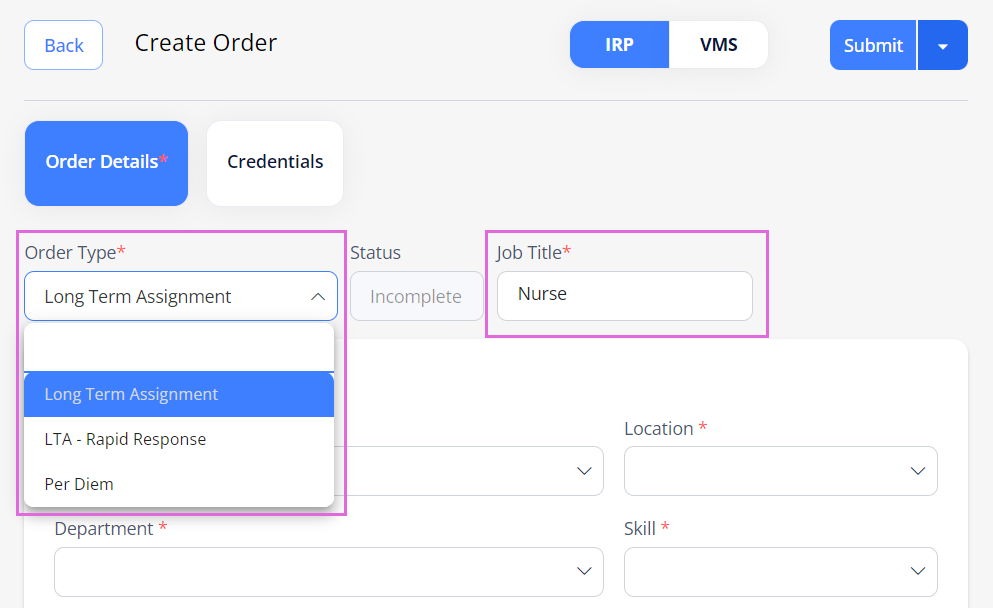
- Fill in all the required (*) fields in the corresponding sections on Order Details:
- General Information: provide basic information about the order.
- Job Distribution: specify how the order should be distributed.
- All Internal: distributed only across the IRP internal Employees.
- All External (available if your Organization is configured to use VMS): distributed across all associated Agencies within the VMS system. If using this option, you must specify an hourly rate for an external Candidate. For details, go to Distribute IRP order to VMS.
- Selected External (available only if your Organization is configured to use VMS): distributed across the specific associated Agencies within the VMS system. If using this option, you must specify an hourly rate for an external Candidate. For details, go to Distribute IRP order to VMS.
- Job Description: provide the reason for requisition, Employees' classification, job requirements, and description.
- Special Project (optional): specify details about a special project request.
- Contact Details: provide details about a person from your Organization to contact regarding this order.
- Work Location: provide details about the location of the workplace.
- (Optional) On Credentials, view the predefined credentials (if any) that are required for the submission/onboarding of Employees to this order which are based on the selected region(s), location(s), department(s), and skill(s).
To assign more credentials, select + Add Unassigned Credential and choose the available options from the list. Hide the imageSee the image.
To edit an assigned credential, use the icon in the grid.
icon in the grid.
- Employees must provide all the required credentials to proceed with the order's submission and onboarding. For details, go to Credentials.
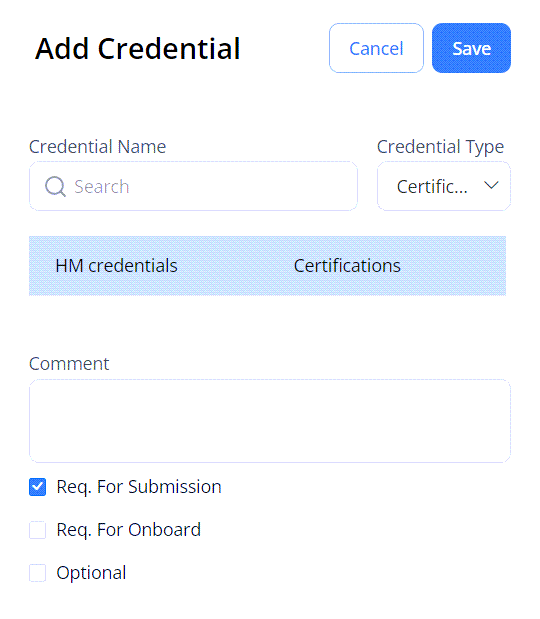
- After you have provided all the required details, you can submit the order by selecting Submit.
Then, the order is available on Order Management with the Open status and the unique ID assigned to it.
Here you can manage your order and track its progress. For details, go to Order Management. - Besides the immediate submission, you can save your order as incomplete and finish it later by selecting the arrow next to Submit and choosing Save For Later (Hide the imageSee the image.) You can access your incomplete orders from the Incomplete grid on Order Management.
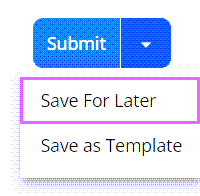
- Next steps:
- (Optional) Apply/shortlist Employee (LTA)
- Onboard Employee (Per Diem and LTA).
Watch video
See also