Distribute order to VMS
You can distribute an order created in Einstein II IRP to Einstein II VMS (Vendor Managed Solution) to allow associated Agencies to find external Candidates for your order.
- This functionality is available only if your Organization is configured to use both the IRP and VMS systems.
To distribute an order to VMS:
- Create an order in IRP or edit
 an existing one.
an existing one. - On Order Details > the Job Distribution section, select one of the following options from the Job Distribution menu:
- Make sure to also select one of the internal distribution options (All Internal/Tiering logic Internal). Otherwise, you will not be able to submit the order.
- All External: distribute an order across all associated Agencies.
- Selected External: distribute an order across the specific associated Agencies which you need to select from the Agency menu on the right.
Hide the imageSee the image.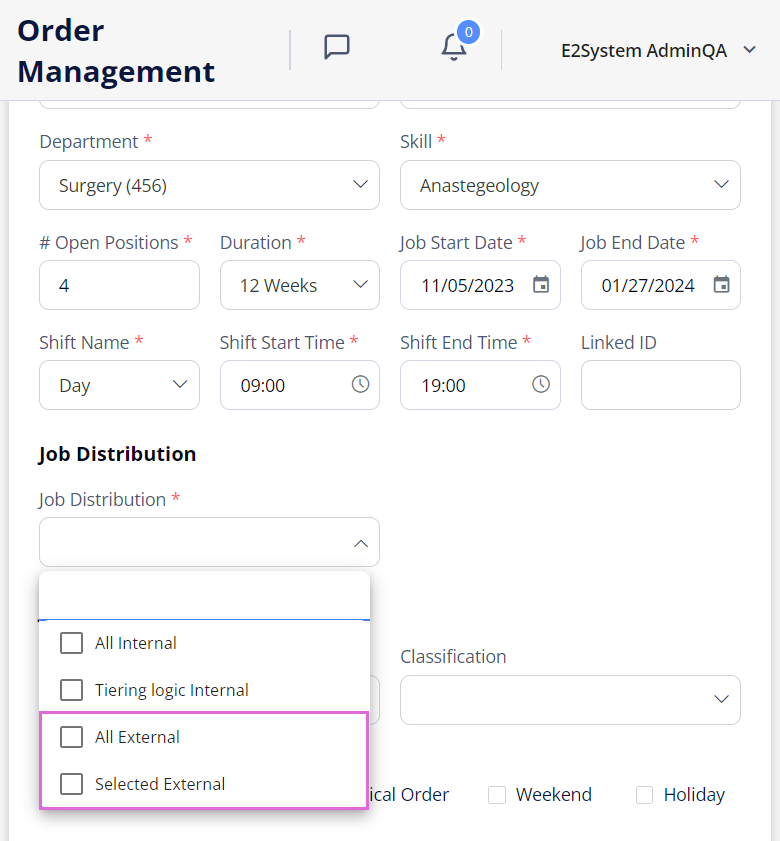
- In the Hourly Rate field, specify the rate for external Candidates.
- Turn ON/OFF the Distribution With Delay toggle to set/cancel the automated order distribution to VMS after the preconfigured number of hours (specified in the Value field). Hide the imageSee the image. You can cancel the distribution with a delay before an order is distributed.
- The Distribution with Delay toggle is available only if the Automated distribution to VMS configuration is turned on for your Organization or the specific region and location.
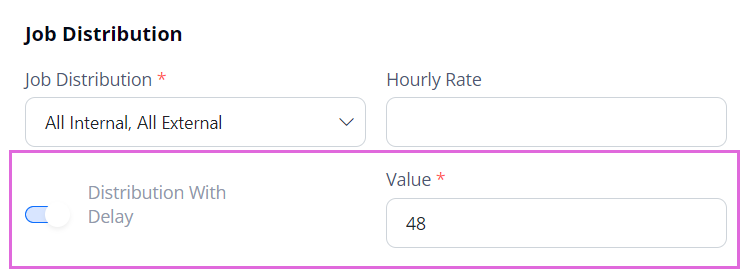
- Select Submit in the upper right.
After this, your order will go through the VMS order workflow. If a Candidate from VMS is onboarded to your order, you will see this system specified in the corresponding position's details in the Order Management grid. Hide the imageSee the image.
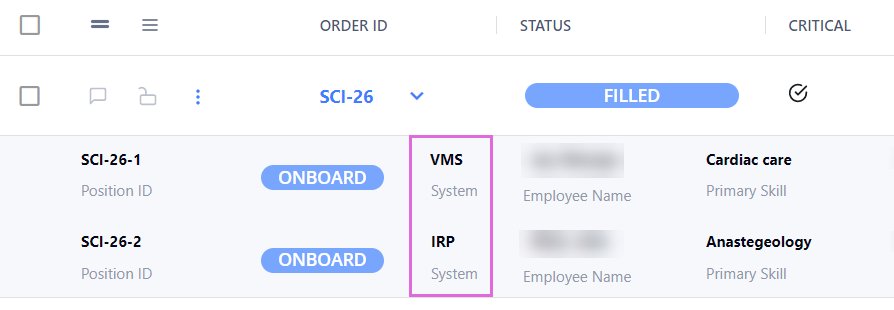
- If any data required for VMS is missing, then the order will be in the Incomplete status there.
Distribution logic
The following logic is used when distributing orders from IRP to VMS:
- A Per Diem order becomes a re-order that is linked to the corresponding Open Per Diem order in VMS based on the region, location, department, and skill(s) match. If no such Open Per Diem order exists in VMS, then a new one is automatically created.
- An order ID is the same in both systems.
- Order edits affect both systems.
- If fields mandatory in VMS are missing in an IRP order, then such an order gets the Incomplete status in VMS.
- Order's credentials update according to the mapping configured in VMS. If no mapping is available for the specified region, location, department, and skill combination, then:
- An LTA order gets the Incomplete status in VMS;
- A Per Diem order cannot be distributed to VMS.
- Editing credentials of a distributed order in one system (IRP or VMS) is reflected only within this system.
Revoke order from VMS
You can revoke a distributed order from VMS, so it is not processed there anymore.
To revoke an order from VMS:
- Open the editing mode of the needed order.
- On Order Details > the Job Distribution section, in the Job Distribution dropdown list, clear the external distribution option that is used: All External or Selected External. Hide the imageSee the image.
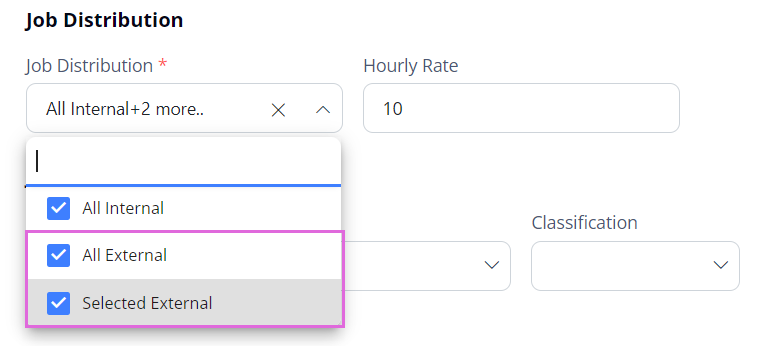
- Select Submit in the upper right.
After this, the revoked order is not available in the VMS system anymore.
- You cannot revoke an order if at least one position is already filled with a Candidate from VMS.
If you revoke an order that includes Candidates in the application process, these Candidates will be rejected, and the application will be cancelled.
View order journey
On the Order Management > Order Journey tab, you can view the information about the orders' publishing and distribution. Hide the imageSee the image. Here, you can see the details of all orders that you may access depending on your permissions. For example, if you can access the IRP system only, then on Order Journey, you can see the orders published in IRP, both distributed to VMS and not.
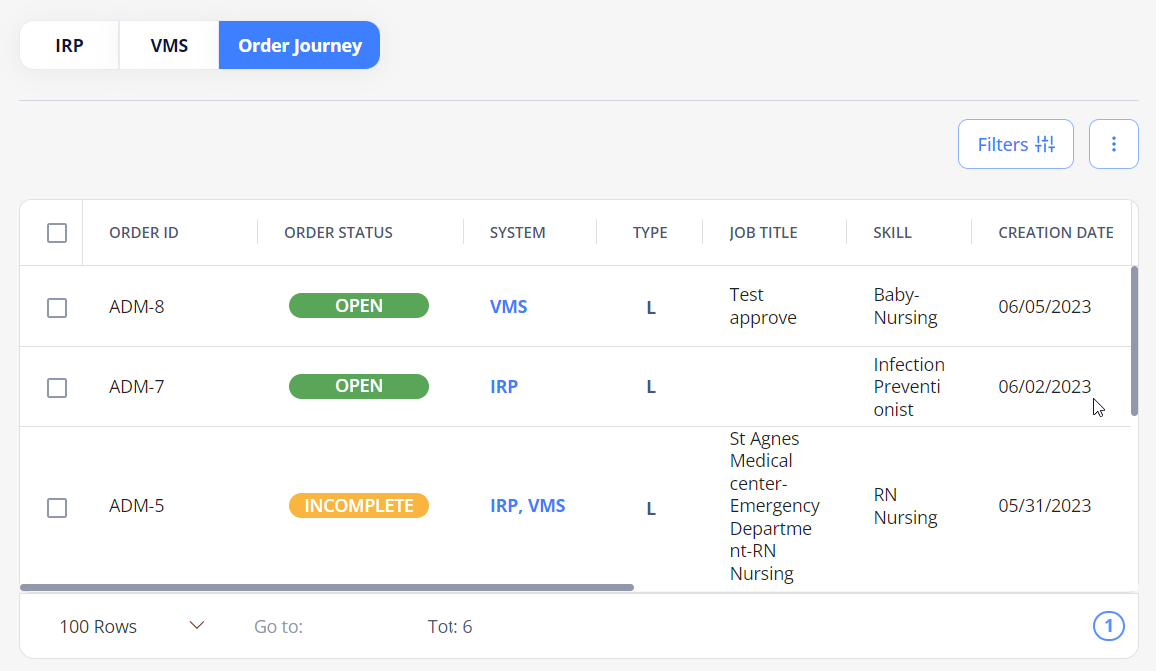
- The Order Status column displays the more advanced status of an order if it has different statuses in IRP and VMS.
The System column displays where an order is published: IRP, VMS, or both. Select the needed link to go to the order details in that system (if you have the proper permission).
Also, you can quickly check in which system(s) the order is published in the System column on the All, Per Diem, and LTA tabs (Hide the imageSee the image). And upon expanding the needed order, in the position details, you can view which system the specific Employee/Candidate is onboarded from. Hide the imageSee the image.
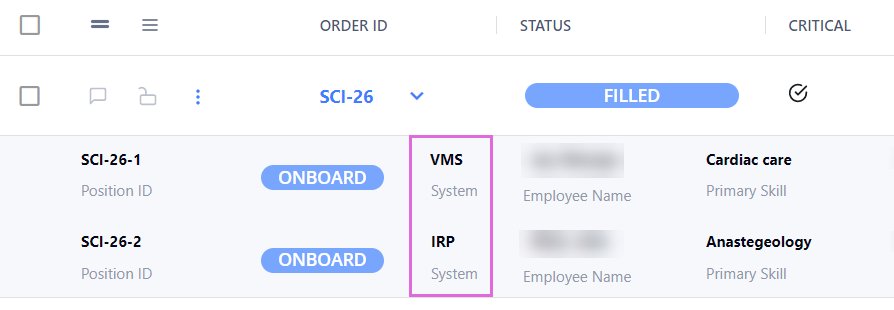
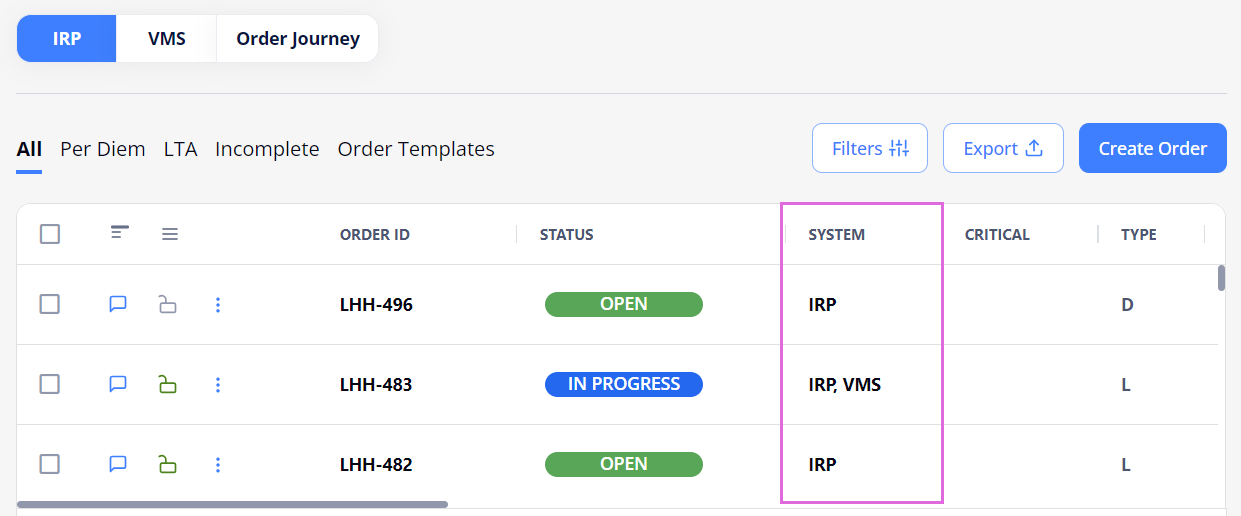
Select the IRP/VMS link to open the order details in the corresponding system (if you have the proper permission).
Filter orders by system
To view orders distributed only within the IRP system, in Filters, turn on the IRP Only toggle. Hide the imageSee the image.
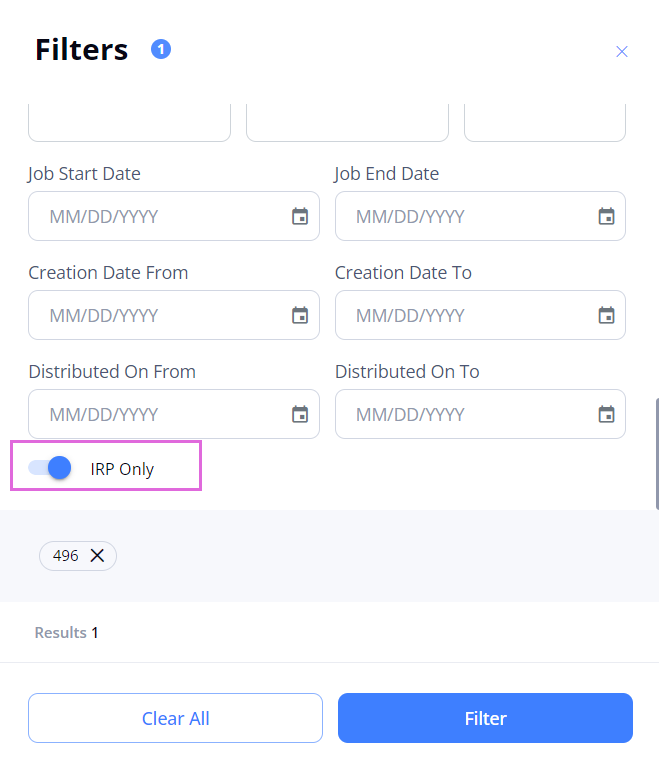
See also