Order procurement
The typical order workflow in Einstein II IRP includes the following steps depending on the order type (click each step to go to the details):
- The steps and statuses may differ for orders depending on the assigned workflow. A specific workflow is assigned to an order based on the region, location, department, and skill specified during the order creation.
- Create an order in the IRP system by specifying the requirements and submitting it. After this:
- If the order workflow does not have additional custom steps configured, it is created in the Open status on Order Management. It means that the created order is published and the system will automatically match the Employees to it. In the order details, you can review the matched Employees and assign them the corresponding statuses.
- If the order workflow has one or multiple custom steps configured, it is created in the custom (for example, Approval) status(es) first. A user with the corresponding permission must approve the order before it can be published and moved to the Open status. Hide the imageSee the image.
- If you cancel an order in a custom status, it will be deleted.
The system will not match any Employees to orders in custom statuses.
Orders in custom statuses are disregarded when scheduling open positions.
If you select to distribute an order to VMS during the order creation, it will be done only after the order moves from a custom to the Open/In Progress status.
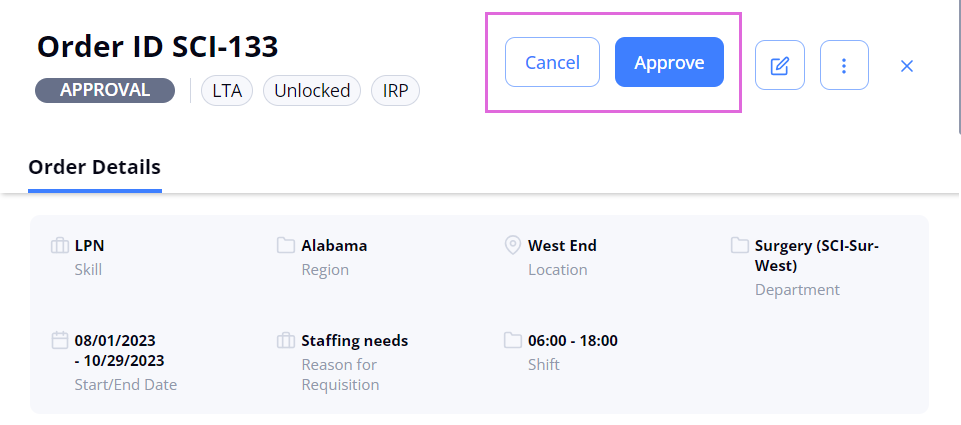
- If you cancel an order in a custom status, it will be deleted.
- (Optional: LTA only) Transition an Employee to optional statuses, that is apply, shortlist, offer, accept, or reject an Employee (depending on the configured order workflow).
After at least one Employee is Applied/Shortlisted/Offered on an LTA order, the order's status changes from Open to In Progress. - Onboard an Employee to a Per Diem/LTA order.
After onboarding an Employee, you can still cancel them on the order. But this might impact the Employee's schedule.
See also