Cancel Employee
You can manually cancel an Employee onboarded to an order.
Cancel Employee on LTA
To cancel an Employee on an LTA order:
- On Order Management, select the needed LTA order.
- In the order details sidebar > Employees tab > Employees list, select the edit icon
 next to the Employee that you want to cancel.
next to the Employee that you want to cancel. - In the Edit Employee sidebar, from the Select Status dropdown menu, select the Cancelled option. Hide the imageSee the image.
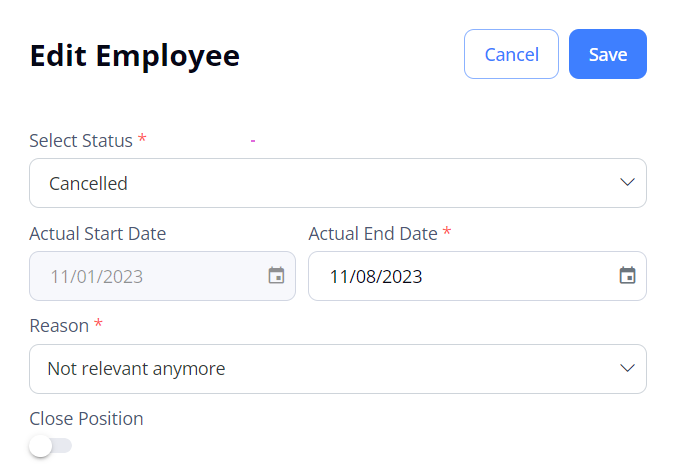
- Then, enter the Employee's Actual End Date and select the cancellation reason in the corresponding fields.
- The Actual End Date can differ from the Cancellation Date.
The End Date specified during cancellation will override the positions' Actual End Date.
- The Actual End Date can differ from the Cancellation Date.
- Select Save.
After this, the Employee's status becomes Cancelled and you may not change it anymore.
If an Employee's Cancellation Date is set to a future date, the Employee Status will change to Cancelled immediately. The Order Status will remain in Filled status until the Employee's Actual End Date. On the day after the Employee's Actual End Date, the Order Status will automatically change to Closed.
All the LTA bookings scheduled for the Cancelled Employee after the specified Actual End Date will be removed. But you can select to create replacement Per Diem orders for them during cancellation. Hide the imageSee the image.
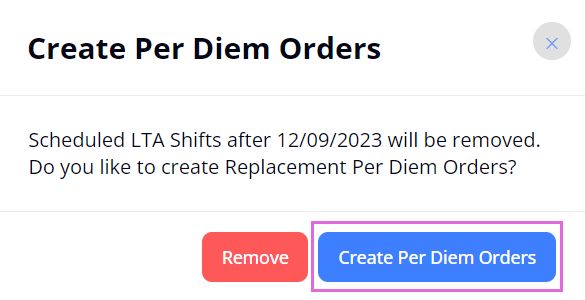
When all order positions are cancelled, the order becomes Closed.
Cancel Employee on Per Diem
To cancel an Employee on a Per Diem order:
- Remove the corresponding Per Diem shift from the Employee's schedule. For details, go to Remove scheduled events.
After this, the Employee's status becomes Cancelled and you may not change it anymore.
When all order positions are cancelled, the order becomes Closed.
See also