Schedule VMS Candidates (Per Diem)
- This feature is available only if your Organization is configured to use both IRP and VMS systems and the "Display Agency Candidates on Scheduling Screen" configuration is turned ON for your Organization.
On Scheduling, you can view the VMS Candidates applied (by Agencies or themselves) to at least one Per Diem order distributed from IRP to VMS when the grid is filtered to the region-location-department-skill that matches the order(s).
By default, if no filtering is applied to the Scheduling grid, all the available Candidates are visible below the Employees. You can change this by adjusting the sorting.
To view the Candidates, from the resources type menu on the left of the grid, make sure to select the Candidates (VMS) option. Hide the imageSee the image.
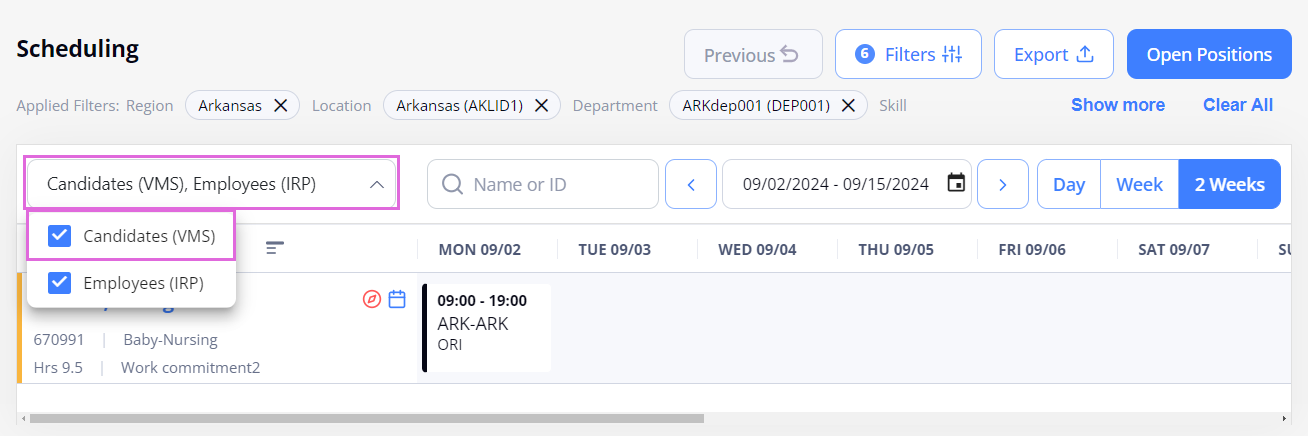
- The resources type menu is available only if the Candidates' visibility is turned ON for your Organization.
The date for which a Candidate is applied to a specific Per Diem order appears as an availability slot in the Scheduling grid.
You can schedule a Per Diem booking over that availability slot to onboard the Candidate to the order.
Schedule open Per Diem positions for Candidates
For Candidates, you can only schedule Per Diem bookings for the dates they are available (applied to corresponding orders). No other types of bookings can be scheduled for them.
- You cannot edit the scheduled Candidate's booking. However, you can remove that booking.
You cannot schedule overlapping Per Diem bookings for a Candidate either. For more details, see Overlapping Per Diem positions logic for Candidates.
To schedule a Per Diem booking for an Applied Candidate:
- On Scheduling, filter resources by the region-location-department-skill that matches the Per Diem order the Candidate is applied to; or search by the Candidate's name or ID.
- Make sure to select the Candidates (VMS) option from the resources type menu.
- Specify the date range to view in the grid. Hide the imageSee the image.
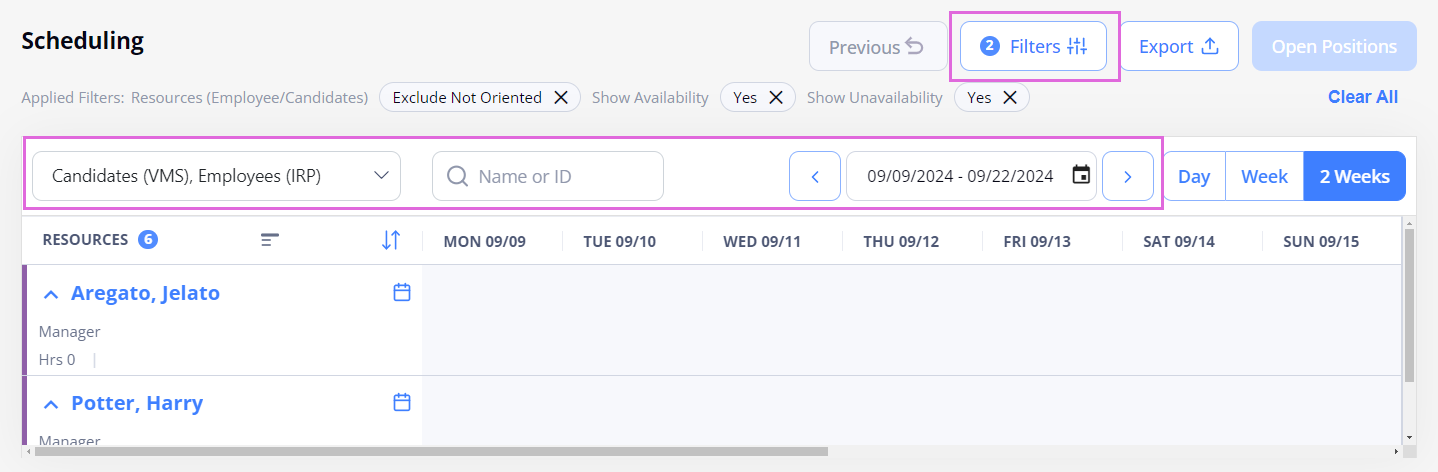
- After this, do either of the following:
- Select the availability slot that reflects the Per Diem order the Candidate is applied to.
Then, in the opened sidebar > Matching Open Positions section, view the Per Diem position(s) you can schedule for the selected Candidate and date in the filtered department. Hide the imageSee the image.- You cannot edit the Candidate's availability details.
However, you can remove the Candidate's availability by selecting Remove Availability at the bottom of the sidebar. After this, the Candidate moves to the Not Applied status on the respective Per Diem order.
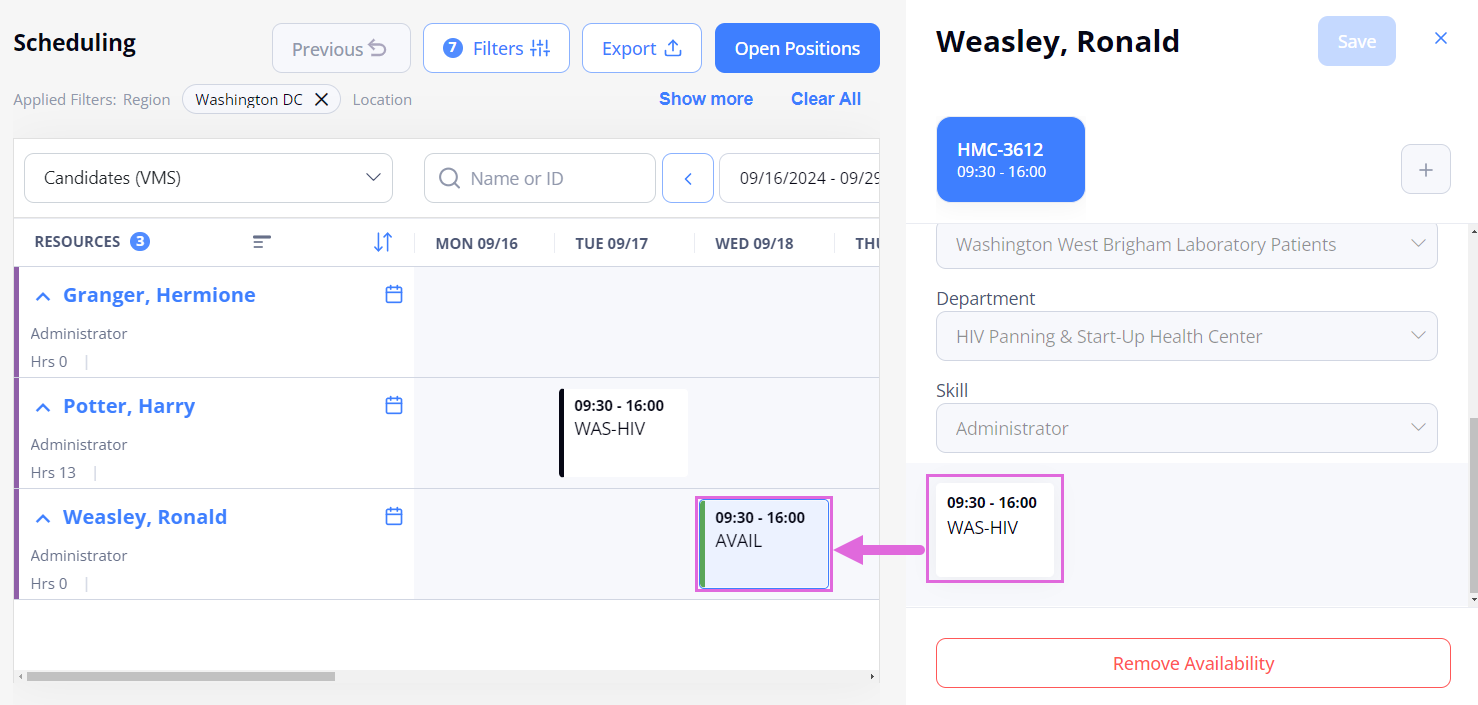
- You cannot edit the Candidate's availability details.
- Select the Open Positions button above the grid > In the Open Positions sidebar, view all the matching positions for the filtered grid. Hide the imageSee the image.
- The Open Positions button is active only if the single region-location-department-skill filtering is applied on the Scheduling grid.
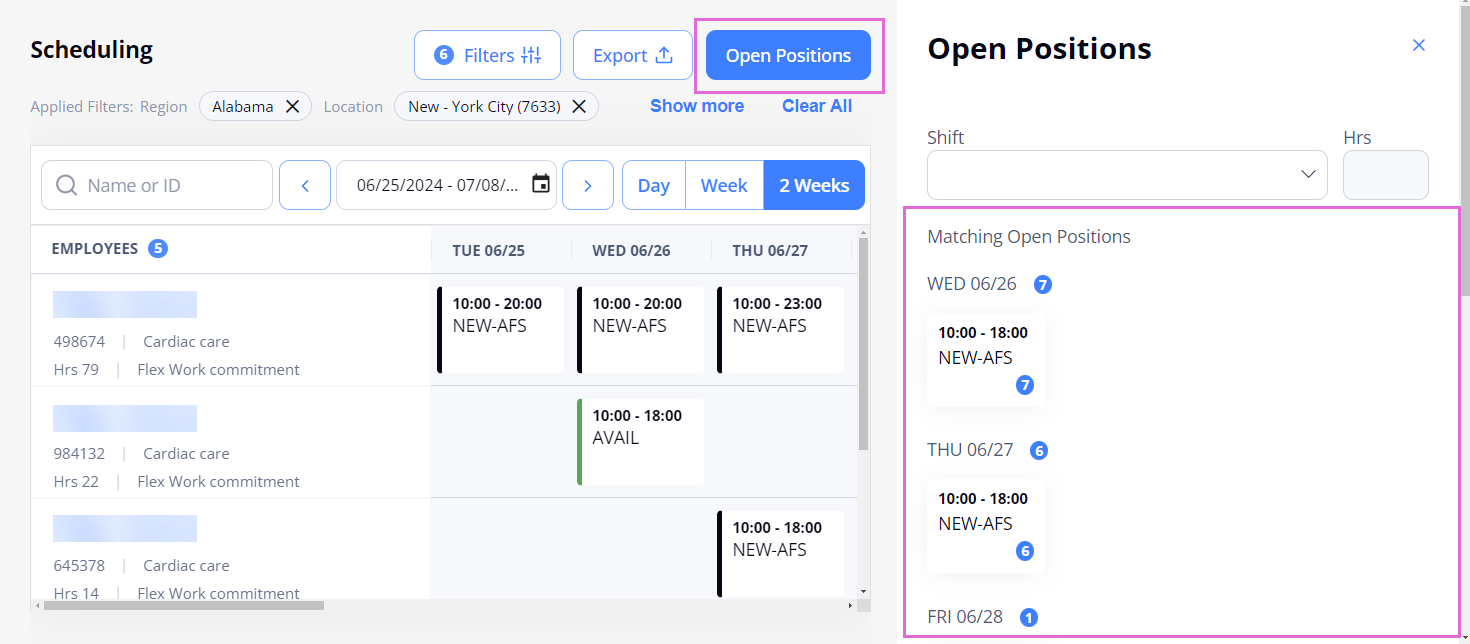
- Select the availability slot that reflects the Per Diem order the Candidate is applied to.
- Drag (or copy and paste) the needed position(s) onto the highlighted cells in the calendar grid.
After the successful position scheduling, the Candidate is onboarded to the corresponding Per Diem order, which is reflected on Scheduling and Order Management. To view the scheduled order ID, hover over the corresponding date cell in the grid. Hide the imageSee the image.
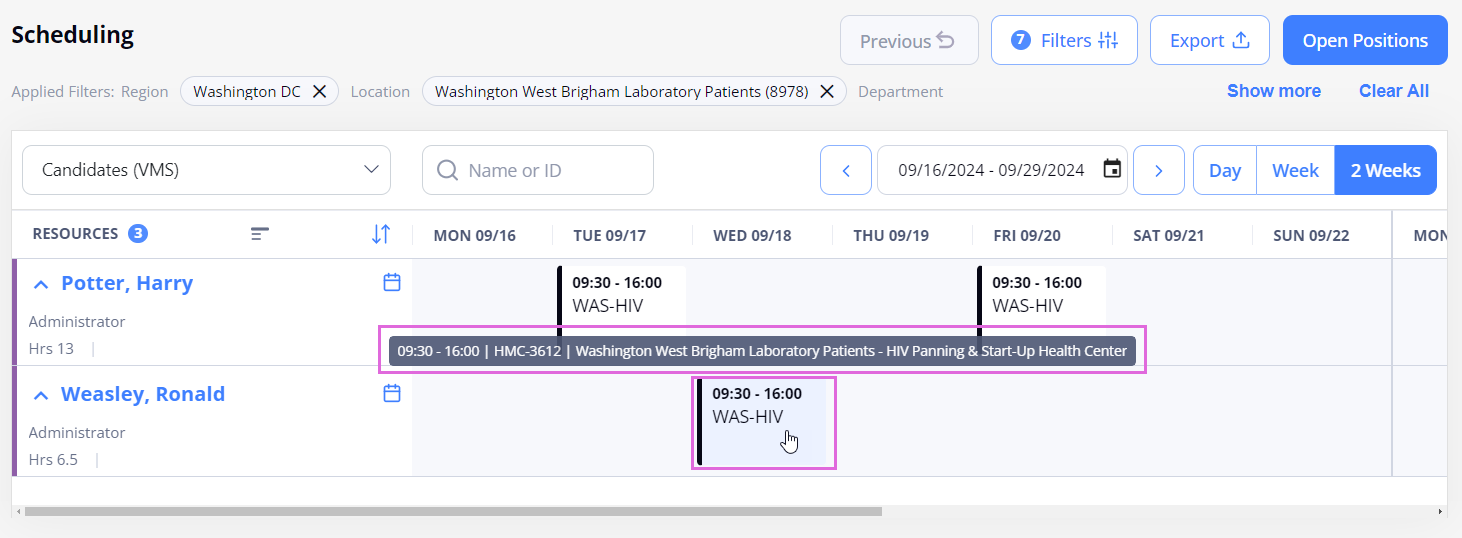
Overlapping Per Diem positions logic for Candidates
The following logic is applied in terms of Candidates' overlapping positions:
- Candidates can apply to several overlapping Per Diem positions within the same region, location, department, and skill.
- If a Candidate is already onboarded to a Per Diem position, then this Candidate cannot apply to other overlapping positions within the same region, location, department, and skill.
- If a Candidate that is applied to multiple overlapping positions within the same region, location, department, and skill onboards to one of those positions, this Candidate becomes Not Applied on the remaining positions; and the respective availability slots are removed from the Scheduling grid.
Remove Candidates' bookings
You can remove the Per Diem bookings scheduled for Candidates.
To remove a Per Diem booking scheduled for a Candidate:
- On Scheduling, select the Candidate's booking you want to remove.
- At the bottom of the opened sidebar, select Remove Booking. Hide the imageSee the image.
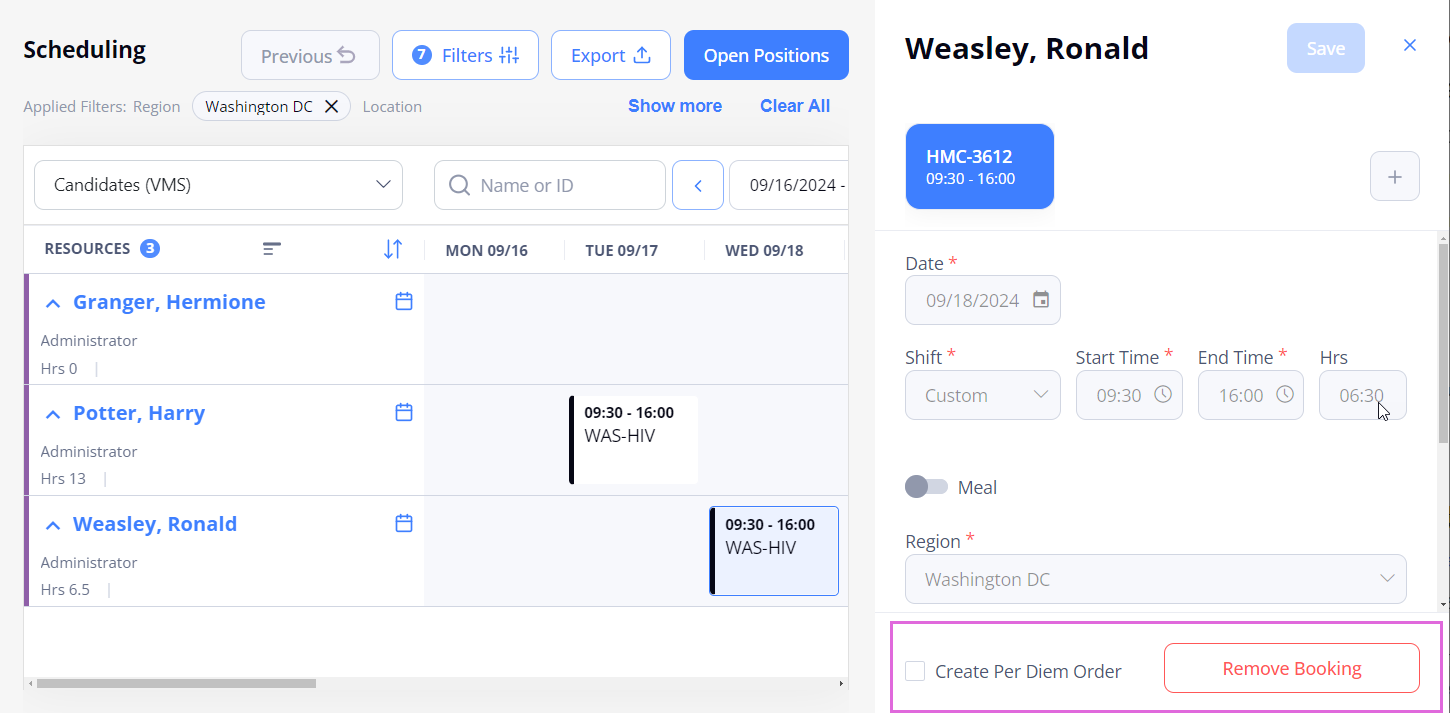
- (Optional) To create a replacement order for the removed booking in IRP, select the Create Per Diem Order option (see the image in step 2).
- If you want VMS Candidate(s) to apply for the created replacement order, you need to manually distribute the order to VMS.
After removing the Per Diem booking, the Candidate will no longer be visible on Scheduling (if no more availability slots are available for them), the respective order will be closed in IRP (if no more positions are open for this order), and the Candidate will be cancelled in VMS.