Schedule multiple events for a day 
You can schedule additional events for an Employee for the already booked dates. In the case of a scheduling conflict, the events will be prioritized based on the Events overriding logic.
To schedule mulltiple events for the day:
- On Scheduling, filter Employees by a single region-location-department-skill or search by the specific Employee's name or ID. Then, specify the date range. Hide the imageSee the image.
- The events will be scheduled based on the selected filters or based on the Employee's Home Cost Center (for a single-Employee view).
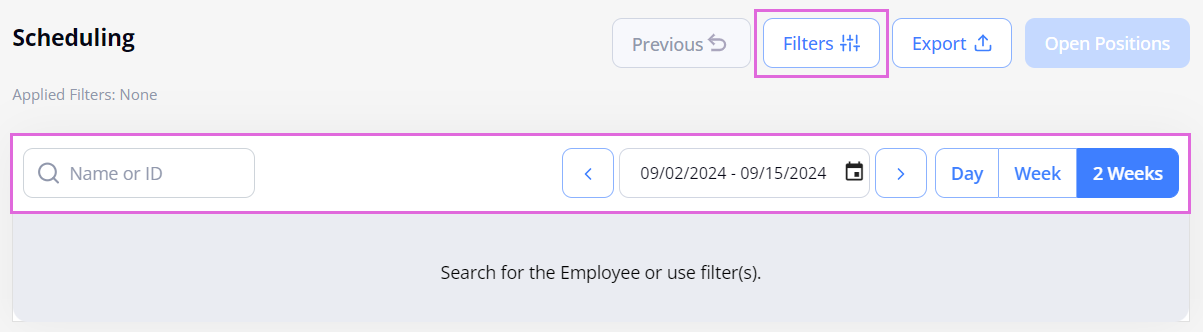
- In the calendar grid, select the needed date with a scheduled event.
- In the sidebar that opens, select the plus-sign button
 on the right. Hide the imageSee the image.
on the right. Hide the imageSee the image.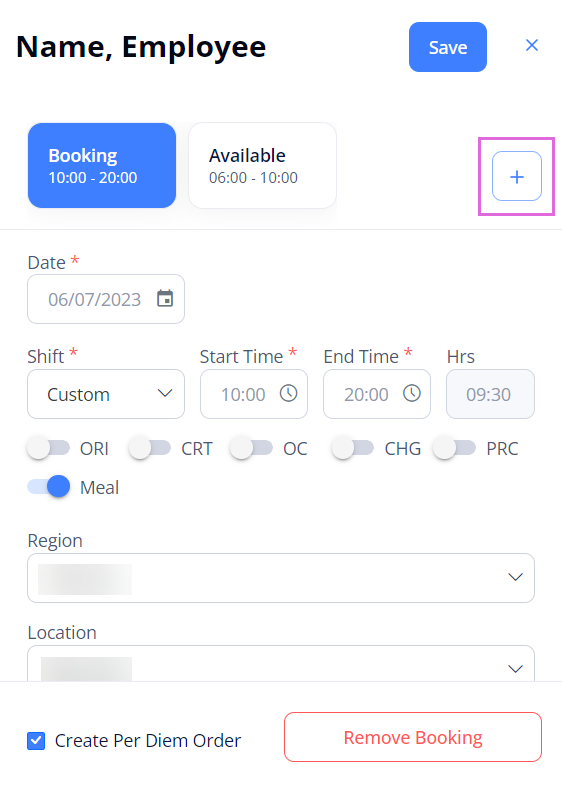
- In the New tab, select the event you want to add (booking/availability/unavailability) and provide the required details. Hide the imageSee the image.
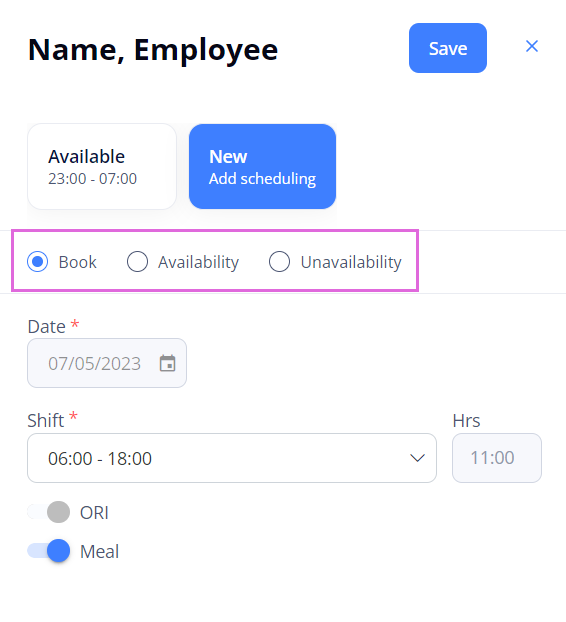
- Select Save.
After this, the additionally scheduled event is visible in the Scheduling grid.
- If more than two events are added for a single day for an Employee, hover over the needed day to view details about all the scheduled events. Hide the imageSee the image.
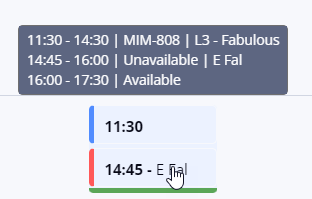
Events overriding logic
When scheduling an event that overlaps with the already existing event, the following logic is applied:
| Booking | Availability | Unavailability |
|
|
|
- To create a replacement Per Diem order for the overridden booking (part of it), in the message that appears after saving the newly added event, select the Create Per Diem Order option. Hide the imageSee the image.
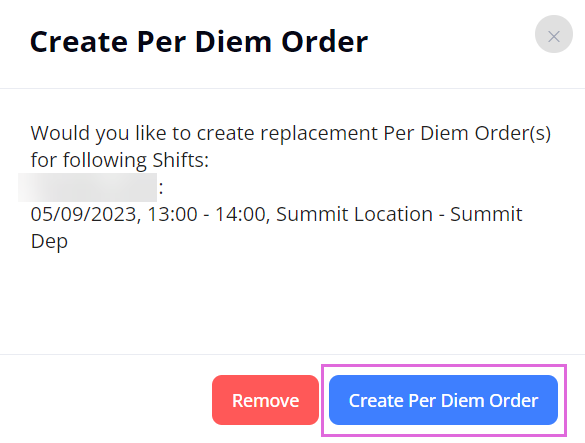
- Note the following cases:
- If a booking fully overrides availability/unavailability, the latter one is no longer displayed in the calendar grid. If the scheduled booking is removed, the overridden availability/unavailability is displayed in the calendar grid again.
- If a booking partially overrides availability/unavailability, the latter one can be decreased by the booking time OR divided into separate records.
For example: Availability (from 9 to 17) is overridden with a booking (from 11 to 15). Then, the availability is divided into two records, and three separate events are visible in the date cell:
Availability: from 9 to 11
Booking: from 11 to 15
Availability: from 15 to 17.
Watch video
See also
- Work with the Scheduling grid
- Schedule bookings
- Schedule open positions
- Schedule availability/unavailability
- Edit scheduled events